Hardware set up, Connection diagram, Configuration – Rockwell Automation 1398-DDM-xxx ULTRA 100 Series Drives Installation Manual User Manual
Page 145
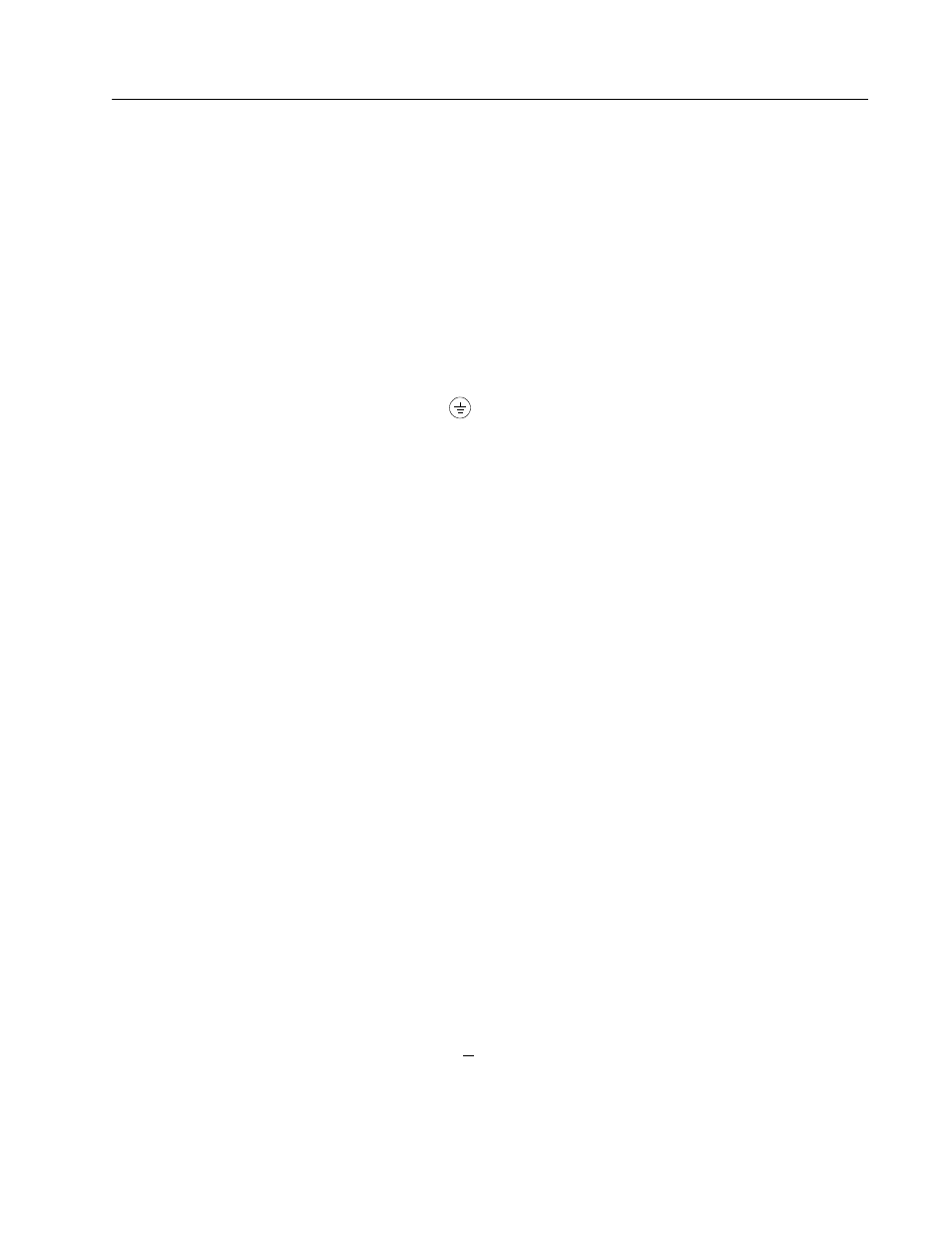
Publication 1398-5.2 – PDF 1997
Application and Configuration Examples
8-31
Hardware Set Up
Make the connections described below and shown in the Figure 8.7.
The appendix “Options and Accessories” on page A-1 lists the
interconnect cables available from the factory.
1. Connect an RS-232 cable between the serial port on the PC and
the J4 connector on the ULTRA 100 Series. A simple 3 wire cable
is depicted in the figure below.
2. Connect a Motor/Feedback cable from the motor to the J2 connec-
tor on the ULTRA 100 Series.
3. Connect a Power cable from the motor to TB1 (terminals R, S, T
and
) on the drive.
4. Connect a jumper wire with a toggle switch between the following
pins:
• J1-20 (ENABLE) and J1-26 (I/O PWR)
• J1-32 (INPUT1) and J1-26 (I/O PWR)
• J1-21 (FAULT RESET) and J1-26 (I/O PWR).
These connections provide manual control for enabling or
disabling the drive and resetting faults. The figure below shows
the jumper, including normally open toggle switches.
5. Connect an external 12 to 24 VDC power source for powering I/O
to J1-5 (I/O PWR) and J1-6 (I/O COM).
6. Connect the drive to a single phase 100-240 VAC, 50/60 Hz power
source.
Connection Diagram
Configuration
Carefully check all connections before entering these parameters.
1. Switch the AC Power to ON and verify:
• Status LED is green. Refer to “Status Indicator” on page 10-1
for an explanation of the display codes.
2. Start ULTRA Master on the PC.
3. Choose
Cancel
from the Drive Select dialog box.
4. Select
P
C Set Up
from the Communications menu in
ULTRA Master to display the personal computer’s communica-
tion settings.
