Firmware upgrading, Firmware upgrade procedure using ultramaster, Firmware upgrade procedure using ultra master – Rockwell Automation 1398-DDM-xxx ULTRA 100 Series Drives Installation Manual User Manual
Page 184
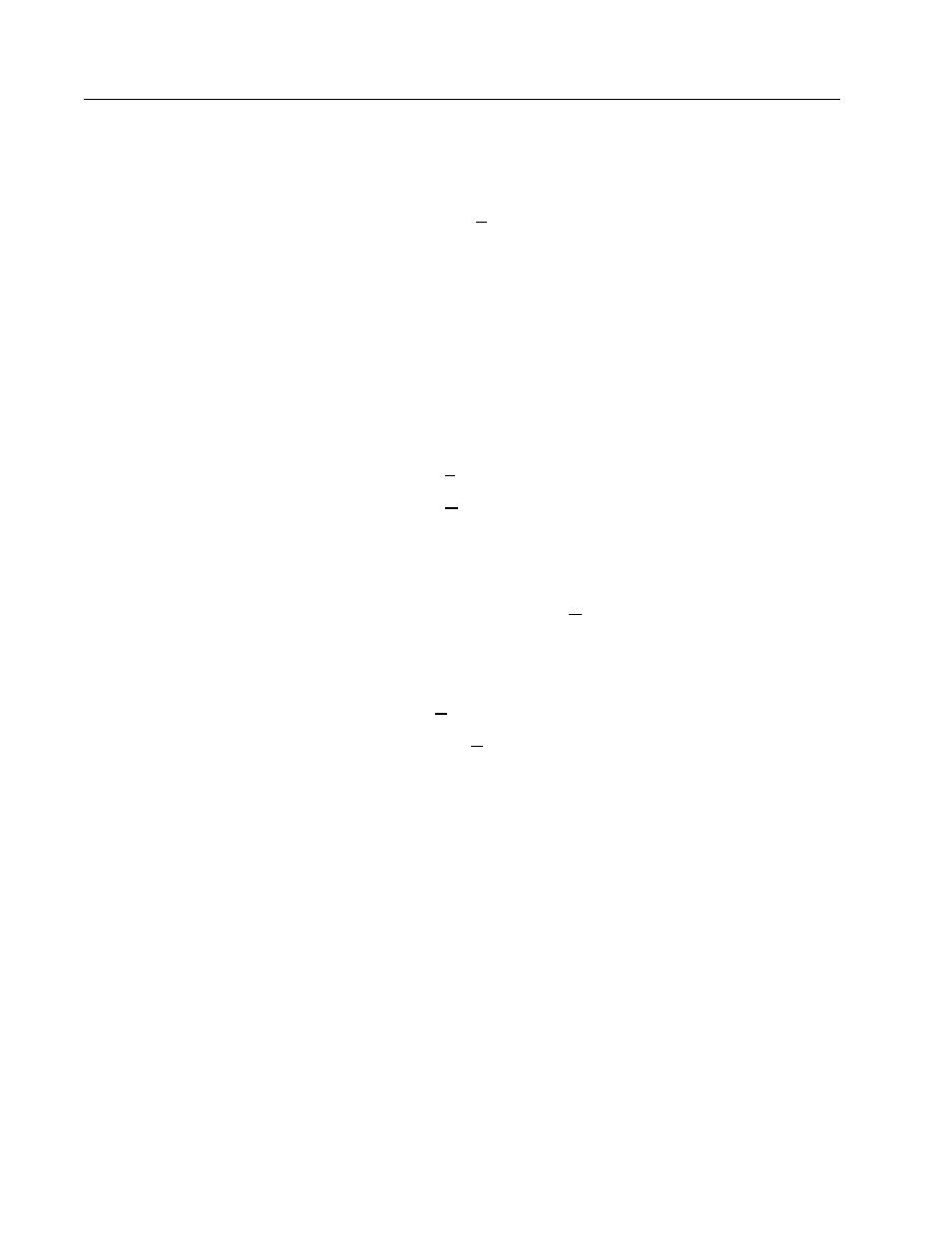
Publication 1398-5.2 – PDF 1997
11-2
Maintenance and Troubleshooting
To transfer the data from the drive to a PC:
1. While on-line with a drive, click on File in the toolbar menu.
2. Select
Save
A
s..
., the Save As window will appear.
3. Enter the file name and press ENTER or choose OK to save.
To transfer the data from a PC to a drive:
1. Close all windows in ULTRA Master.
2. Choose
F
ile
in the toolbar menu.
3. Choose
O
pen
.
4. Select the desired file name or enter the file name to be loaded and
press ENTER or choose OK.
If you do not know the name of the file to be loaded, select the
correct directory from the Directories box and select the file
name from the displayed list of file names.
The ULTRA Master Off-Line Drive window will appear along
with the selected file name.
5. Select
C
ommunications
from the toolbar menu.
6. Select
Over
w
rite Drive Parameters
.
The Drive Select window will appear.
7. Select the drive to be configured, and then press
ENTER
or choose
OK
to load the parameters into the personality module.
Firmware Upgrading
ULTRA 100 Series drives may be upgraded in the field to the latest
version of firmware. Firmware versions are available from the
Allen-Bradley Product Support group. The procedure describes how
to reload the firmware installed in your drive using the Upgrade
Firmware command available in ULTRA Master software.
ULTRA Master provides checks and controls through message boxes
which ensure that the loading of firmware is performed properly.
Firmware Upgrade Procedure using ULTRA Master
1. Copy the new firmware into the Firmware subdirectory of the
ULTRA Master application directory.
2. Start ULTRA Master.
