Rockwell Automation 1398-DDM-xxx ULTRA 100 Series Drives Installation Manual User Manual
Page 117
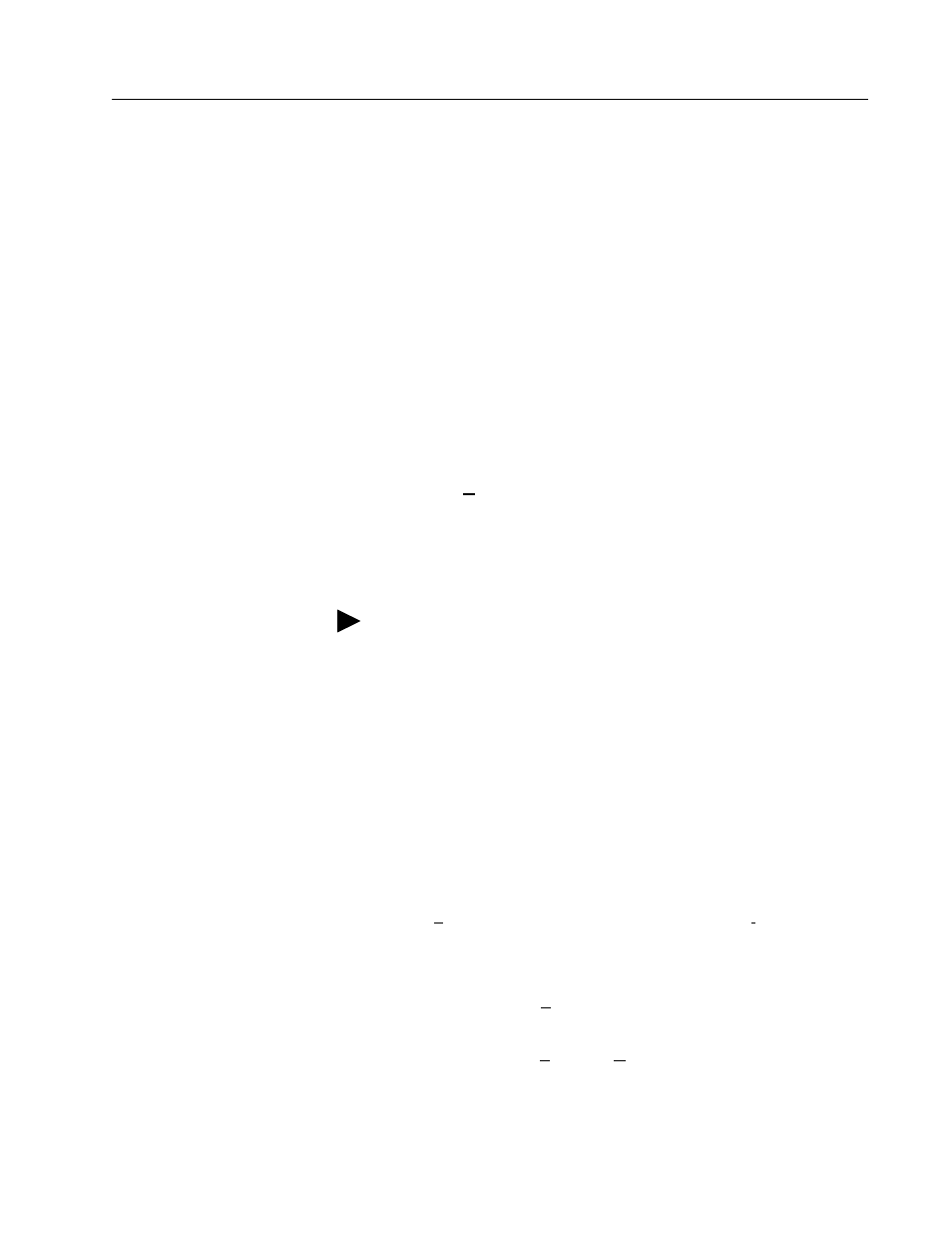
Publication 1398-5.2 – PDF 1997
Application and Configuration Examples
8-3
• If the settings are correct, select
OK
in the Port - Settings dia-
log box.
• If the settings are different, correct the Port - Settings to allow
communications with the drive.
Factory default communications Port - Settings for the drive
are:
– Baud Rate:
9600
– Data Bits:
8
– Parity:
None
– Stop Bits:
1
– Serial Port:
COM1
Refer to “RS-232 Communication Test” on page 11-8 for
troubleshooting instructions.
6. Select
R
ead Drive Parameters
from the Communications menu.
7. Verify the Drive Name and Address are correct for the drive that is
being addressed.
8. Choose
OK
to load the drive parameters.
9. If the message box appears that a motor must be selected, select
OK
. The Drive Set Up window is displayed with Motor Model
selection parameter active. The motor may be selected from the
drop down box. If this message box does not appear, the motor
displayed in the Motor Model box was previously selected.
10. Select or verify the correct motor model number from the drop
down Motor Model list.
11. If a message advises that the drive must be reset, choose
Yes
.
12. Select the Operation Mode parameters for the drive:
13. Choose
Close
to exit the Drive Set Up window.
14. Choose the
Drive
P
arameters
icon from the Drive window and
then select the
Analog
tab.
15. Enter appropriate S
cale
and O
ffset
values for the input.
16. Verify the Status indicator is green.
Note: A motor must be selected for the parameters to load.
Velocity Mode Settings
Torque Mode Settings
A
nalog Velocity Input
as the Operation Mode
Analog Torque
I
nput
as
the Operation Mode
