Rs-232 communication test – Rockwell Automation 1398-DDM-xxx ULTRA 100 Series Drives Installation Manual User Manual
Page 190
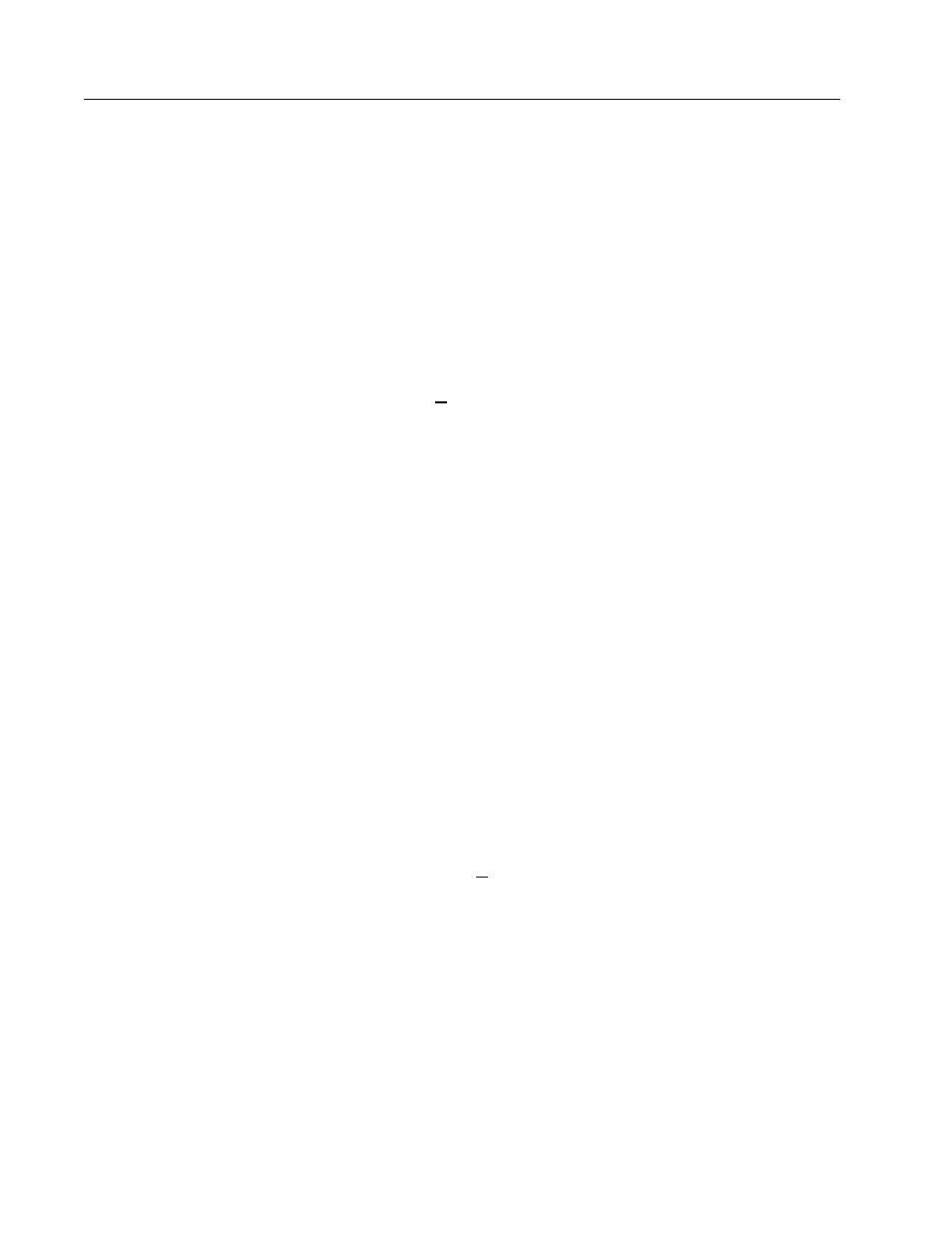
Publication 1398-5.2 – PDF 1997
11-8
Maintenance and Troubleshooting
RS-232 Communication Test
This test verifies communications between an ULTRA 100 Series
drive and a personal computer by connecting the XMT pin to the RCV
pin. The jumper bypasses the potentially defective cable and remote
unit.
Test equipment requirements are:
●
A PC running ULTRA Master
●
The Terminal mode available in Microsoft
Windows
.
1. Close all ULTRA Master windows.
2. Select
C
ommunication
from ULTRA Master and verify your
communication settings.
3. Verify the communication cable pin out and check cable continu-
ity. Refer to “RS-232 Connection Diagrams” on page 6-34.
4. If the communication cable is OK, do the following:
A. Disconnect the communication cable from the drive (but leave
the cable connected to the PC).
B. Jumper pins 2 and 3 on the D connector of the communication
cable.
C. Close and exit from ULTRA Master.
D. Select the
Terminal
from the Program Manager (Terminal is
usually in the Accessories group).
E. Select
Settings
from the Main menu:
– Select
Terminal Emulation
from the drop down menu,
– Choose
DEC VT-100,
– Choose
OK
to close the dialog box.
F. Select
Settings
from the Main menu
– Select
C
ommunications
from the drop down menu
– Choose
COM1
(or the number of the communication port
the drive is connected to) from the Connections sliding list.
– Set Baud Rate to
9600
– Set Data Bits to
8
– Set Stop Bits to
1
– Set Parity to
NONE
– Set Flow Control to
XON/XOFF
– Choose
OK
to close the dialog box.
5. Type any character on the keyboard. The character should echo
back on the screen.
