Connection diagram, Configuration, E figure 8.4 – Rockwell Automation 1398-DDM-xxx ULTRA 100 Series Drives Installation Manual User Manual
Page 133: Ults. figure 8, Connection diagram configuration
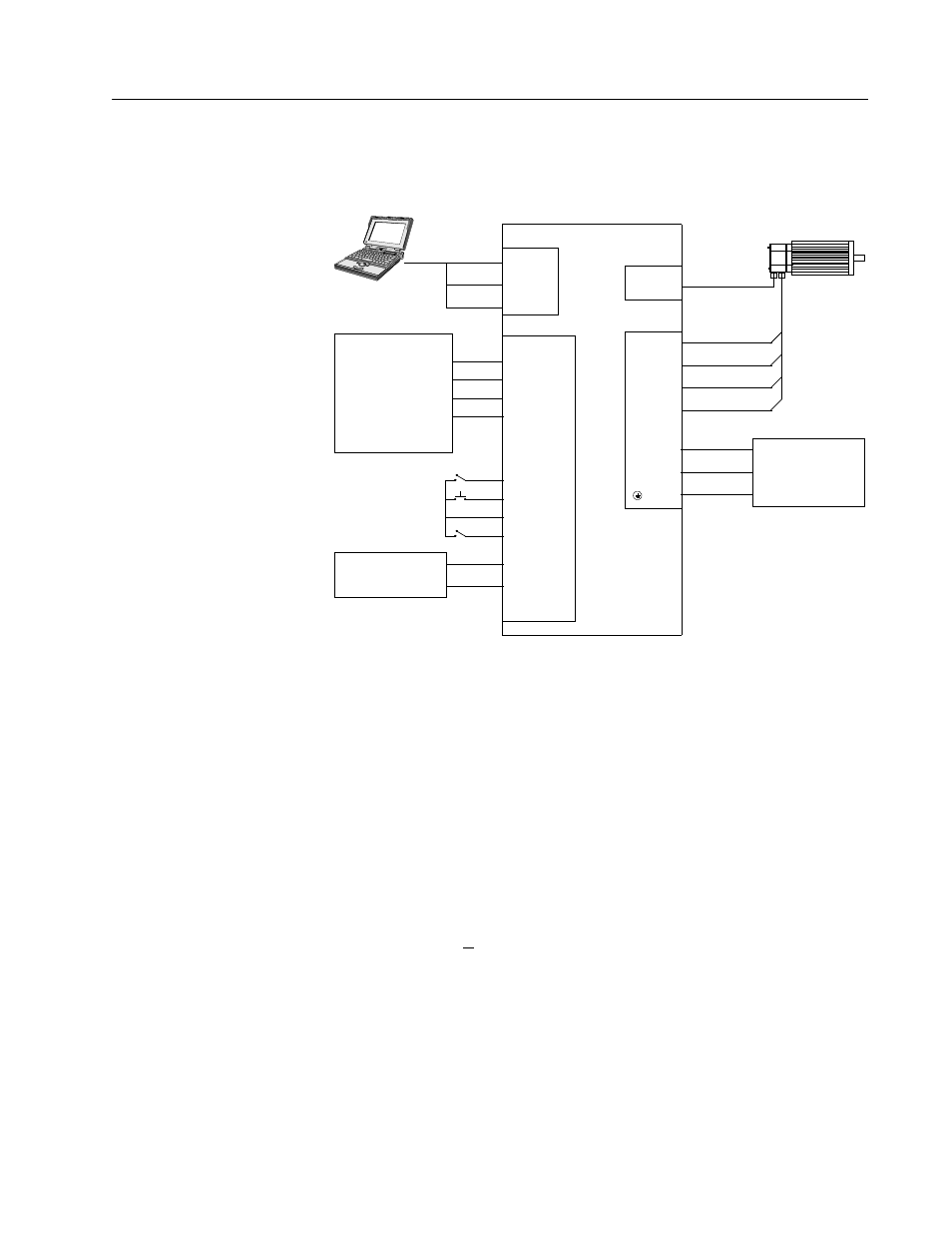
Publication 1398-5.2 – PDF 1997
Application and Configuration Examples
8-19
Connection Diagram
Configuration
Carefully check all connections before entering these parameters.
1. Switch the AC Power to ON and verify:
• Status LED is green. Refer to “Status Indicator” on page 10-1
for an explanation of the display codes.
2. Start ULTRA Master on the PC.
3. Choose
Cancel
from the Drive Select dialog box.
4. Select
P
C Set Up
from the Communications menu in
ULTRA Master to display the personal computer’s communica-
tion settings.
5. Verify the communications port settings of the PC match those of
the drive.
• If the settings are correct, select
OK
in the Port - Settings dia-
log box.
Figure 8.4
Position Follower (Step/Direction) Connection Diagram
J1
Close to ENABLE Drive
Close to RESET Fault
Close to Follow
20 ENABLE
21 FAULT
26 I/O PWR
32 INPUT1
Note: Refer to Figure 6.25, 6.26, 6.27, 6.28, 6.29, 6.30 and
6.31 for additional details on the Control Interface Cable.
J5
DRIVE
2 RCV
3 XMT
5 COM
L1 3
L2/N 4
Gnd 5
XMT
RCV
COM
100-240 VAC
50/60 Hz
Single Phase
Power Source
RESET
TB1
Phase R 6
Phase S 7
Phase T 8
Mtr Gnd 9
J2
Motor
Encoder
5 I/O PWR
6 I/O COM
Step/Dir
Generator
14 AX+
STEP+
15 AX–
STEP–
16 BX+
DIR+
17 BX–
DIR–
12-24 VDC
Power Source
