Ge; see – Dascom 7010 PrintServer Manual User Manual
Page 62
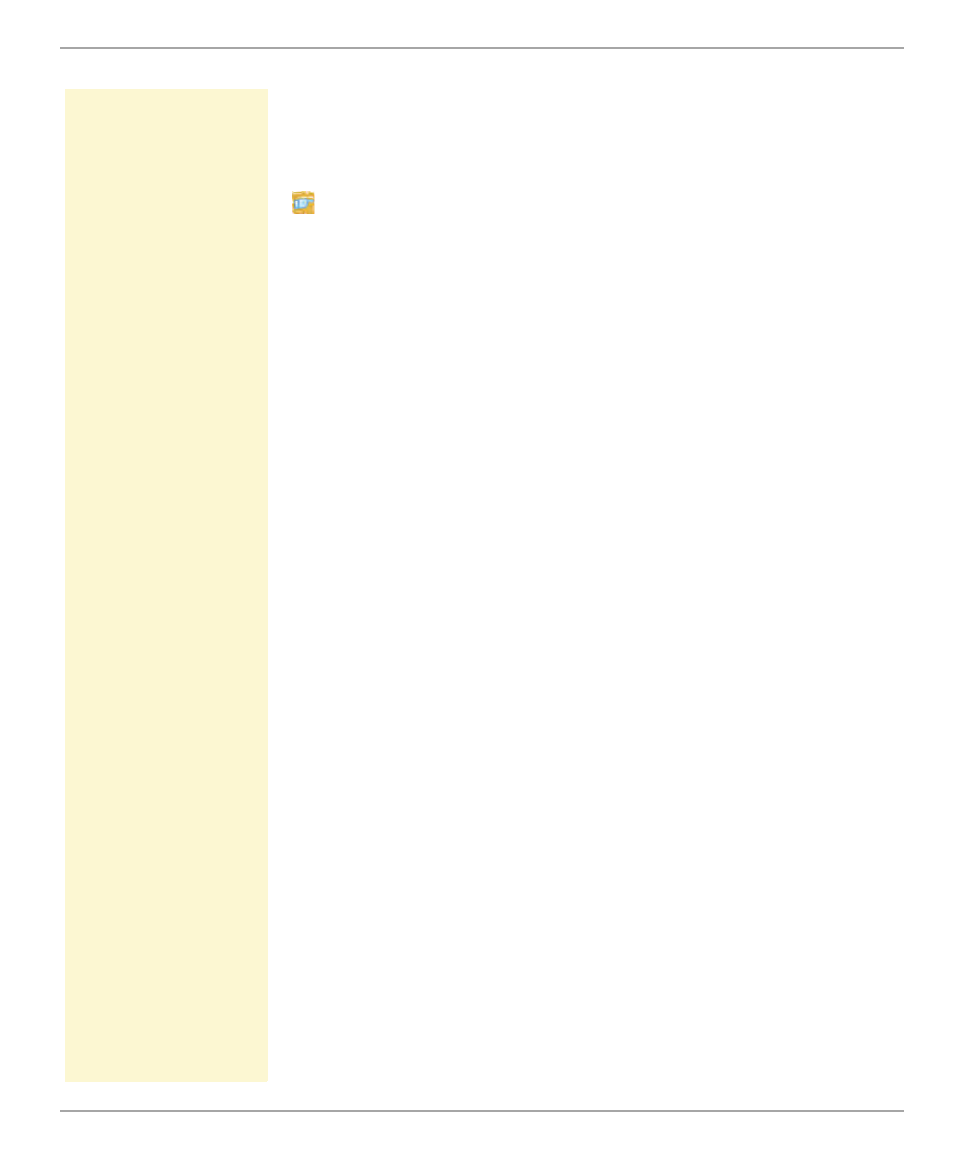
Print Server Status Information
Print Server User Manual
62
Printing the Status Page via the Status Button
Using the status button of the print server operating panel, you can
print a status page.
Proceed as follows:
1. Press the status button for a short time.
ª
The status page is printed.
5.4
How to Determine the Print Server Status using
the LEDs
Each print server has three LEDs. The LEDs of the print server give
you information about the three different statuses of the print
server.
Print Server when Turned on
After the print server is turned on, the status and link LEDs (green)
light up for a short time and then extinguish again. Internal tests
are undertaken and the network connection is detected.
After the internal tests have been carried out successfully, the
yellow LED lights up until the printer recognizes the print server. The
print server is now looking for the network configuration, the print
queues etc. and the print server switches to the normal mode.
