Dascom MIP480 Quick Installation Guide User Manual
Mobile printer, Quick start guid e mip480, Paper handling
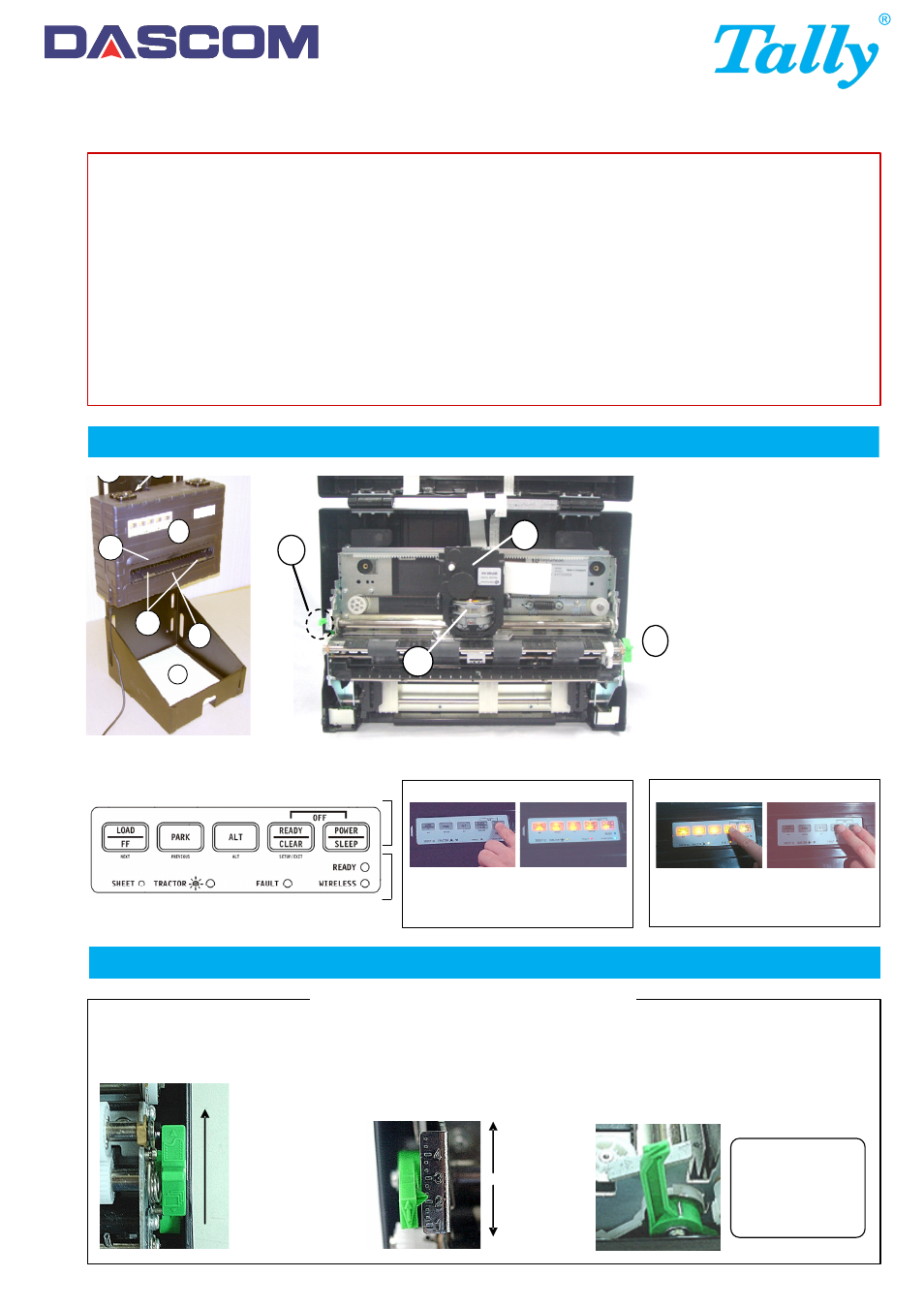
2-1 Loading Continuous Forms
Safety Guidelines
For detailed information, refer to the User Guide of the printer. The User Guide is provided as an Adobe Acrobat PDF file on the CD shipped
with your printer. Be sure to read the safety guidelines in the User Guide before using this product. Keep this User Guide in a place which is
easily accessible at all times.
WARNING
! Do not use the printer while driving.
! To avoid any possibility of injury, before cleaning the printer,
turn off the power to both the printer and the computer,
and unplug the printer.
! Do not use solvents, kerosene, or abrasive cleaning materials
that may damage the printer.
! Keep all liquids away from the printer.
CAUTION
! Before starting to print, check that the ribbon cartridge is correctly
installed the paper is loaded in the proper position.
! If the printer has worked for some time, avoid touching the printhead:
it can be very hot. It is advisable to wait a few minutes before
attempting to replace the ribbon cartridge.
! Once the printer has been turned off, wait at least 10 seconds before
turning it on again; this allows the internal reset circuitry to work properly.
! Do not self test without ribbon or paper.
! If you try to print crunched, folded or damaged material, this could lead
to paper jam.
1. Vertical Mount
2. Control Panel
3. Paper Tear Edge
4. Paper Edge Guides
5. Single-Sheet Paper Support
6. Paper Stack
7. Interface Connector
8. Ribbon Cartridge
9. Print Gap Lever
10. Print Head
11. Paper Select Lever
Control Panel - Printer Controls and Buttons
Indicator Lights
Control Buttons
Power On:
Press the POWER/SLEEP button
and release.
The printer can handle paper with different thicknesses. The Print Gap Lever allows you to adjust for different paper thickness. Be sure to
adjust the Print Gap Lever whenever you change the number of copies to be printed. If desired, raise the paper support fully up, position
#4-2, for improved visual paper loading. After loading, move the paper support to fully down position #1.
B) Adjust for paper thickness
with the Print Gap Lever
Larger Print
Gap
Smaller
Print Gap
A) Push the Paper
Select Lever up
to choose
Continuous Forms
C) The Print Gap Lever
Caution: if printing
smears, the ribbon
misfeeds, or the
paper jams, move
the print gap lever
one position higher.
Power Off:
Press and hold the READY/CLEAR
button, then press the POWER/SLEEP
button and release to turn-off printer.
1
2
3
4
5
6
7
10
8
11
9
Paper handling
Quick Start Guid
e MIP480
M
obile Printer
1
Detailed picture
2
Paper handling
GEK-05024
