10 .1 cam pr ogr a mming – ACU-RITE CNC 3500i User Manual
Page 368
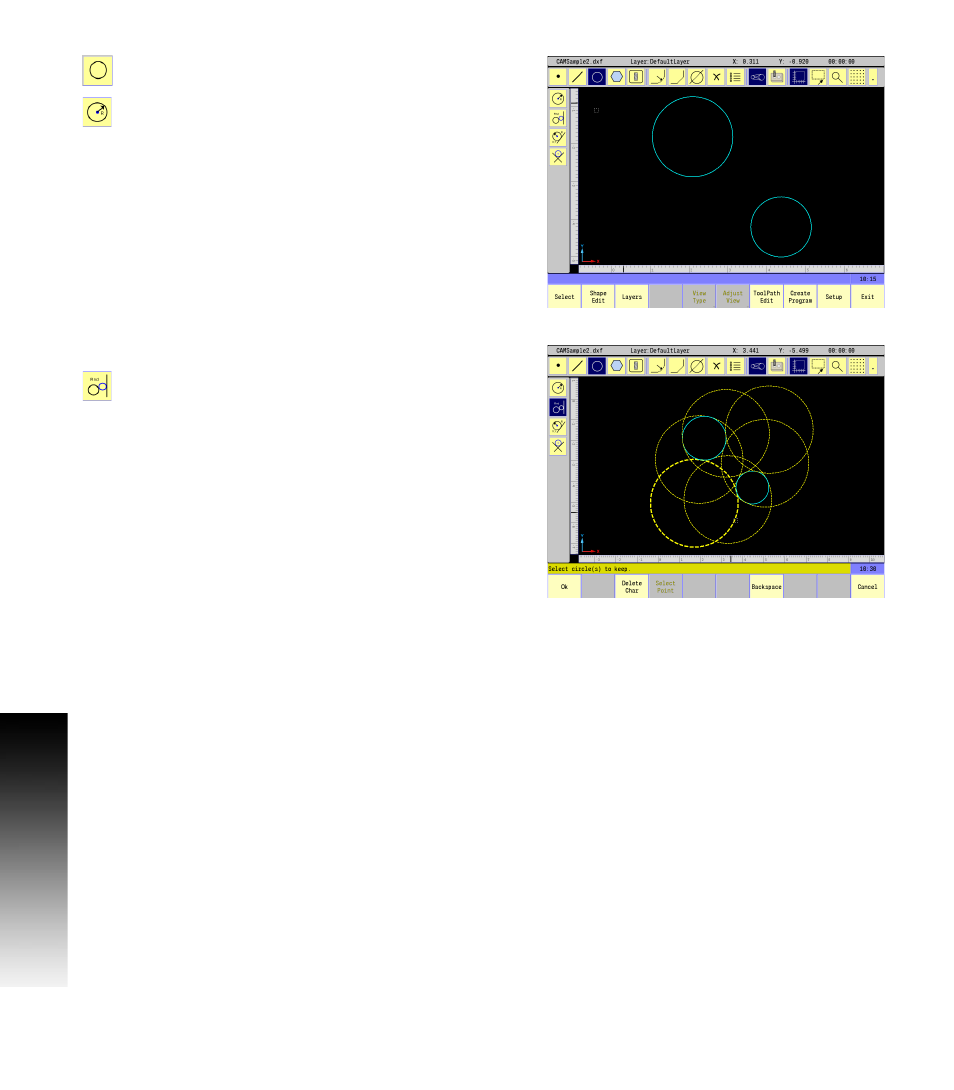
342
10 CAM: Programming
1
0
.1 CAM Pr
ogr
a
mming
The Circle button remains selected until another
Toolbar button is selected.
Select the Create Circle button for the method to be
used to define the geometry from the side Toolbar.
Enter the following information on the Create Circle pop-up
dialogue.
Start X field: Enter 4.2
Start Y field: Enter -4
Radius field: Enter .75
Touch the USE button on the pop-up dialogue, or Enter from the
numeric key pad.
With the Circle button still selected.
Select the Circle Tangent button for the method to
be used to define the geometry from the side Toolbar.
Select both circles (previously created). Multiple geometry solutions
appear (see page 334) regarding multiple geometry.
Enter the following information on the Create Circle pop-up
dialogue.
Radius field: Enter 2, touch Use.
Select the circle highlighted in the example shown.
Touch on an empty area in the display.
The required tangent circle is now added, and all other possible
solutions are removed from the display.
