Finalizing the geometry, 10 .1 cam pr ogr a mming – ACU-RITE CNC 3500i User Manual
Page 361
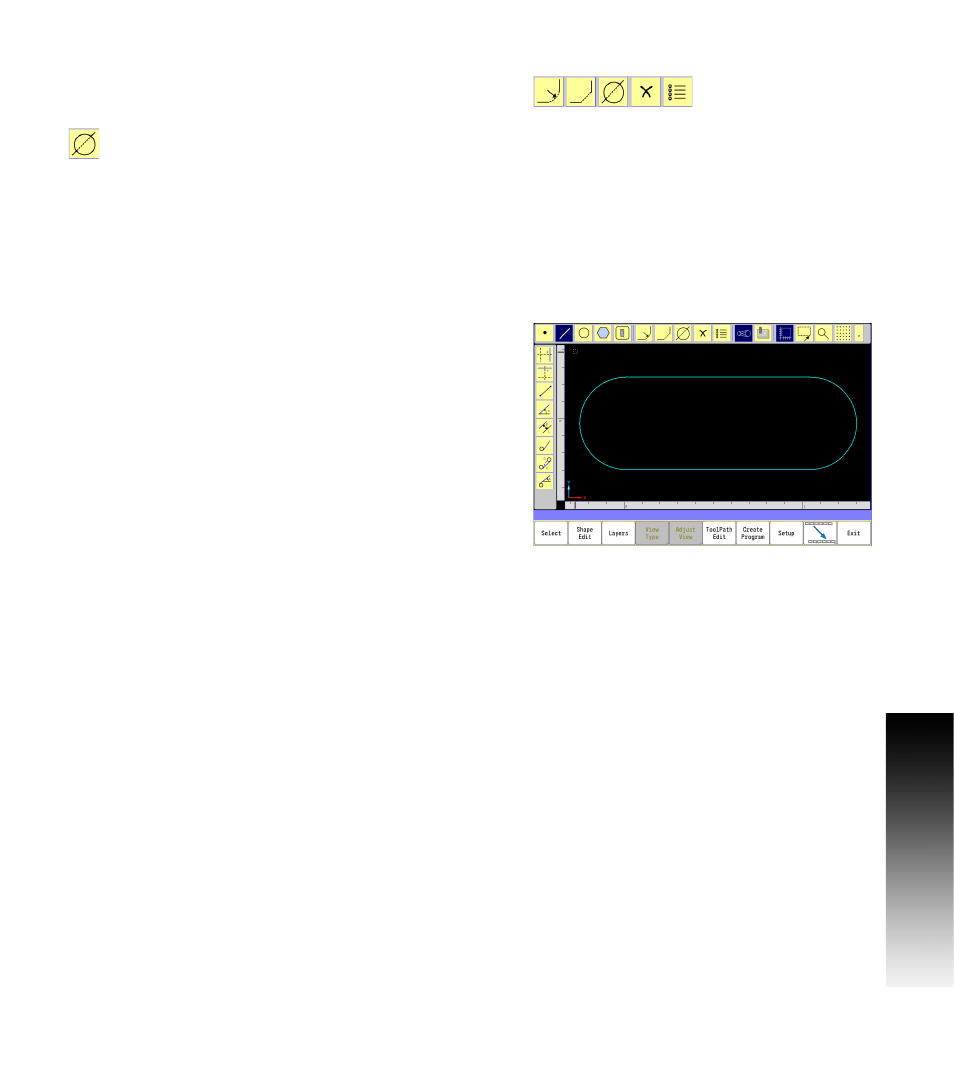
ACU-RITE 3500i
335
1
0
.1 CAM Pr
ogr
a
mming
Finalizing the geometry
Unwanted lines now need to be trimmed from the final shape.
Select the Trim button from the Modifying Toolbar to complete the
geometry. See "Modifying Tools Buttons:" on page 309.
Select the Trim button from the Modifying Toolbar in
the main Toolbar.
The Prompt bar will ask that the objects to be trimmed should be
selected. Select the two circles.
The Prompt bar will ask what geometry the objects should be
trimmed against. Select the two lines.
The Prompt bar will ask what objects to keep. Select the two
outside radius arcs.
Now touch in an open area in the display. Both inside radius arcs
will be removed.
The geometry will now appear as one continuous line, radius at each
end.
This geometry will now be used to create a shape which can then
be used for a tool path for milling a pocket. Once defined, this can
be copied, used as a pattern, array, or possible other applications.
Before creating the tool paths, the shape must be created as
described below, and previously in this chapter. See "Creating the
shape" on page 320.
