Tool path editing, Use existing shape, Tool path editing use existing shape – ACU-RITE CNC 3500i User Manual
Page 355: 10 .1 cam pr ogr a mming
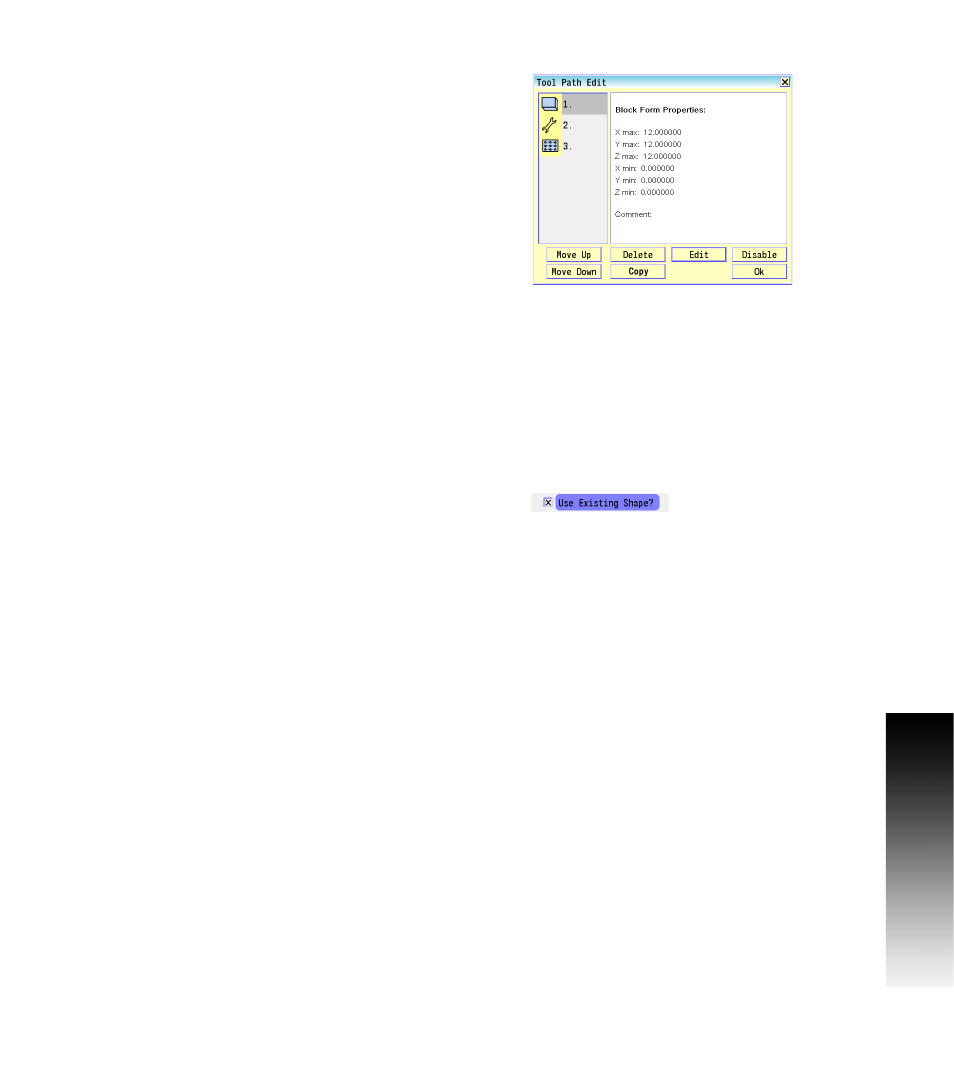
ACU-RITE 3500i
329
1
0
.1 CAM Pr
ogr
a
mming
Tool Path Editing
The tool path edit dialogue allows editing, and arranging existing tool
paths in the program. Tool path operations are used to generate the
CNC program. The program is generated in the order in which the tool
paths are created. The Tool Path Edit feature can be used to change
the order of tool path operations, or edit a specific tool path. Select
the Tool Path Edit button to display the Tool Path Edit dialogue.
Tool Path buttons:
Move Up: Moves the selected Tool Path up in the programming
order.
Move Down: Moves the selected Tool Path down in the
programming order.
Delete: Deletes the selected Tool Path.
Copy: Copies the selected tool path and places a copy of that tool
path at the end of the programming order. The copied Tool path can
be re-ordered by using Move Up and Move Down buttons.
Edit: Activates the selected Tool Path's parameters dialogue. Use
the parameters dialogue to edit any parameters for the Tool Path.
Disable: Disables the selected Tool Path. A disabled tool path will
not be used when the program is generated and is marked with an
“X” in the tool path list.
OK: Closes the Tool Path Edit dialogue.
Use Existing Shape
When editing tool paths that require shapes, an existing shape
associated with the tool path can be used, or select an entirely
different shape. To use the existing shape touch inside the Use
Existing Shape checkbox. To use a new shape leave this box
unchecked. After touching the Use button you will be prompted to
select a new shape for the tool path.
