Deleting ospf areas, Modifying ospf areas – Avaya Cajun P882 User Manual
Page 324
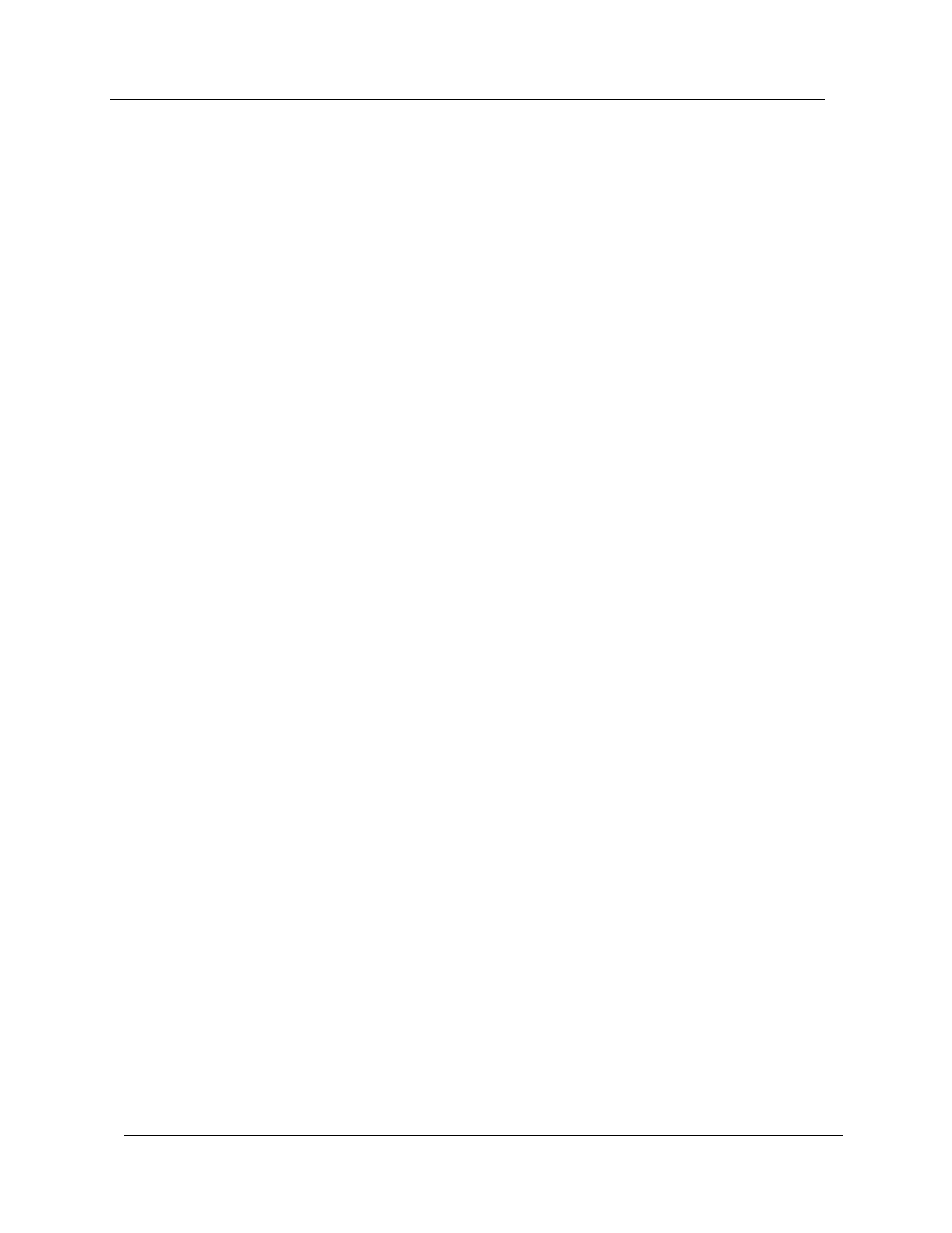
11-6
Chapter 11
Cajun P550/P880/P882 Switch User Guide
Deleting OSPF Areas
You can delete an OSPF area using either the web agent or the CLI.
Deleting an
OSPF Area
Using the Web
Agent
To delete an OSPF area using the web agent:
1. Select Areas from the Routing > IP > OSPF group on the web
agent window. The OSPF Areas dialog box opens (Figure 11-
2).
2. Select the OSPF Area to be removed from the Select field.
3. Click DELETE. The OSPF area you selected is deleted.
Deleting an
OSPF Area
Using the CLI
To delete an OSPF area using the CLI, enter the following command
in Configure mode:
> (configure)# router ospf [no] area
Refer to the Cajun™ P550™/P880/P882 Command Line Interface
Reference Guide for Version 5.0 for details about this command.
Modifying OSPF Areas
You can modify the parameters of an OSPF area using either the
web agent or the CLI.
Modifying an
OSPF Area
Using the Web
Agent
To modify an OSPF area using the web agent:
1. Select Areas from the Routing > IP > OSPF group on the web
agent window. The OSPF Areas dialog box opens (Figure 11-
2).
2. Select an OSPF Area to be modified from the Select field.
3. Refer to Table 11-2 and modify the OSPF Area dialog box
parameters.
4. Click Apply to save your changes, or Cancel to ignore your
changes.
Modifying an
OSPF Area
Using the CLI
To modify an OSPF area using the CLI, enter the following
command in Configure mode:
>(configure router ospf)# area
Refer to the Avaya™ P550™/P880/P882 Command Line Interface
Reference Guide for Version 5.0 for details about this command.
