Enabling a replaced element using the web agent, Enabling a replaced element using the cli – Avaya Cajun P882 User Manual
Page 215
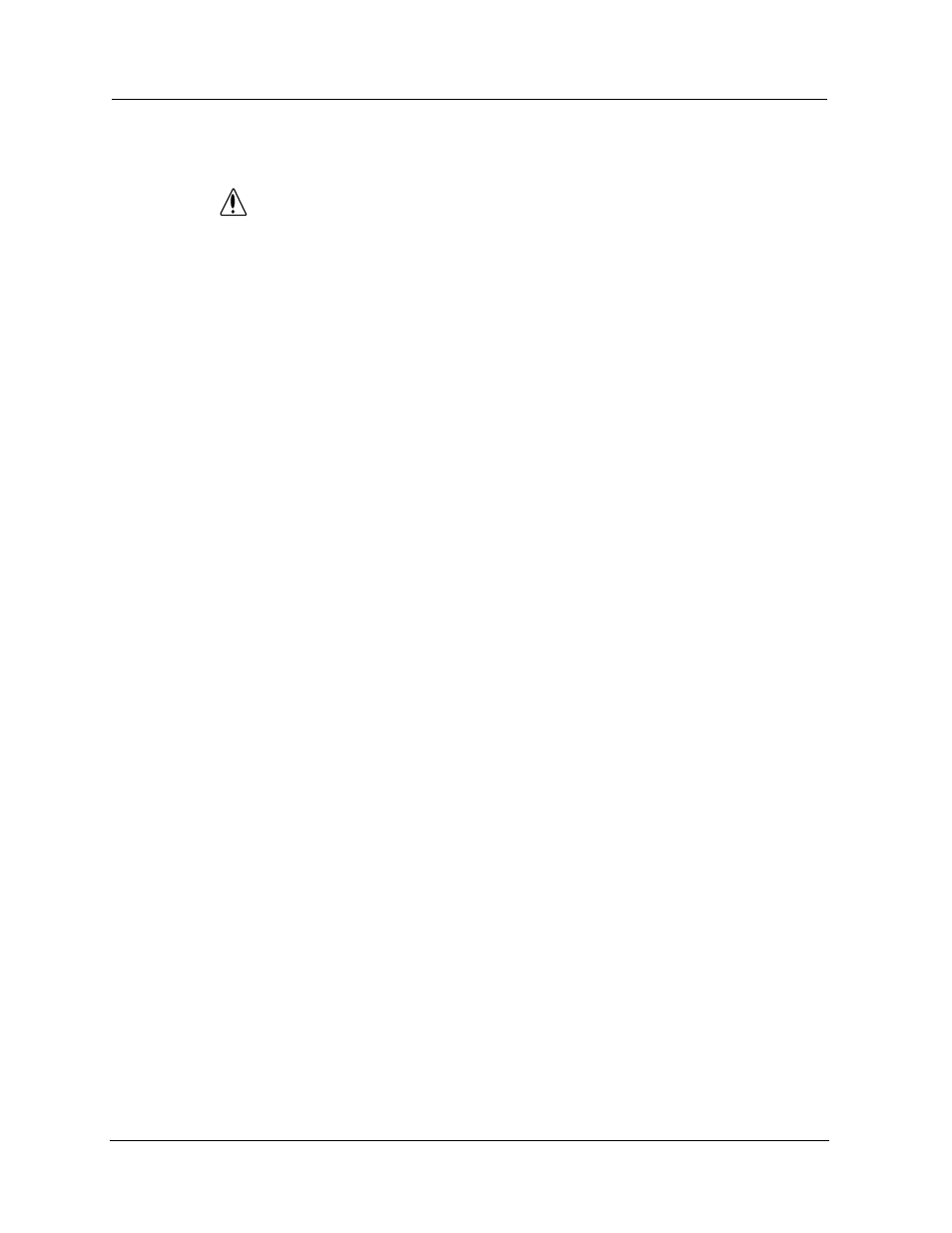
Cajun P550/P880/P882 Switch User Guide
Configuring Redundancy Options
7-7
4. Power off the switch.
WARNING
To avoid bodily harm and equipment damage, you must
power off the switch before you remove switch
controllers or elements.
5. Remove the failed element from the switch.
6. Replace a good element into the switch.
7. Power on the switch’s power supplies and login.
Enabling a
Replaced
Element Using
the Web Agent
To enable a replaced element using the web agent:
1. Select Switch Fabric from the System> Configuration group
on the web agent window. The Switch Fabric Status dialog
box opens (Figure 7-4).
2. Select Yes from the Configure Redundant Hardware field pull-
down menu.
3. Click APPLY to enable the redundant element.
The Switch Elements field displays:
Normal # 0
This indicates that the redundant element is now enabled.
4. Select Normal from the Enable redundant Element field pull-
down menu.
5. Click APPLY.
Enabling a
Replaced
Element Using
the CLI
To enable a replaced element using the CLI, enter the following
command from Configure mode:
> set fabric configure-redundant-hardware
{enable|disable}
Refer to the Avaya P500/P880/P882 Switch Command Line Interface
Reference Guide for more details about this command.
