Using a communications program, Configuring the access – Allied Telesis AT-WA7501 User Manual
Page 39
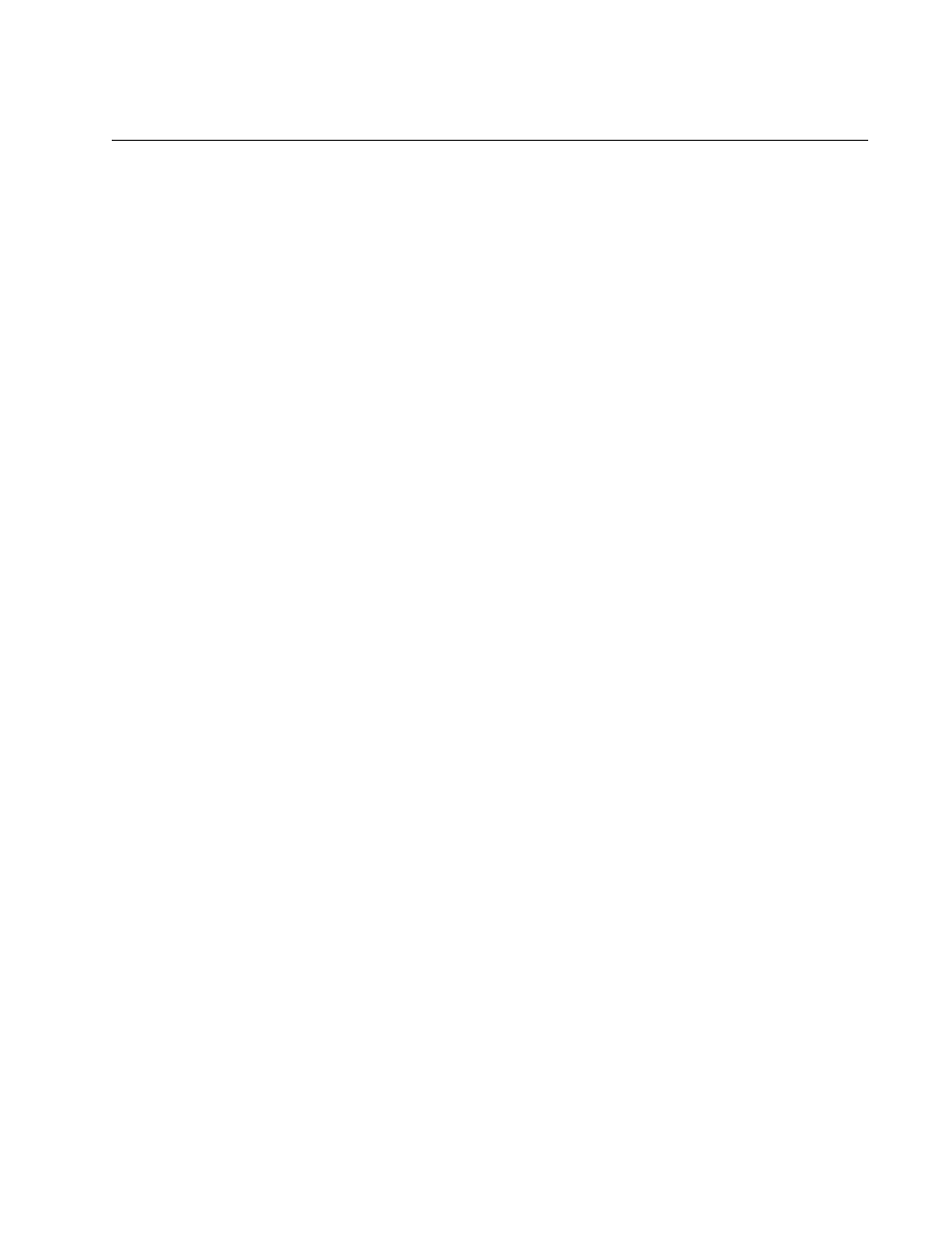
AT-WA7500 and AT-WA7501 Installation and User’s Guide
39
Configuring the Access Point (Setting the IP Address)
The access point will work out of the box if you are using a DHCP server to
assign it an IP address. By default, the access point is configured to be a
DHCP client and will respond to offers from any DHCP server. However, if
you are not using a DHCP server to assign an IP address, you can use a
communications program, such as HyperTerminal, which also configures
other parameters. This program must be installed on a PC with an open
serial port. For help, see “Using a Communications Program” on page 39.
This manual assumes that you are using a communications program for
your initial configuration, and then using a web browser interface to
perform all other configurations. You can also continue to use a
communications program or you can start a telnet session to configure the
access point.
Using a
Communications
Program
You can use a communications program (such as HyperTerminal) to set
the initial IP address for the access point. After you configure the IP
address, you can continue to use the communications program to set
other parameters or you can use a web browser or a telnet session to
complete the configuration.
To use a communications program, you must have
a terminal or PC with an open serial port and the communications
program.
an RS-232 null-modem cable. One end of this cable must be a 9-pin
socket connector to connect to the serial port on the access point.
To use a communications program
1. Use the RS-232 null-modem cable to connect the serial port on the
access point to a serial port on your PC. You may need to remove the
serial port plug.
2. Start the communications program and configure the serial port
communications parameters on your PC, and then click OK. You
should configure the serial port communications parameters to:
Bits per second 9600
Data bits
8
Parity
None
Stop bit
1
Flow control
None
3. Connect the access point to power. The access point has no On/Off
switch, so it boots as soon as you apply power.
