Configuring the database, See “configuring the database – Allied Telesis AT-WA7501 User Manual
Page 215
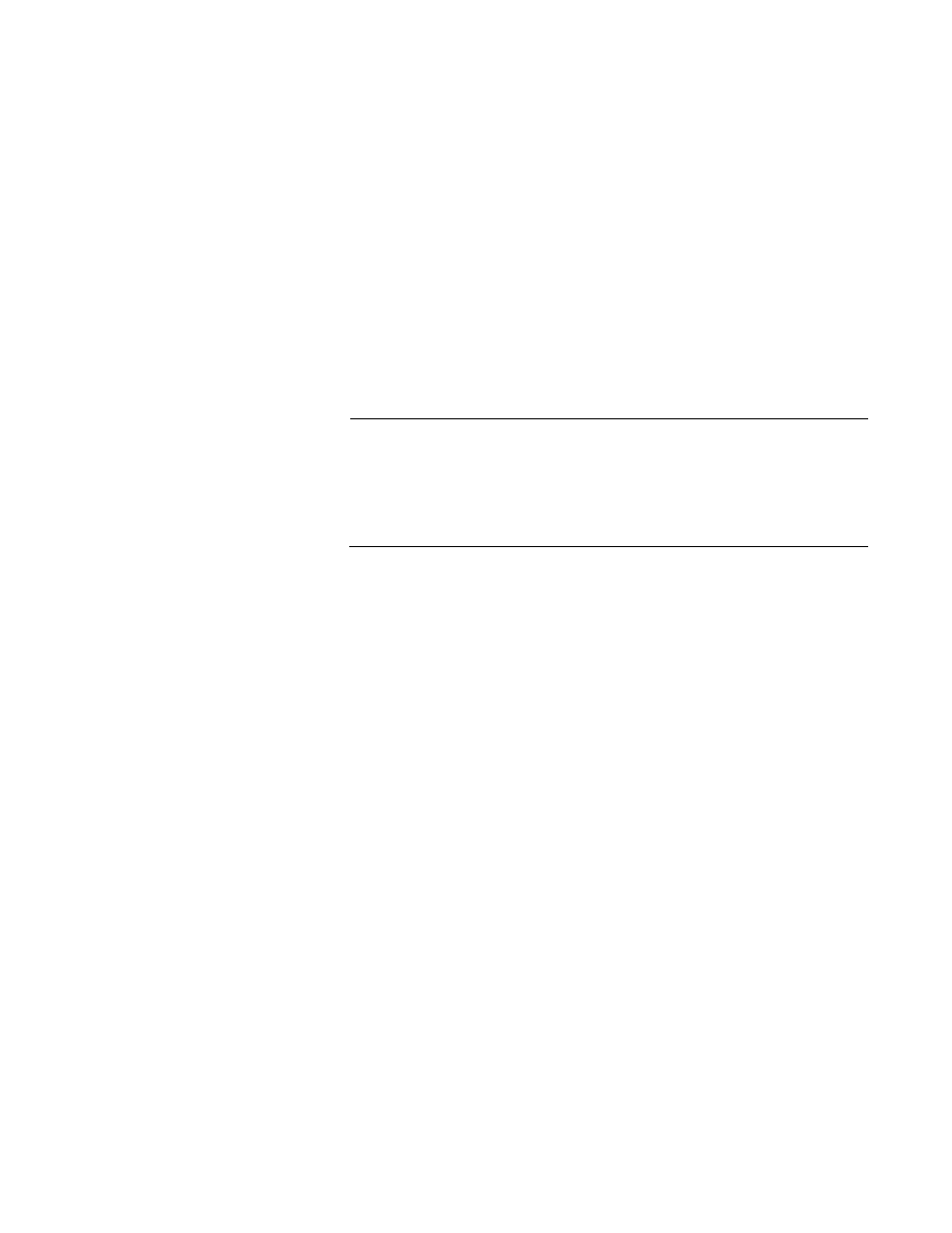
AT-WA7500 and AT-WA7501 Installation and User’s Guide
215
8. Click Submit Changes to save your changes. To activate your
changes, from the menu bar click Save/Discard Changes, and then
click Save Changes and Reboot. For help, see “Saving Configuration
Changes” on page 45.
Configuring the
Database
The EAS database contains up to 128 clients that this access point
authorizes for logins, RADIUS clients, ACL clients, and 802.1x clients.
This screen is hot settable; that is, to activate a change, you click Save/
Discard changes, and then click Save Changes without Reboot.
You can also create a database (using Microsoft Excel or Notepad) and
then import it. Or you can configure one database, export it, and import it
to an EAS in another RADIUS server. For help, see “Exporting and
Importing Databases” on page 219.
Note
Allied Telesyn recommends that when you are done configuring the
database, you export it and save the file in a safe place. If you
restore the access point to its default configuration, the database is
not saved. For help, see “Exporting and Importing Databases” on
page 219.
To configure the database
1. Log in to the access point whose EAS you are using.
