Configuring cos – Allied Telesis AT-S101 User Manual
Page 67
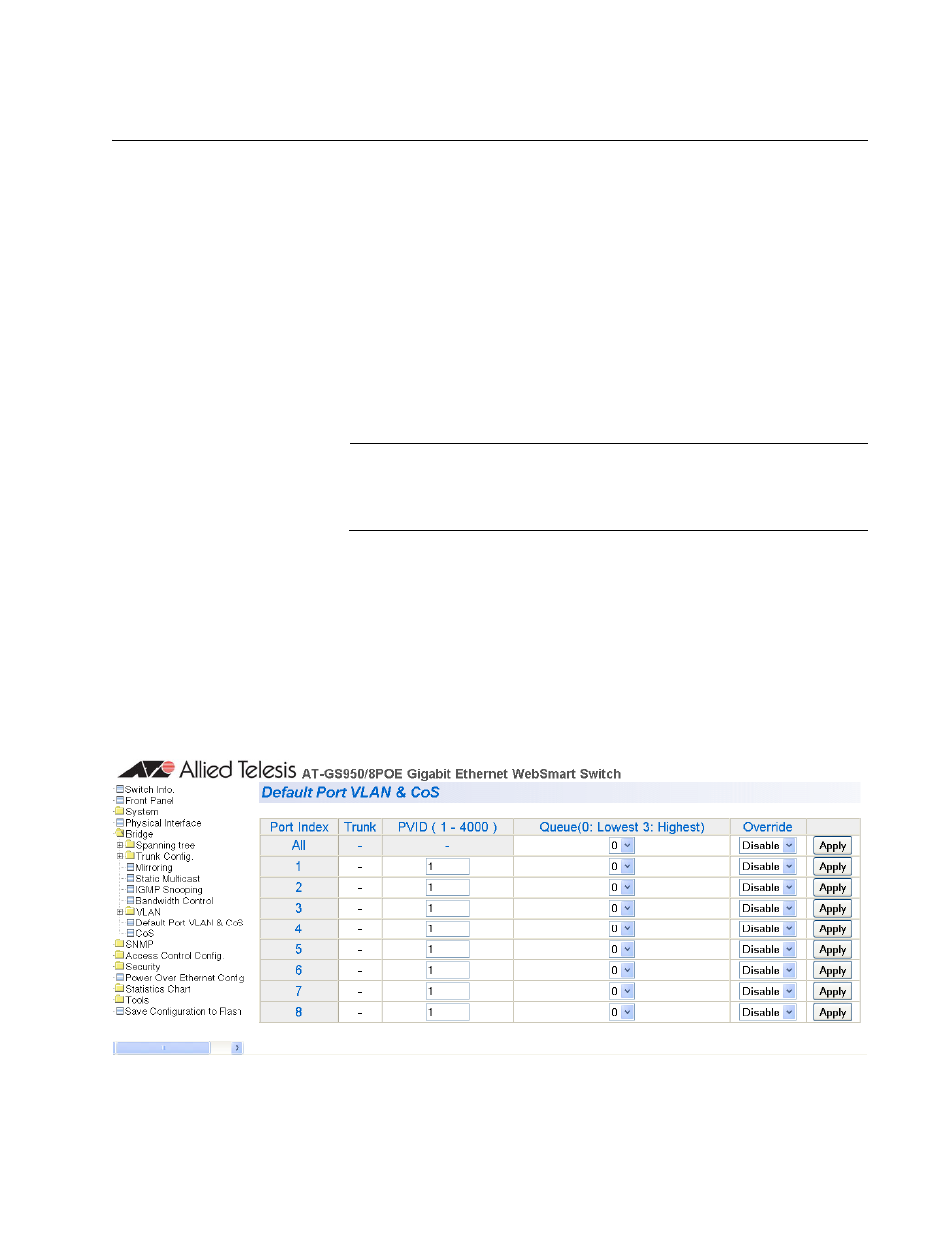
AT-S101 Management Software User’s Guide
67
Configuring CoS
As explained in “Overview” on page 62, a packet received by a port is
placed it into one of four priority queues on the egress port according to
the switch’s mapping of 802.1p priority levels to egress priority queues.
The default mappings are shown in Table 1 on page 63.
You can override the mappings at the port level by assigning a new default
egress queue to a port. Note that this assignment is made on the ingress
port before the frame is forwarded to the egress port. Consequently, you
need to configure this feature on the ingress port. For example, you can
configure a port so that all ingress frames are stored in egress queue 3 of
the egress port, regardless of the priority levels that might be in the frames
themselves, as found in tagged frames.
Note
The switch does not alter the original priority level of tagged frames.
Frames leave the switch with the same priority level they had when
they entered the switch.
To configure CoS for a port, perform the following procedure:
1. From the menu on the left side of the page, select Bridge.
The Bridge folder expands to show the VLAN folder.
2. From the VLAN folder, select Default Port VLAN.
The Default Port VLAN & CoS Page is shown in Figure 22.
Figure 22. Default Port VLAN & CoS Page
