Allied Telesis AT-S101 User Manual
Page 215
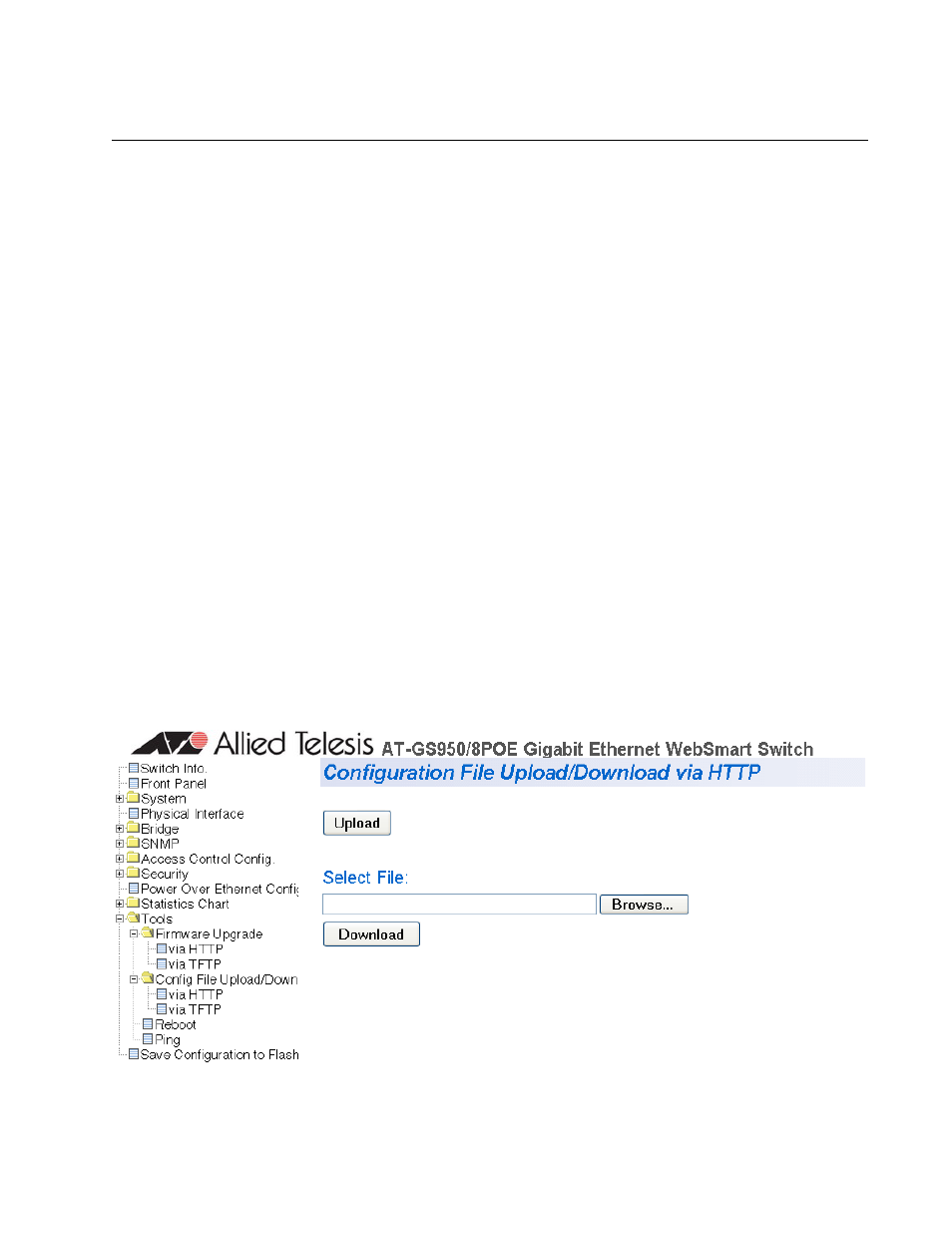
AT-S101 Management Software User’s Guide
215
Downloading or Uploading a Configuration File via HTTP
This section describes how to download or upload a configuration file
using HTTP on an Internet server. Before you upload or download a
configuration file via HTTP, note the following:
You must be able to access the new AT-S101 image file from your PC.
On the switch that you are downloading the new image file to, assign
an IP address and subnet mask. For instructions on how to set the IP
address on a switch, refer to “Configuring an IP Address, Subnet Mask
and Gateway Address” on page 22. To disable a DHCP Client, see
“Enabling and Disabling the DHCP Client” on page 27.
To download or upload an AT-S101 configuration file onto the switch using
a web browser, perform the following procedure:
1. From the menu on the left side of the home page, select the Tools
folder.
This Tools folder expands.
2. From the Tools folder, select Config File Upload/Down folder.
This Config File Upload/Down folder expands.
3. From the Config File Upload/Down folder, select via HTTP.
The Configuration Upload/Download via HTTP Page is displayed. See
Figure 67.
Figure 67. Configuration Upload/Download via HTTP Page
