Allied Telesis AT-S101 User Manual
Page 217
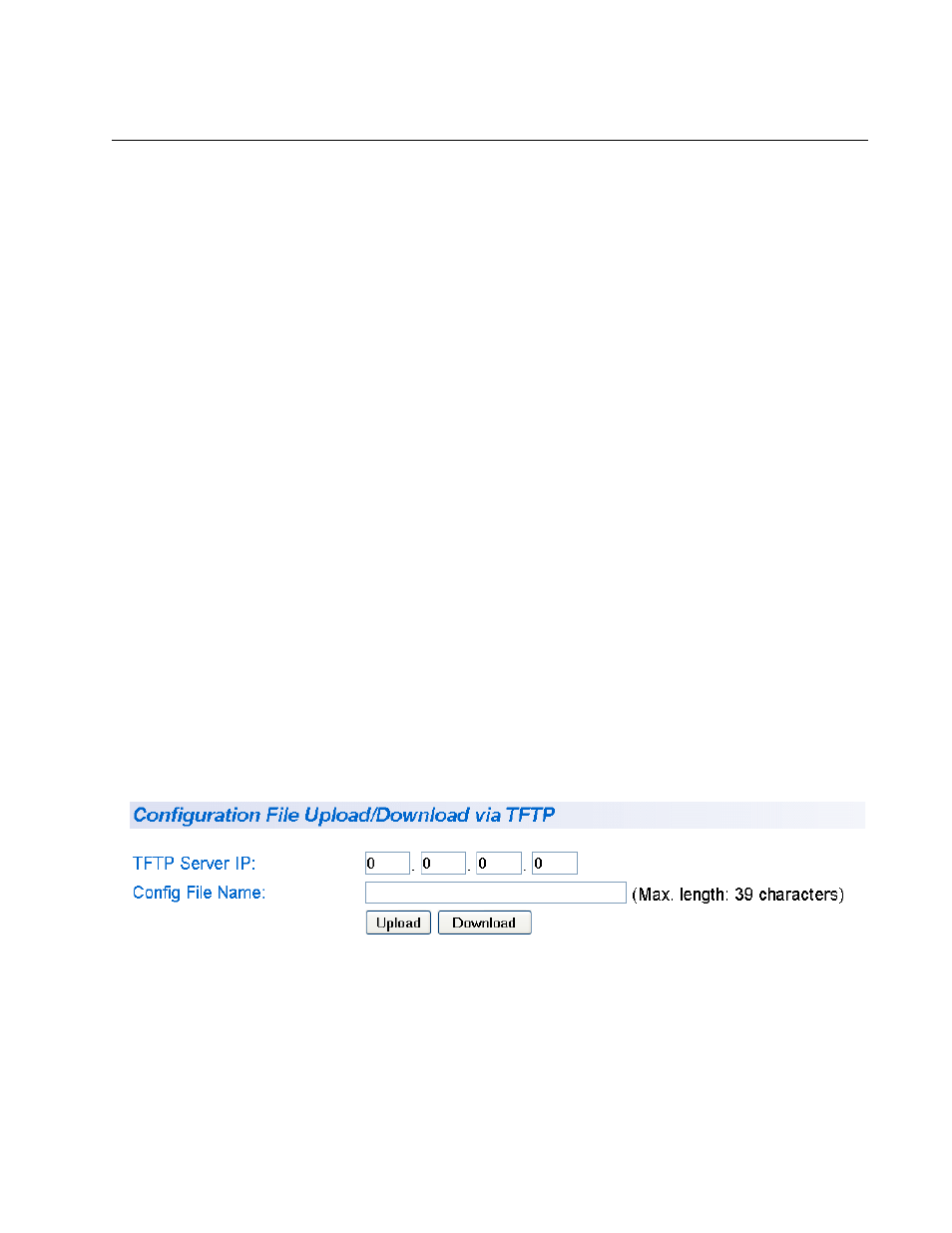
AT-S101 Management Software User’s Guide
217
Downloading or Uploading a Configuration File via TFTP
This section describes how to download or upload a configuration file
using TFTP on an TFTP server. Before uploading or downloading a
configuration file onto the switch using TFTP, note the following:
The current configuration of a switch is retained when a new AT-S101
software image is installed. To return a switch to its default
configuration values, see “Returning the AT-S101 Management
Software to the Factory Default Values” on page 44.
Your network must have a node with TFTP server software.
You must store the new AT-S101 image file on the TFTP server.
Start the TFTP server software before you begin the download
procedure.
To download or upload an AT-S101 configuration file onto the switch using
a TFTP server, perform the following procedure:
1. From the menu on the left side of the home page, select the Tools
folder.
The Tools folder expands.
2. From the Tools folder, select the Config File Upload/Download
folder.
The Config File Upload/Download folder expands.
3. From the Config File Upload/Down folder, select via TFTP.
The Configuration Upload/Download via TFTP Page is displayed. See
Figure 69.
Figure 69. Configuration Upload/Download via TFTP Page
