Upgrading a firmware image using tftp – Allied Telesis AT-S101 User Manual
Page 213
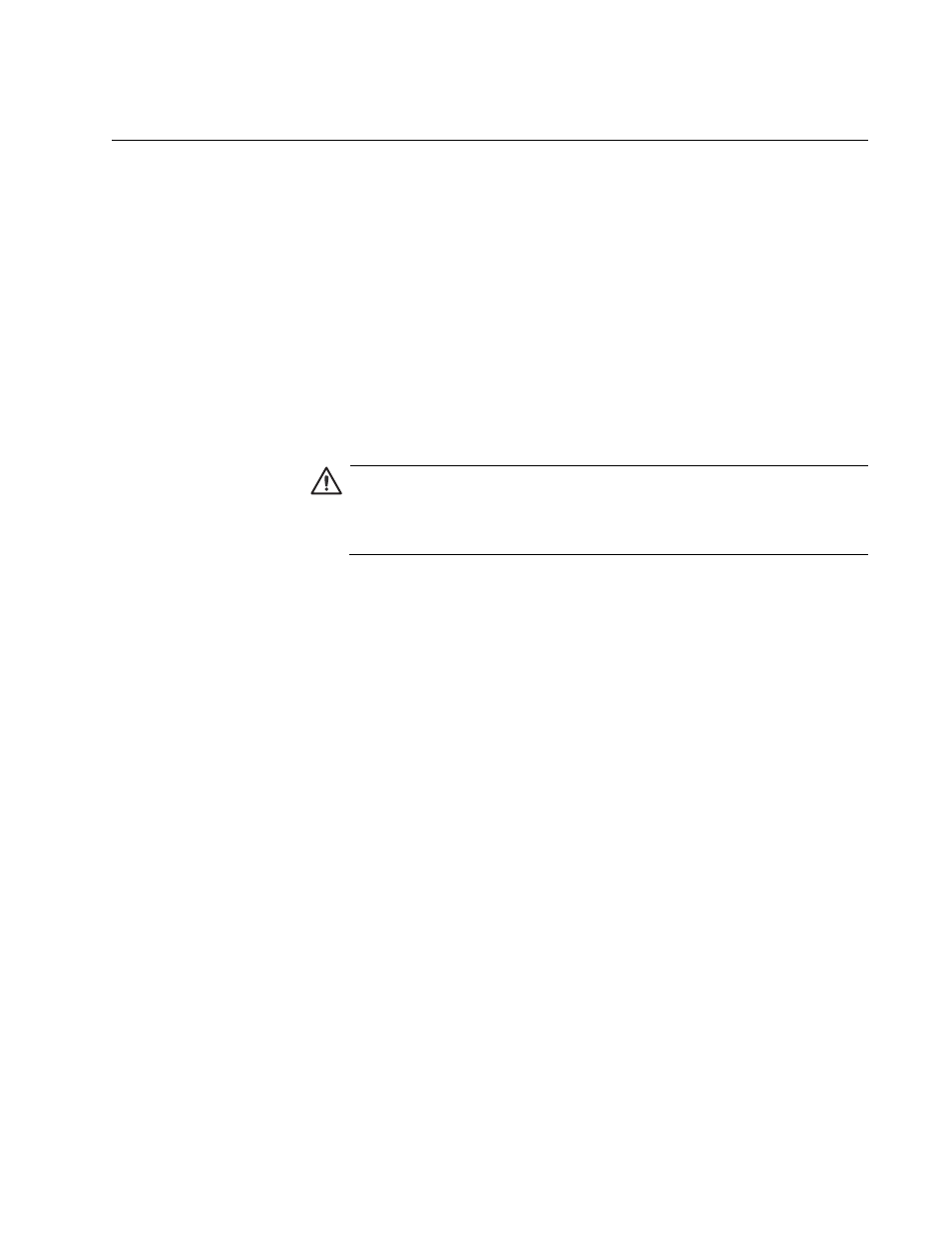
AT-S101 Management Software User’s Guide
213
Upgrading a Firmware Image Using TFTP
This section describes how to upgrade an firmware image of the AT-S101
software using TFTP on an TFTP server. Before downloading a new
version of the AT-S101 software onto the switch, note the following:
The current configuration of a switch is retained when a new AT-S101
software image is installed. To return a switch to its default
configuration values, see “Returning the AT-S101 Management
Software to the Factory Default Values” on page 44.
Your network must have a node with TFTP server software.
You must store the new AT-S101 image file on the TFTP server.
Start the TFTP server software before you begin the download
procedure.
Caution
Downloading a new version of management software onto the
switch causes the device to reset. Some network traffic may be lost
during the reset process.
This procedure assumes that you have already obtained the software and
have stored it on the computer from which you will be performing this
procedure.
To download the AT-S101 image software onto the switch using a TFTP
server, perform the following procedure:
1. From the menu on the left side of the home page, select the Tools
folder.
This folder expands to show the contents of the Firmware Upgrade
folder.
2. From the Firmware Upgrade folder, select via TFTP.
