Figure 47 threshold configuration for fabric watch, Configuring threshold alarms, 47 threshold configuration for fabric watch – HP Brocade 4Gb SAN Switch for HP BladeSystem c-Class User Manual
Page 132: Figure 47
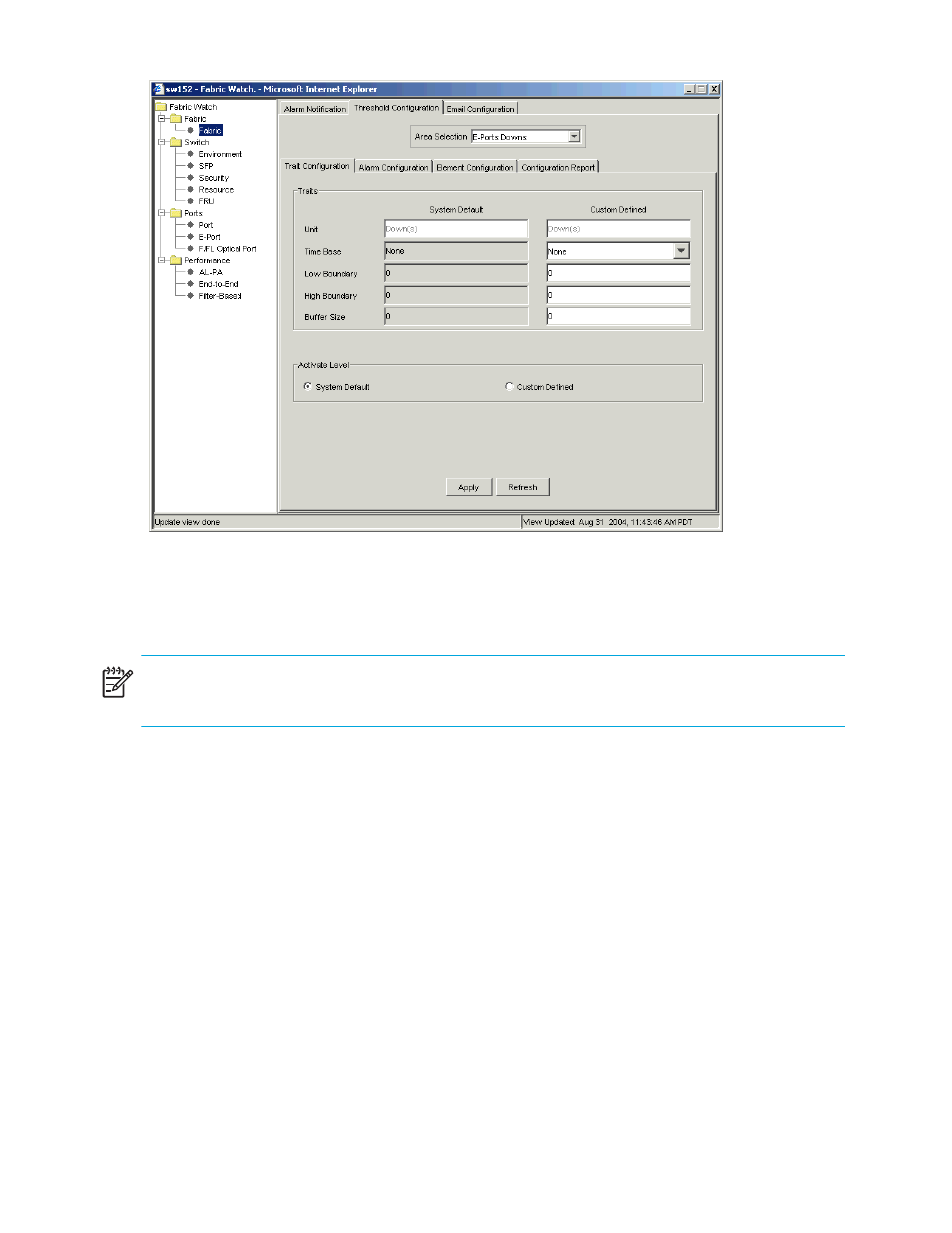
132 Fabric Watch administration
Figure 47
Threshold configuration for Fabric Watch
3.
Click the Trait Configuration subtab.
4.
Select a class from the Fabric Watch navigation tree.
NOTE:
If you select the FRU class from the Fabric Watch navigation tree, there is a separate set of
instructions. See ”
5.
Select an area from the Area Selection menu in the Threshold Configuration tab.
The module displays two columns of trait information, labeled System Default and Custom Defined. You
cannot modify the information in the System Default column.
6.
Select the System Default radio button to use the system default settings, and proceed to
or
select the Custom Defined radio button to specify new settings and proceed to the next step.
7.
Enter a unit of threshold measurement in the Unit field.
8.
Select a time to record the event in the Time Base field.
9.
Enter the lowest boundary of the normal zone in the Low Boundary field.
10.
Enter the highest boundary of the normal zone in the High Boundary field.
11.
Enter the size of the buffer zone in the Buffer Size field.
12.
Click Apply to save your changes.
Configuring threshold alarms
After you update the threshold information, use the Alarm Configuration subtab (shown in
page 130) to customize the notification settings for each event setting.
To configure threshold alarms:
