Deleting a zone configuration, Enabling a zone configuration – HP Brocade 4Gb SAN Switch for HP BladeSystem c-Class User Manual
Page 106
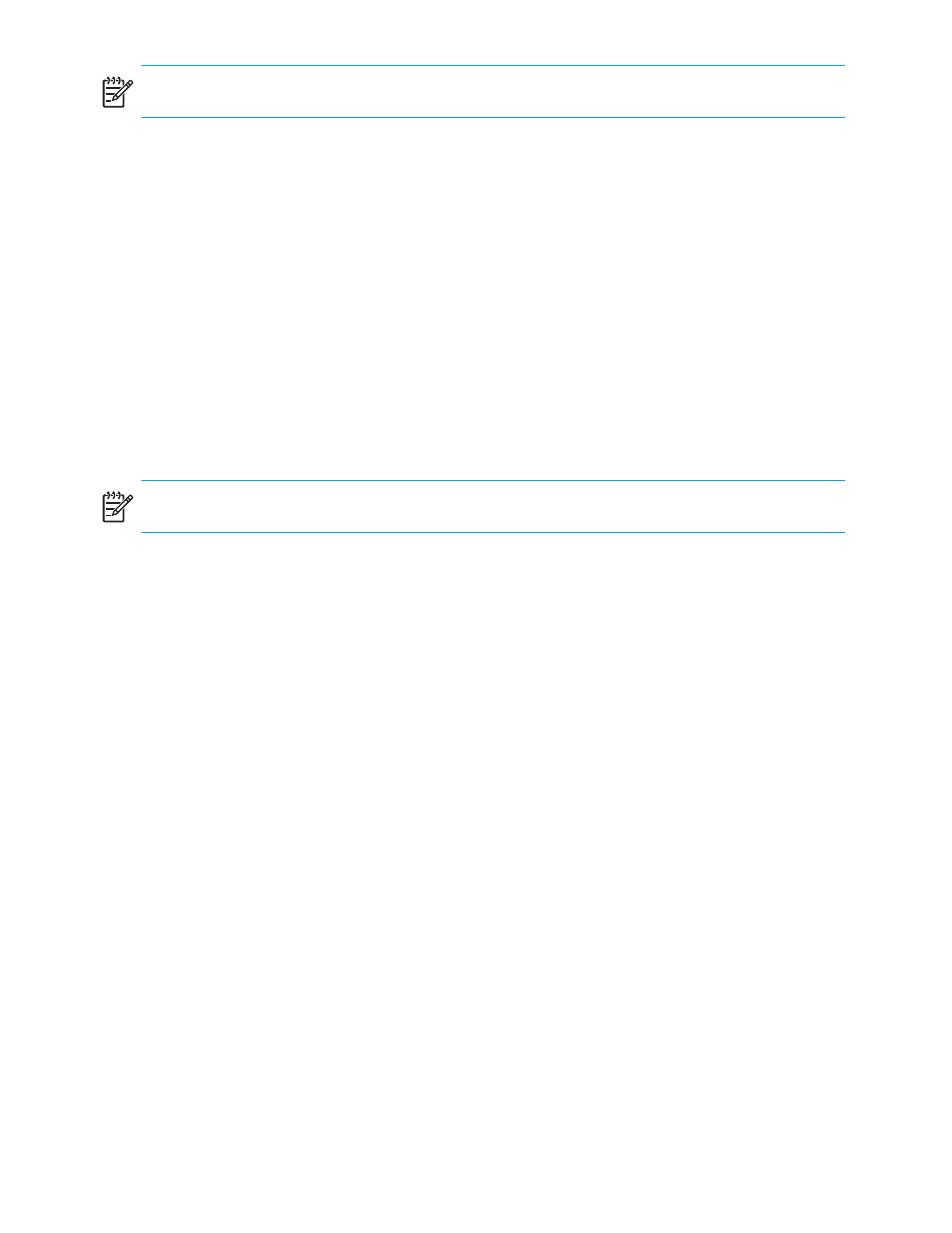
106 Zone administration
NOTE:
You cannot rename the currently enabled configuration.
1.
Launch the Zone Admin module as described on
2.
Click the Config tab.
3.
Click the configuration you want to rename from the Name list.
4.
Click Rename.
The Rename a Config dialog box opens.
5.
Enter a new configuration name and click OK.
The configuration is renamed in the configuration database.
6.
Select Actions > Save Config Only to save the configuration changes.
To enable the configuration, see ”
Deleting a zone configuration
Use the following procedure to delete a zone configuration:
NOTE:
You cannot delete a currently enabled configuration.
1.
Launch the Zone Admin module as described on
2.
Click the Config tab.
3.
Select the configuration you want to delete from the Name list.
4.
Click Delete.
The Confirm Deleting Config dialog box opens.
5.
Click Yes.
The selected configuration is deleted from the configuration database.
Enabling a zone configuration
Several zone configurations can reside on a switch at once, and you can quickly alternate among them.
For example, you might want to have one configuration enabled during the business hours and another
enabled overnight. Only one zone configuration, however, can be enabled at a time.
When you enable a zone configuration from Advanced Web Tools, keep in mind that the entire zoning
database is automatically saved, and then the selected zone configuration is enabled.
To enable a zone configuration:
1.
Launch the Zone Admin module as described on
2.
Select Actions > Enable Config.
The Enable Config dialog box opens.
3.
Select the configuration to be enabled from the menu.
A warning is displayed.
4.
Click OK to save and enable the selected configuration.
