HP Brocade 4Gb SAN Switch for HP BladeSystem c-Class User Manual
Page 38
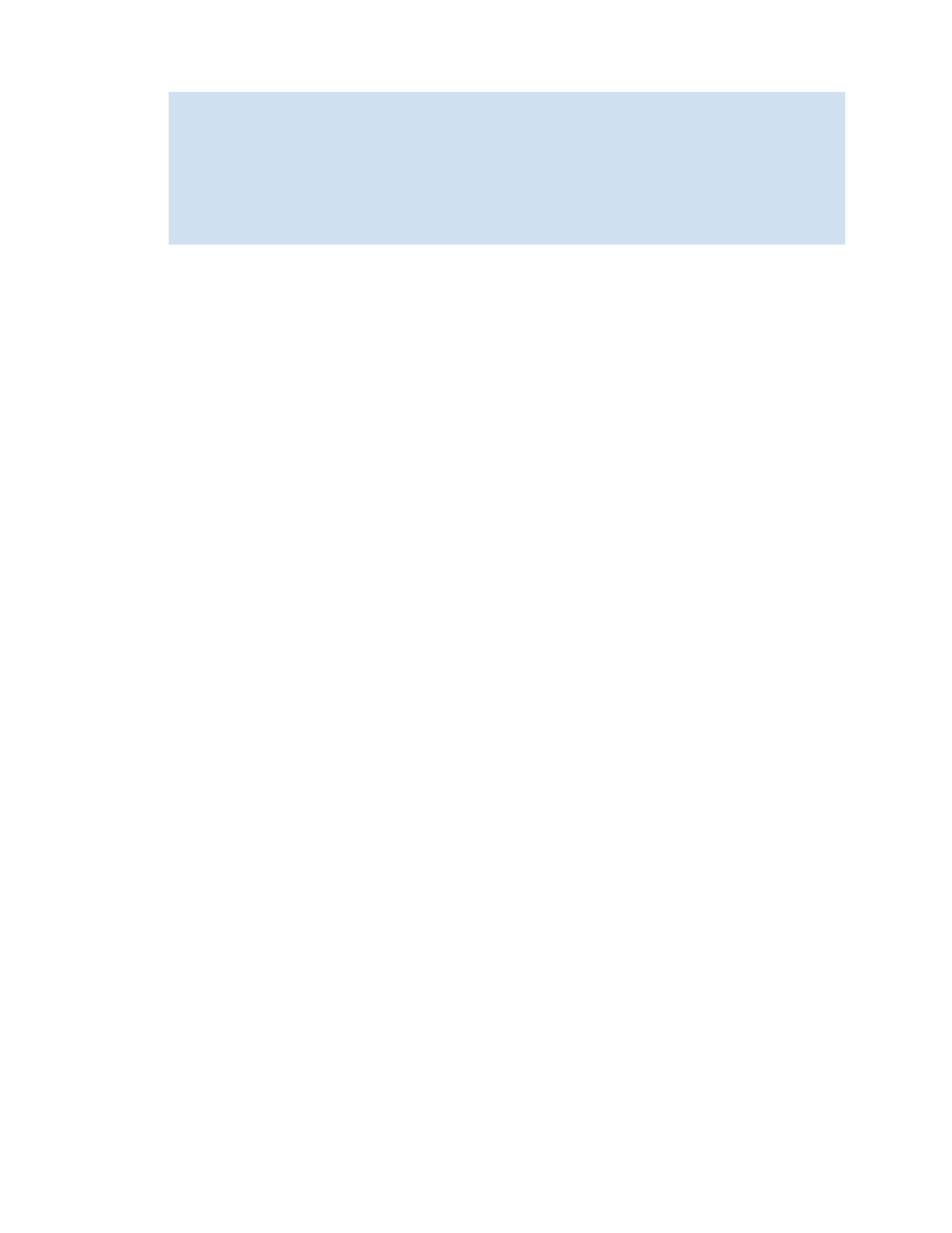
38
Requirements, installation, and support
A list is displayed, showing all the licenses currently installed on the switch:
If the Advanced Web Tools license is not included in the list or is incorrect, continue with
3.
On the command line, issue the following command:
licenseadd key
where
key
is the license key. The license key value is case-sensitive and must be entered exactly as
given.
4.
Verify that the license was added by issuing the following command:
licenseshow
If the Advanced Web Tools license is listed, the feature is available. If the license is not listed, repeat
Installing an Advanced Web Tools license through the Web
Launching Advanced Web Tools from any nonlicensed switch automatically displays the license dialog
box. If the fabric already contains at least one licensed switch, you can use Advanced Web Tools to view
and license other switches from the licensed switch.
To install the first license through the Web:
1.
Launch the web browser and enter the IP address of the switch in the Location/Address field:
http://123.123.123.123
2.
Press Enter.
If an Advanced Web Tools license is already installed on the switch, Advanced Web Tools launches. If
no license is installed, a license dialog box opens.
3.
If the license dialog box opens, follow the instructions provided.
To install additional licenses through the Web:
1.
Launch the web browser and enter the IP address of the licensed switch in the Location/Address field:
http://123.123.123.123
2.
Press Enter.
Advanced Web Tools opens, displaying the Switch Explorer.
3.
Click the icon for the switch to which you want to add a license.
A licensing window opens.
4.
Follow the instructions provided.
switch:admin> licenseshow
1A1AaAaaaAAAA1a: ]-- This is the license key. The installed feature is listed
below.
Zoning license
1A2AaAbbbBBBA1a:
SES license
1A3AaAbcbBBCC1d:
QuickLoop license
