Configuring alarms for frus, Displaying fabric watch alarm information, Displaying an alarm configuration report – HP Brocade 4Gb SAN Switch for HP BladeSystem c-Class User Manual
Page 134
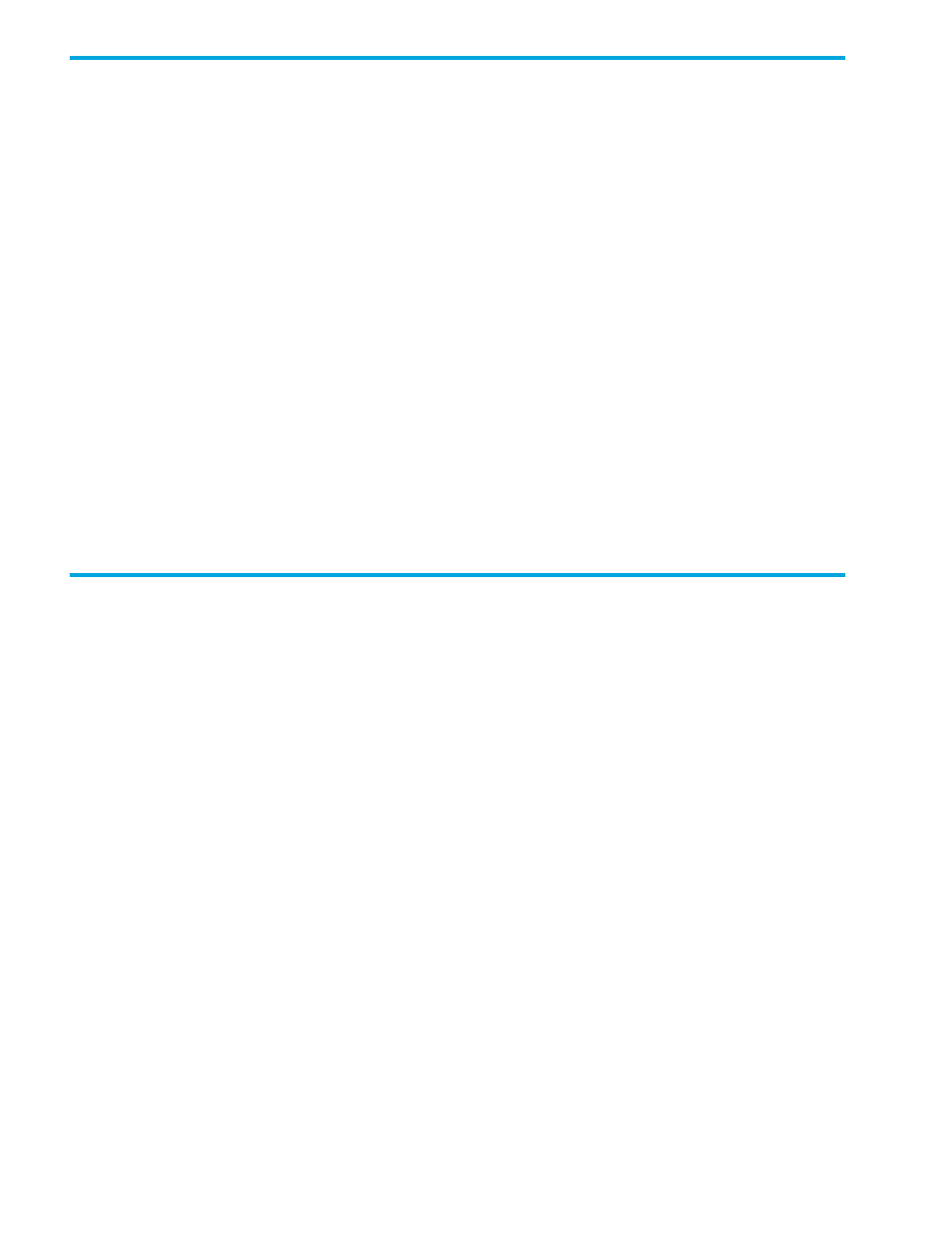
134 Fabric Watch administration
Configuring alarms for FRUs
Configuration for the FRU class is different from configuration for the other classes. Because FRUs are not
monitored through a threshold-based system, they have a simpler interface for configuration. For FRUs, you
configure the states for which an event occurs, as described in the following procedure.
To configure alarms for FRUs:
1.
Launch the Fabric Watch module as described in ”
To launch the Fabric Watch module:
2.
Click the Threshold Configuration tab.
3.
Select the FRU class from the Fabric Watch navigation tree.
4.
Select a FRU type from the Area Selection menu in the Threshold Configuration tab.
5.
Select the alarm states for which you want an event to register.
Whenever a FRU of the selected type is detected to be in one of the selected states, an event occurs.
6.
Click the methods by which you want to be notified about the FRU alarms.
For FRUs, the only options are error log and e-mail alert.
7.
Click Apply to apply the changes to the switch.
A confirmation dialog box opens, asking if you want to apply the changes to the switch.
8.
Click OK in the confirmation dialog box to save the changes to the switch.
Displaying Fabric Watch alarm information
From the Fabric Watch module, you can view two types of reports:
•
Alarm notifications, which display the alarms that have occurred for a selected class/area
•
Alarm configurations, which display threshold and alarm configurations for a selected class/area
Displaying an alarm configuration report
Use the Threshold Configuration tab, Configuration Report subtab to display a report of the configuration
for a selected class/area. The following information is displayed:
•
Threshold settings (labeled Threshold Configuration)
•
Notification settings (labeled Action Configuration)
•
Element settings (not labeled)
You can scroll through this information but cannot make changes
To view an alarm configuration report:
1.
Launch the Fabric Watch module as described in ”
To launch the Fabric Watch module:
2.
Click the Threshold Configuration tab.
3.
Select a previously configured element from the Fabric Watch navigation tree (see ”
disabling threshold alarms for individual elements
4.
Select the alarm area report to be viewed from the Area Selection menu.
5.
Click the Configuration Report subtab.
