Configuring a syslog ip address, Performing a firmware download – HP Brocade 4Gb SAN Switch for HP BladeSystem c-Class User Manual
Page 45
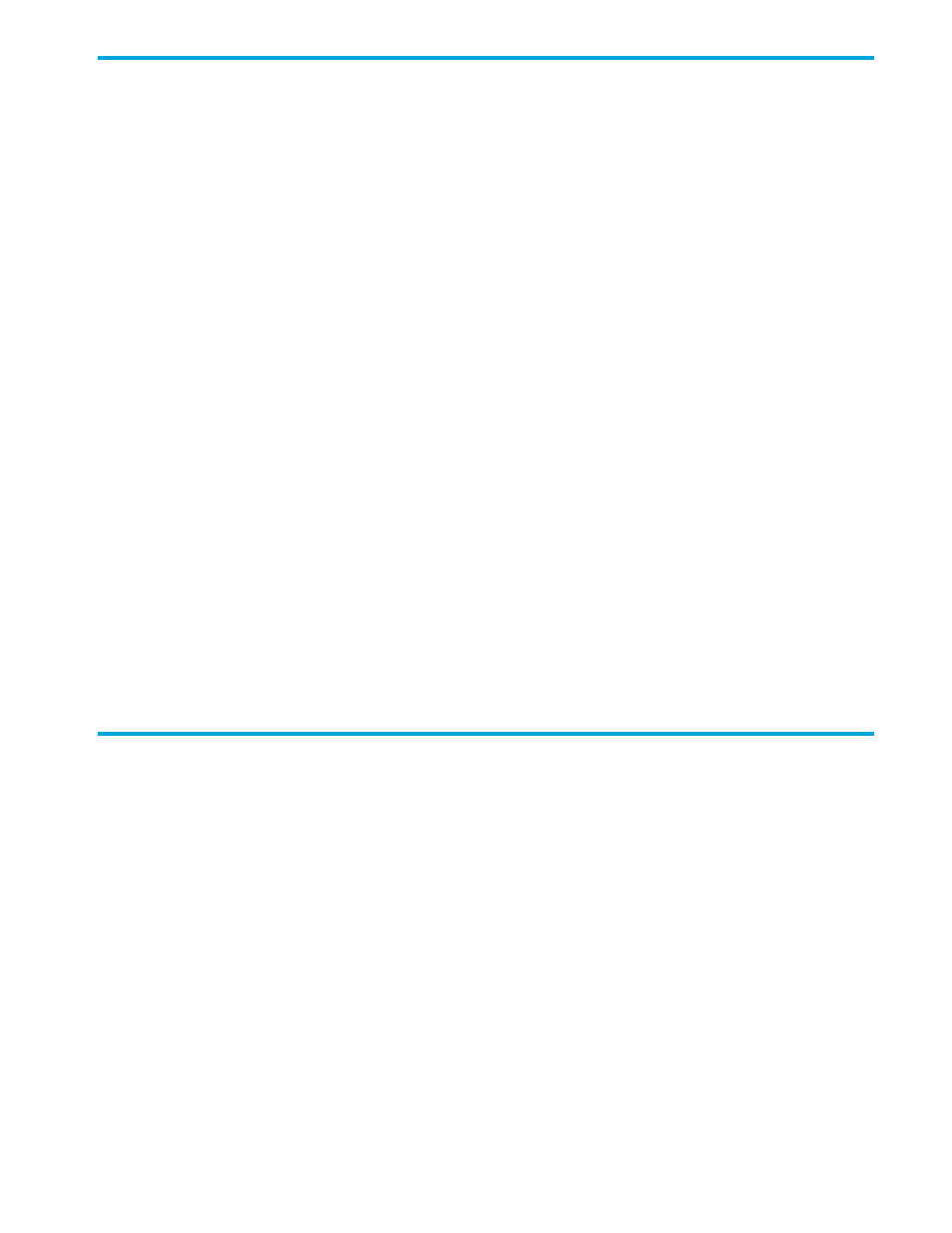
Fabric OS 5.0.0 Advanced Web Tools user guide
45
Configuring a syslog IP address
The syslog IP address is the IP address of the server that is running the syslog process. The syslog daemon
reads and forwards system messages to the appropriate log files and users, depending on the system
configuration. When one or more IP addresses are configured, the switch forwards all error log entries to
the syslog on the specified servers. Up to six servers are supported. Refer to the HP StorageWorks Fabric
OS 4.x procedures user guide for more information on configuring the syslog daemon.
When you configure a syslog IP address for the Core Switch 2/64 or SAN Director 2/128 configured
with two logical switches, the configuration is on a logical-switch basis. This means that for each logical
switch, you must configure a syslog IP address individually.
To configure the syslog IP address:
1.
Launch the Switch Admin module as described on
2.
Click the Network tab (see
3.
Enter a valid IP address in the New IP field (for example,
123.123.123.123
).
4.
Click Add.
The configured IP address is displayed in the Syslog IP window.
5.
Click Apply.
To remove a syslog IP address:
1.
Launch the Switch Admin module as described on
2.
Click the Network tab.
3.
Select a syslog IP from the table.
4.
Click Remove.
5.
Optional: Click Clear All to remove all the syslog IP addresses.
6.
Click Apply.
Performing a firmware download
When you request a firmware download, the system first checks the file size that is to be downloaded. If
the compact flash does not have enough space, Advanced Web Tools displays a message and the
download does not occur.
To download a new version of the firmware:
1.
Launch the Switch Admin module as described on
2.
Click the Firmware tab.
3.
Select the Firmware Download radio button.
4.
Enter the host IP address, user name, password, and fully-qualified path to the file name.
5.
Click Apply.
The firmware download begins. You can monitor the firmware download status on the Firmware
Download progress bar (see
).
