Enabling and disabling dynamic load sharing – HP Brocade 4Gb SAN Switch for HP BladeSystem c-Class User Manual
Page 59
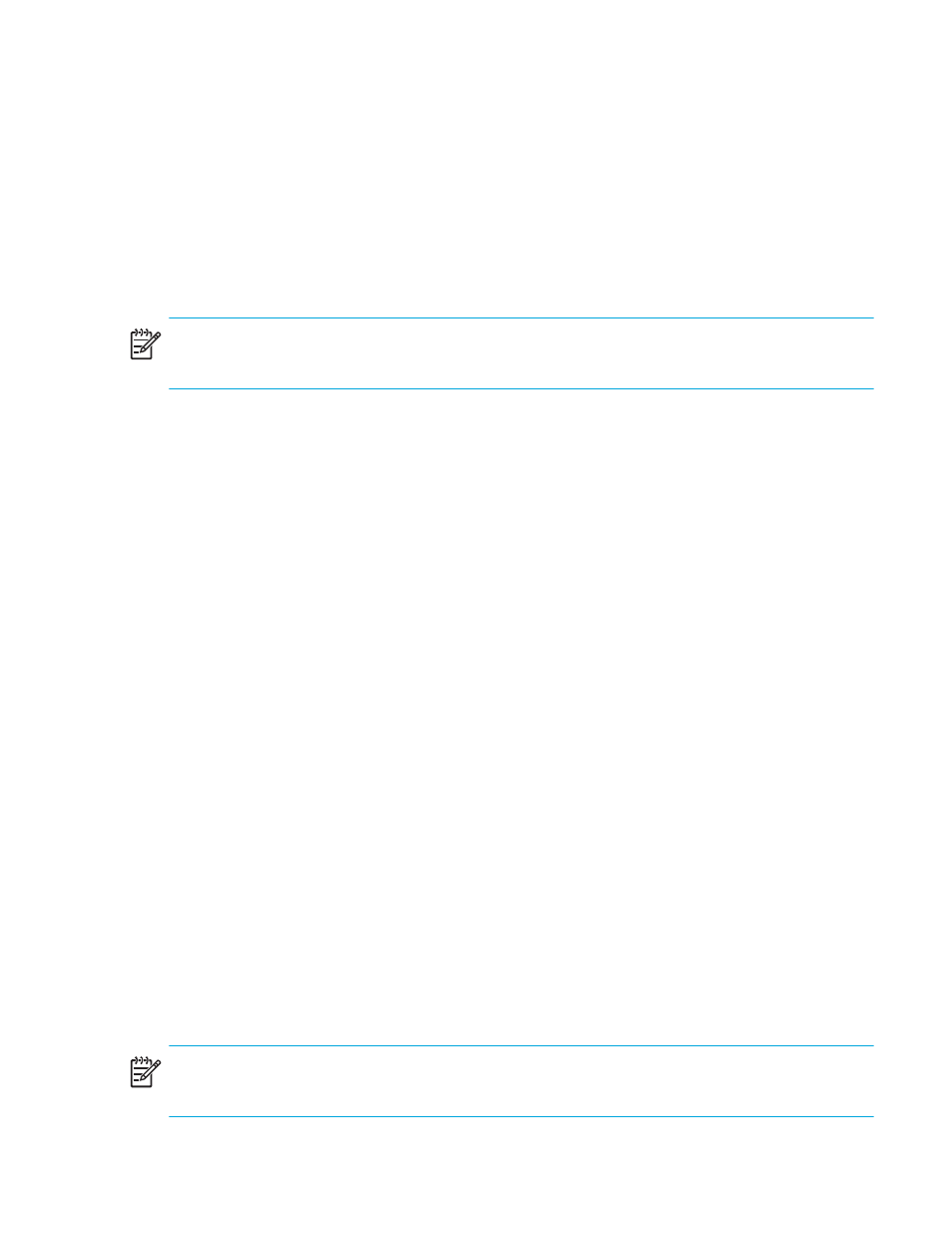
Fabric OS 5.0.0 Advanced Web Tools user guide
59
To configure a static route:
1.
Launch the Switch Admin module as described on
2.
Click the Routing tab.
3.
Perform of the following, depending on the type of switch:
• For Core Switch 2/64 and SAN Director 2/128, select a slot number under the Static Route
category in the navigation tree and then click Add.
• For HP StorageWorks SAN Switch 2/8V, SAN Switch 2/16V, SAN Switch 2/32, and SAN Switch
4/32, select the Static Route category in the navigation tree and then click Add.
A new blank line appears in the window.
NOTE:
When device-based or exchange-based routing policies are in effect, the Static Route category
does not appear in the navigation tree.
4.
Enter the In Port number for the route.
5.
Enter the Destination Domain.
The destination domain IDs match the outports in the cell.
6.
Enter the Out Port number for the route.
7.
Click OK to add the static route.
8.
Click Apply.
Enabling and disabling dynamic load sharing
The device-based and exchange-based routing policies depend on the Fabric OS dynamic load sharing
(DLS) feature for dynamic routing path selection. When these policies are in force, DLS is always enabled
and cannot be disabled.
When the port-based policy is in force, you can enable DLS to optimize routing. When DLS is enabled, it
shares traffic among multiple equivalent paths between switches. DLS recomputes load sharing either
when a switch boots up or each time an E_Port or Fx_Port goes online or offline. Enabling this feature
allows a path to be discovered automatically by the FSPF path-selection protocol.
For more information regarding DLS, refer to the
dlsset
command in the HP StorageWorks Fabric OS
4.x command reference guide.
When you enable or disable dynamic load sharing for the Core Switch 2/64 and SAN Director 2/128
configured for two logical switches, the configuration is on a logical-switch basis. This means that for each
logical switch, you must enable or disable dynamic load sharing individually.
To configure the DLS setting:
1.
Launch the Switch Admin module as described on
2.
Click the Routing tab.
3.
Select On in the Dynamic Load Sharing area to enable dynamic load sharing or select Off in the
Dynamic Load Sharing area to disable dynamic load sharing.
NOTE:
When device-based or exchange-based routing policies are in effect, the DLS radio buttons do
not appear in the Routing tab.
4.
Click Apply.
