Adding and removing fabric assist zone members, Renaming a fabric assist zone, Deleting a fabric assist zone – HP Brocade 4Gb SAN Switch for HP BladeSystem c-Class User Manual
Page 103
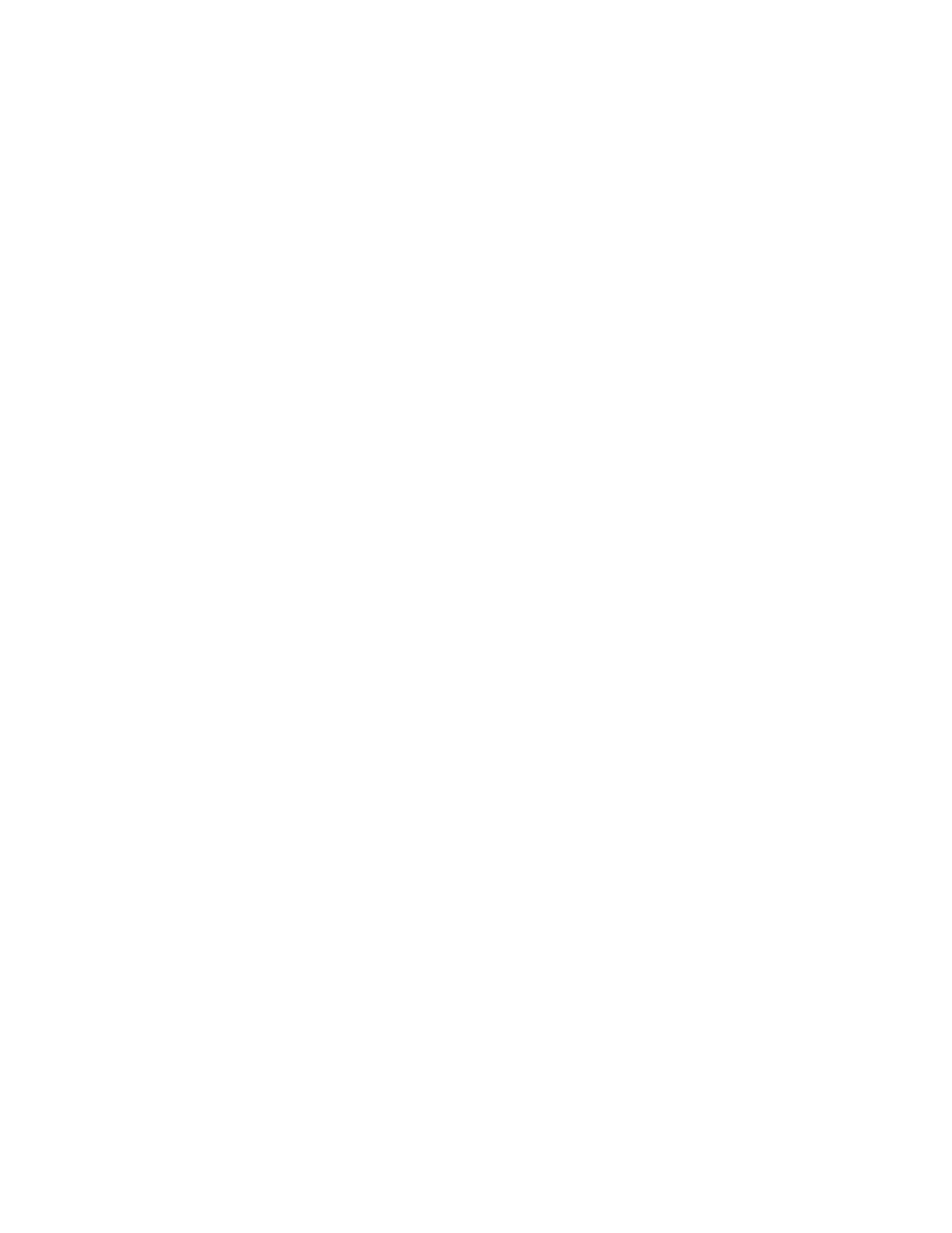
Fabric OS 5.0.0 Advanced Web Tools user guide 103
2.
Select View > Mixed Zoning. You can select any view except the AL_PA view.
The Mixed View tab opens.
3.
Click the Fabric Assist tab.
4.
Click Create.
The Create New FA dialog box opens.
5.
Enter a name for the new FA zone and click OK.
A fabric host is required.
6.
Click the FA zone members from the Member Selection List.
7.
Click Add Member.
The new members appear in the Fabric Assist Members area. The newly created FA zone also appears in
the Config tab.
Adding and removing Fabric Assist zone members
Use the following procedure to add and remove Fabric Assist zone members:
1.
Launch the Zone Admin module as described on
2.
Click the Fabric Assist tab.
3.
Select the FA zone you want to modify from the Name list.
4.
Click an element in the Member Selection List that you want to include in your FA zone, or click an
element in the Fabric Assist Zone Members list that you want to delete.
5.
Click Add Member to add an FA zone member or click Remove Member to remove an FA zone
member.
Renaming a Fabric Assist zone
Use the following procedure to change the name of an FA zone:
1.
Launch the Zone Admin module as described on
2.
Click the Fabric Assist tab.
3.
Select the FA Zone you want to rename from the Name list.
4.
Click Rename.
The Rename a Fabric Assist Zone dialog box opens.
5.
Enter a new FA zone name and click OK.
The FA zone is renamed in the Zone Admin buffer.
Deleting a Fabric Assist zone
Use the following procedure to delete an FA zone:
1.
Launch the Zone Admin module as described on
2.
Click the Fabric Assist Zone tab.
3.
Select the FA zone you want to delete from the Name list.
4.
Click Delete.
The Confirm Deleting Fabric Assist Zone dialog box opens.
5.
Click Yes.
