Searching for a zone member, Clearing the zoning database – HP Brocade 4Gb SAN Switch for HP BladeSystem c-Class User Manual
Page 112
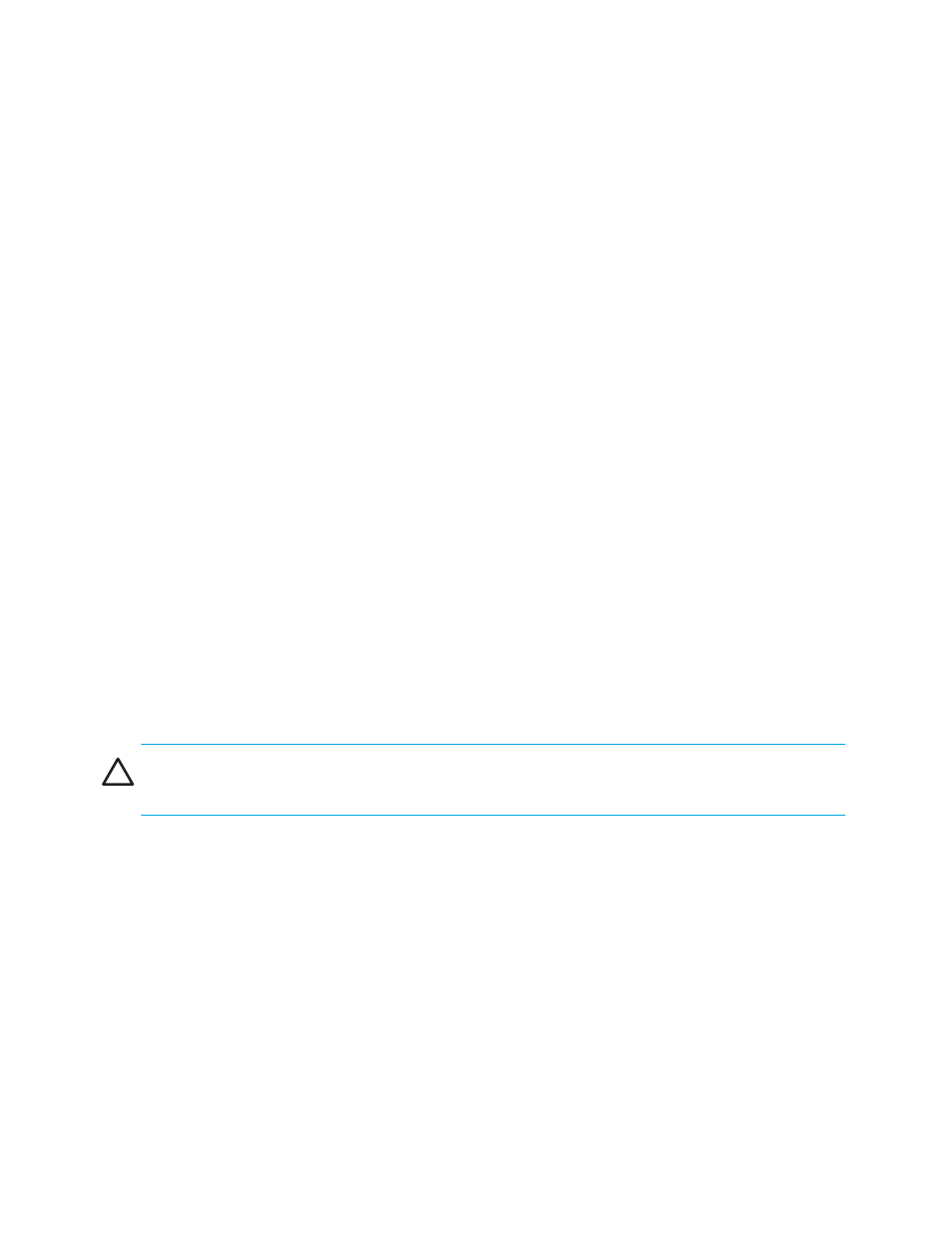
112 Zone administration
The Replace WWN dialog box lists all the zoning elements that include the WWN.
6.
Click an item in the list to select or unselect, and then click Replace to replace the WWN in all the
selected zoning elements.
The former WWN is replaced in the Zone Admin buffer by the new WWN, including within any alias
or zone in which the old WWN was a member.
Searching for a zone member
You can search zone member selection lists for specified strings of text. If you know some identifying
information about a possible member of a zoning entity, you can select the tab and view for that entity
and then search through its member selection list using the Search for Zone Member option. If the target
entity is an alias, zone, QuickLoop, or FA zone, the search domain includes elements like switch names
and domain numbers, port names and “domain, port” addresses, device WWNs, and manufacturer
names, and also any aliases that already have been defined. If the target entity is a configuration, zones,
FA zones, and QuickLoops are also included, along with the elements they contain.
The search starts at the top of the list; when the target element is found, it is also selected in the Member
Selection List so it can be added or its parent or children can be found. By default, the Member Selection
List is searched from beginning to end one time. If you select the wraparound option, the search continues
to loop from the beginning to the end of the Member Selection List.
To search for a zone member:
1.
Launch the Zone Admin module as described on
2.
Select Edit > Search Member.
3.
Enter the zone member name in the Member Name field.
Optional: Narrow the search by selecting one or more of the check boxes, such as Match Case.
4.
Click Next to begin the zone member search.
Clearing the zoning database
Use the following procedure to disable the active zoning configuration, if one exists, and delete the entire
zoning database:
CAUTION:
This action not only disables zoning on the fabric but also deletes the entire zoning database.
This results in all devices being able to communicate with all other devices.
1.
Launch the Zone Admin module as described on
2.
Select Actions > Clear All.
The Disable Config warning opens.
3.
Click Yes to do all of the following:
• Disable the current configuration.
• Clear the entire contents of the Zone Admin buffer.
• Delete the entire persistent contents of the fabric zoning database.
This action is not recoverable.
