Adding and removing the members of a zone, Renaming a zone, Deleting a zone – HP Brocade 4Gb SAN Switch for HP BladeSystem c-Class User Manual
Page 100
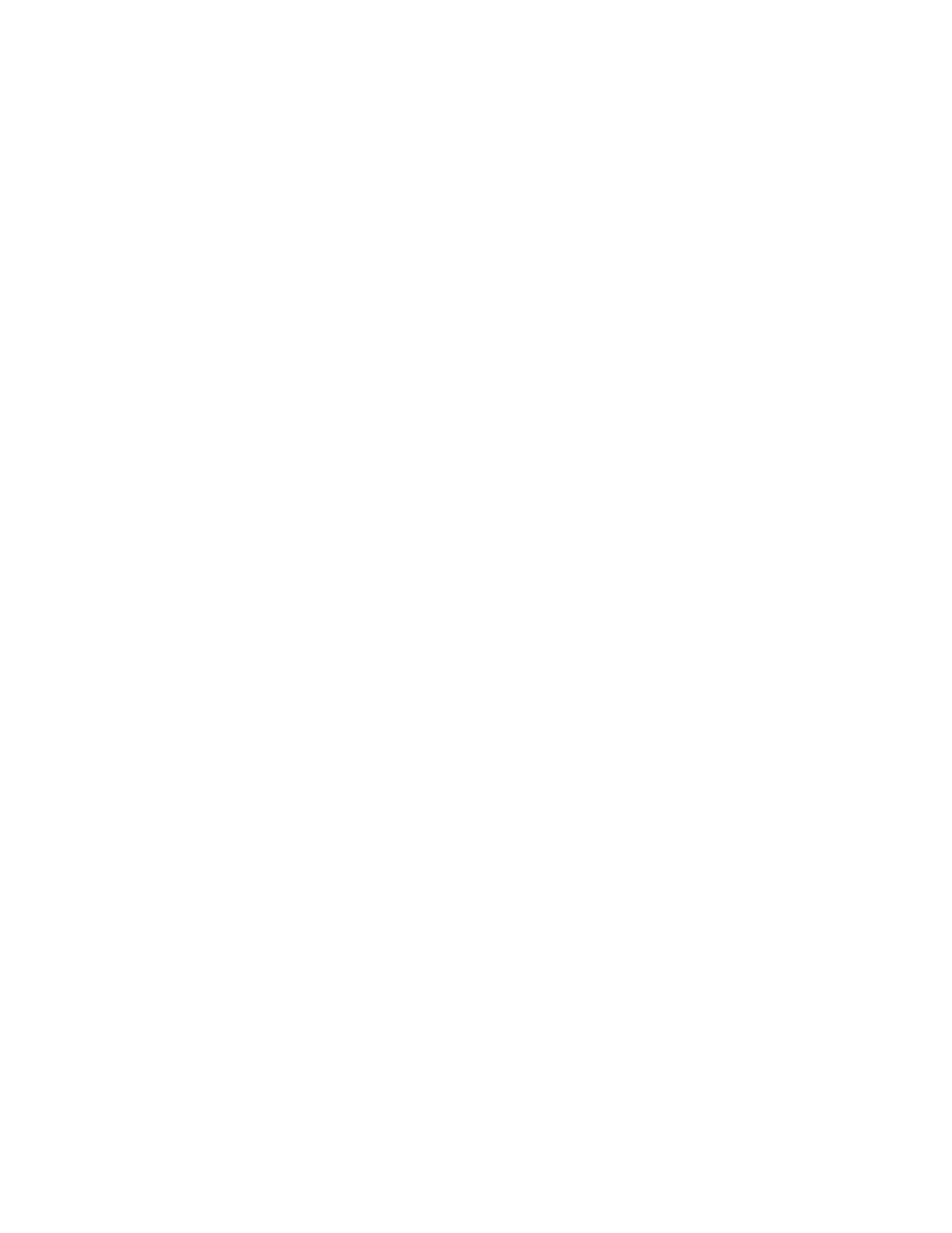
100 Zone administration
5.
Enter a name for the new zone in the Create New Zone dialog box, and click OK.
The new zone appears in the Name list.
6.
Click + signs in the Member Selection List to view the nested elements.
The choices available in the Member Selection List depend on the selection made in the View menu.
7.
Select an element in the Member Selection List that you want to include in your zone.
The Add Member button becomes active.
8.
Click Add Member to add the zone member.
The selected member is moved to the Zone Members window.
9.
Optional: Repeat steps 7 and 8 to add more elements to your zone.
10.
Optional: Click Add Other to include a WWN, port, or QuickLoop (AL_PA) that is not currently a part
of the fabric.
Adding and removing the members of a zone
Use the following procedure to add or remove zone members:
1.
Launch the Zone Admin module as described on
2.
Click the Zone tab.
3.
Select the zone you want to modify from the Name list.
The zone members for the selected zone are listed in the Zone Members list.
4.
Highlight an element in the Member Selection List that you want to include in your zone, or
highlight an element in the Zone Members list that you want to delete.
5.
Click Add Member to add a zone member.
Click Remove Member to remove a zone member.
Renaming a zone
Use the following procedure to change the name of a zone:
1.
Launch the Zone Admin module as described on
2.
Click the Zone tab.
3.
Select the zone you want to rename from the Name list.
4.
Click Rename.
The Rename a Zone dialog box opens.
5.
Enter a new zone name and click OK.
The zone is renamed in the Zone Admin buffer.
Deleting a zone
Use the following procedure to delete a zone:
1.
Launch the Zone Admin module as described on
2.
Click the Zone tab.
3.
Select the zone you want to delete from the Name list.
4.
Click Delete.
The Confirm Deleting Zone dialog box opens.
