Figure 20 aaa service tab, Enabling and disabling radius service, Configuring the radius server – HP Brocade 4Gb SAN Switch for HP BladeSystem c-Class User Manual
Page 76: 20 aaa service tab, Figure 20
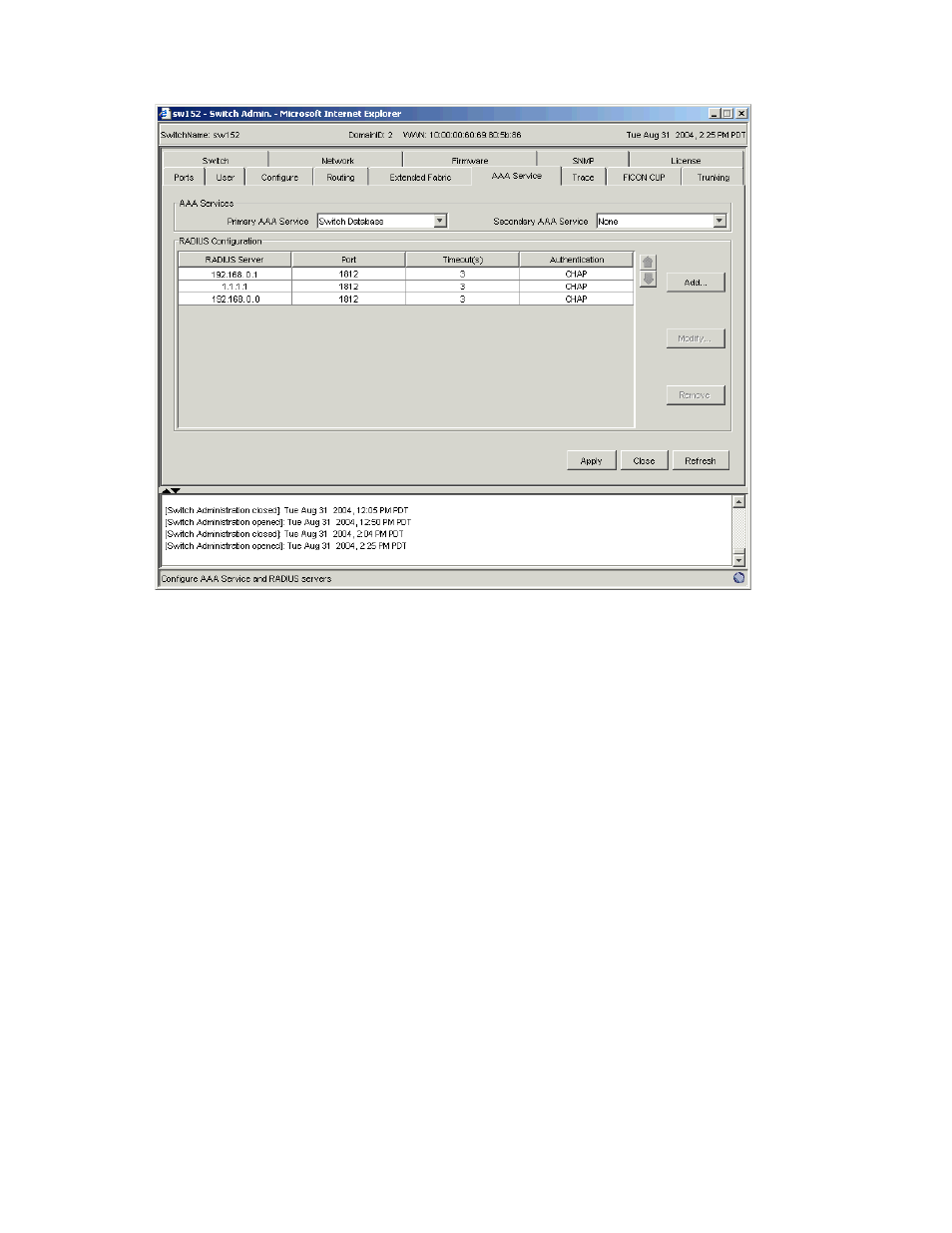
76
Managing your fabrics, switches, and ports
Figure 20
AAA Service tab
Enabling and disabling RADIUS service
At least one RADIUS server must be configured before you can enable RADIUS service.
To enable or disable RADIUS service:
1.
Launch the Switch Admin module as described on
2.
Click the AAA Service tab.
3.
To enable RADIUS service, select a RADIUS service from the Primary AAA Service list and then select
None or Switch Database from the Secondary AAA Service list.
To disable RADIUS service, select Switch Database from the Primary AAA Service list and select None
from the Secondary AAA Service list.
4.
Click Apply.
Configuring the RADIUS server
The configuration is chassis-based, so it applies to all logical switches (domains) on the switch and
replicates itself on a standby CP if one is present. It is saved in a configuration upload, so it can be
applied to other switches in a configuration download. You should configure at least two RADIUS servers
so that if one fails, the other will assume service.
You can configure the RADIUS server even if it is disabled. You can configure up to five RADIUS servers;
you must be logged in as admin to configure the RADIUS server.
