Initiating a cp failover, Managing a radius server – HP Brocade 4Gb SAN Switch for HP BladeSystem c-Class User Manual
Page 75
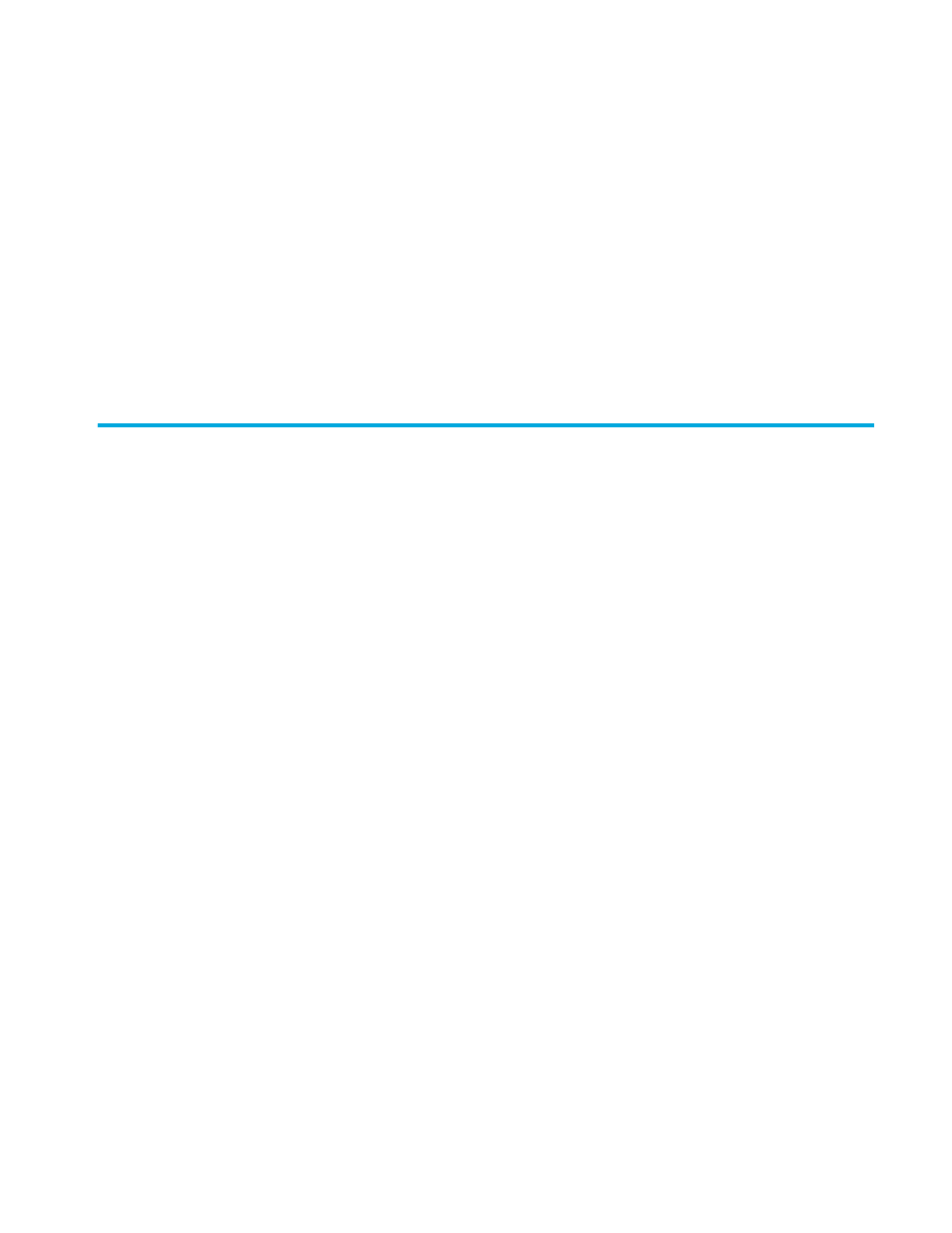
Fabric OS 5.0.0 Advanced Web Tools user guide
75
When the HA Status field displays
Non-Disruptive Failover Ready
, a failover can be initiated
without disrupting frame traffic on the fabric.
Initiating a CP failover
A nondisruptive failover might take a few minutes to complete. You may lose connection to the switch for a
few minutes during the failover; however, Advanced Web Tools automatically resumes the connection after
the failover.
To initiate a CP failover:
1.
Launch the Hi Avail module as described in ”
Launching the Hi Availability module
2.
Verify that the HA Status field displays
Non-Disruptive Failover Ready or Disruptive
Failover Ready
Synchronizing services on the CP
” on page 74 for more information.
3.
Click Initiate Failover.
The Warning dialog box opens.
4.
Click Yes to initiate a non-disruptive failover.
Managing a RADIUS server
Fabric OS supports RADIUS authentication, authorization, and accounting service (AAA). When
configured for RADIUS, the switch becomes a Network Access Server (NAS) that acts as a RADIUS client.
In this configuration, authentication records are stored in the RADIUS host server database. Login and
logout account name, assigned role, and time accounting records are also stored on the RADIUS server.
Set up RADIUS service through a secure connection, such as SSH. Use the AAA Service tab of the Switch
Admin module to manage the RADIUS server (see
