Switch information view, Status legend – HP Brocade 4Gb SAN Switch for HP BladeSystem c-Class User Manual
Page 31
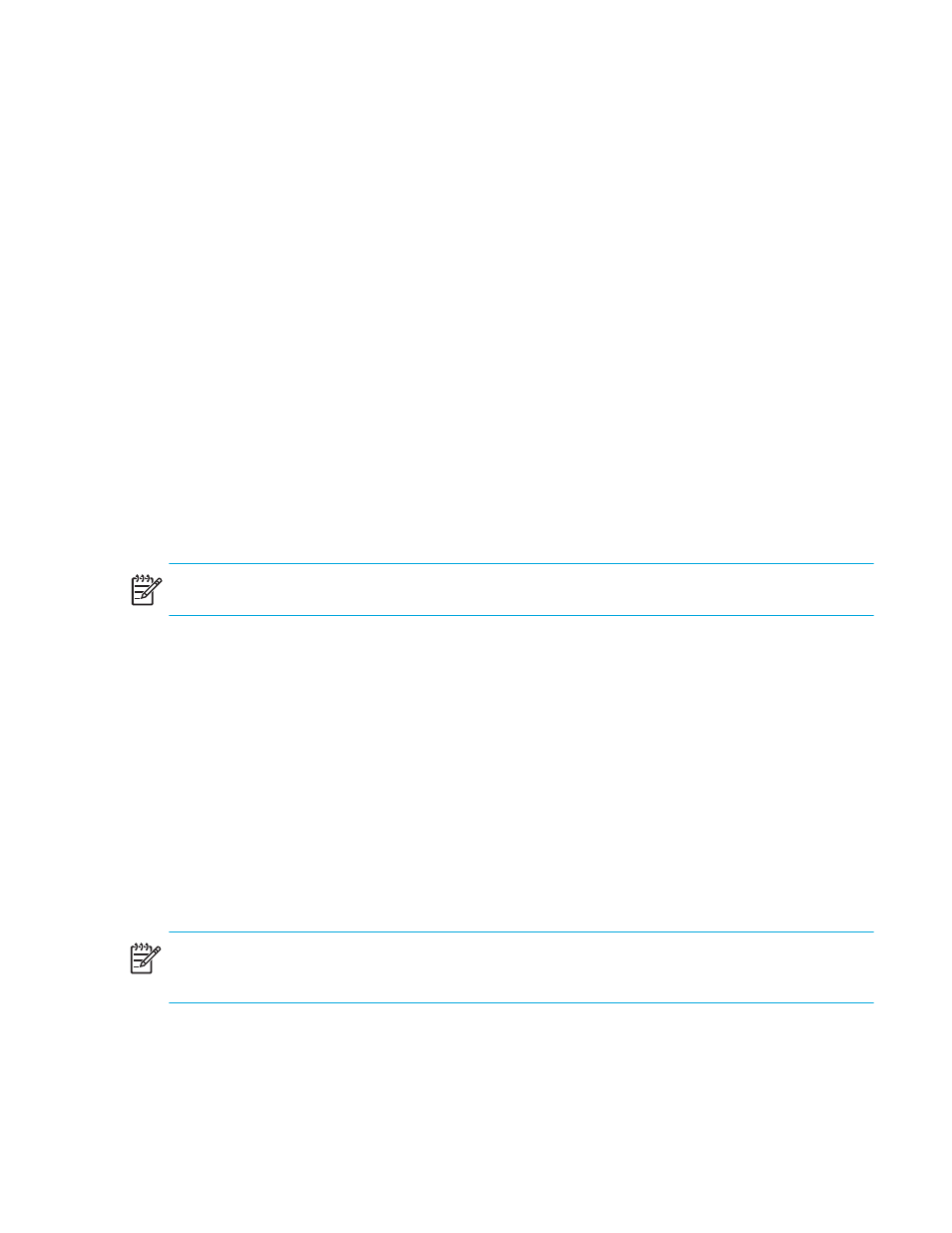
Fabric OS 5.0.0 Advanced Web Tools user guide
31
It is important to note that certain Fabric OS features are available only on particular switch types;
therefore, the icons for those features are displayed only for those switch types. For example, the High
Availability feature is available only on the Core Switch 2/64 and SAN Director 2/128. Thus, the HA
Admin button is displayed in the Switch View button menu only for these switches.
The following buttons have a color-coded background, which indicates status for that area:
•
Status
•
Fan
•
Temp
•
Power
•
Hi Avail (HA)
The colors follow the status legend (see ”
Switch Information View
The Switch Information View displays vital switch information, such as name, status, Fabric OS version,
domain ID, IP address, WWN, and current zone configuration.
The Switch Information View is located next to the graphic representation of the switch for the Core Switch
2/64 and the SAN Director 2/128. For all other switch types (HP StorageWorks SAN Switch 2/8V, SAN
Switch 2/16V, SAN Switch 2/32, and SAN Switch 4/32), the Switch Information View is located beneath
the graphic representation of the switch.
NOTE:
The information in the Switch Information View is polled every 15 seconds.
For more information, see ”
Displaying detailed switch information
Status Legend
The Status Legend is included in the Switch Information View and defines the meaning of colors visible in
the background of the various icons in the Switch Explorer.
Each color indicates a different operational state:
•
Green for healthy
•
Yellow for marginal
•
Red for critical
•
Gray for unknown or unmonitored
NOTE:
For all status displays based on an errors-per-time-interval, any errors cause the status to show
faulty until the entire sample interval has passed.
