Figure 32 device detail view example, Launching the zone admin module, Refreshing the fabric information – HP Brocade 4Gb SAN Switch for HP BladeSystem c-Class User Manual
Page 95: 32 device detail view example, Figure 32
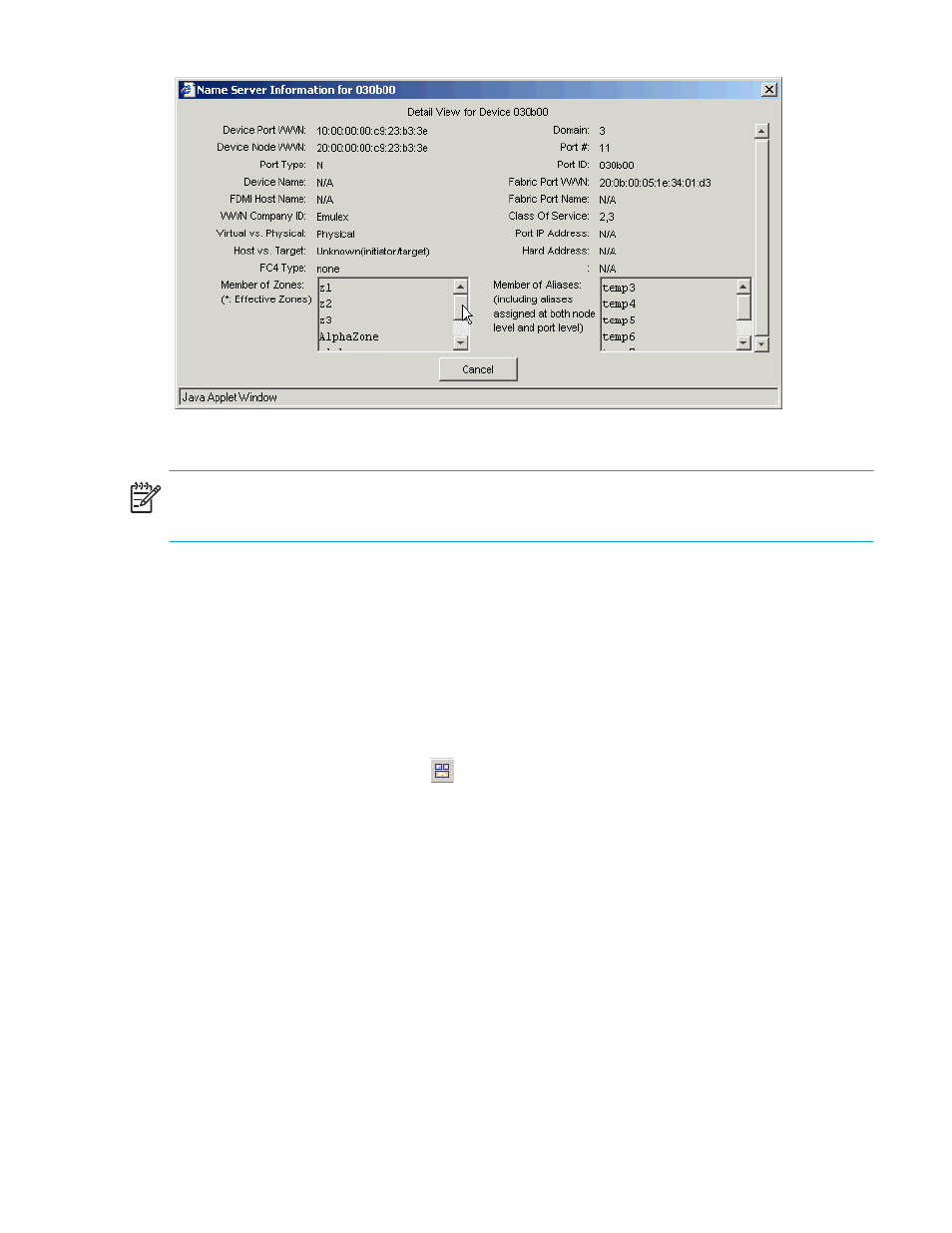
Fabric OS 5.0.0 Advanced Web Tools user guide
95
Figure 32
Device Detail view example
NOTE:
In the Device Detail view, the scroll bars in the Member of Zones and Member of Aliases sections
do not scroll unless you double-click them first.
The remainder of this section describes basic zoning procedures you can perform in the Zone Admin
module that are useful for all zoning operations.
Launching the Zone Admin module
This section describes how to launch the Zone Admin module, from which all zoning procedures are
performed. To launch the Zone Admin module:
1.
Select a switch from the Fabric Tree.
The selected switch appears in the Switch View.
2.
Click the Zone Administration icon
in the Fabric Toolbar.
The login dialog box opens.
3.
Enter the user name of an account with the admin role.
4.
Enter the password.
The Zone Admin module appears (see
Refreshing the fabric information
This function refreshes the display of fabric elements (switches, ports, devices, and AL_PAs) only. It does
not affect any zoning element changes or update zone information in the Zone Admin module. To refresh
the zone information displayed in the Zone Admin module, see ”
Refreshing the Zone Admin module
This function allows you to refresh the fabric element information displayed at any time.
To refresh the fabric information:
In the Zone Admin module, select View > Refresh Fabric.
This refreshes the status for the fabric, including switches, ports, and devices.
