Figure 36 initiator/target accessibility matrix, Managing the zoning database, 36 initiator/target accessibility matrix – HP Brocade 4Gb SAN Switch for HP BladeSystem c-Class User Manual
Page 110: Figure 36
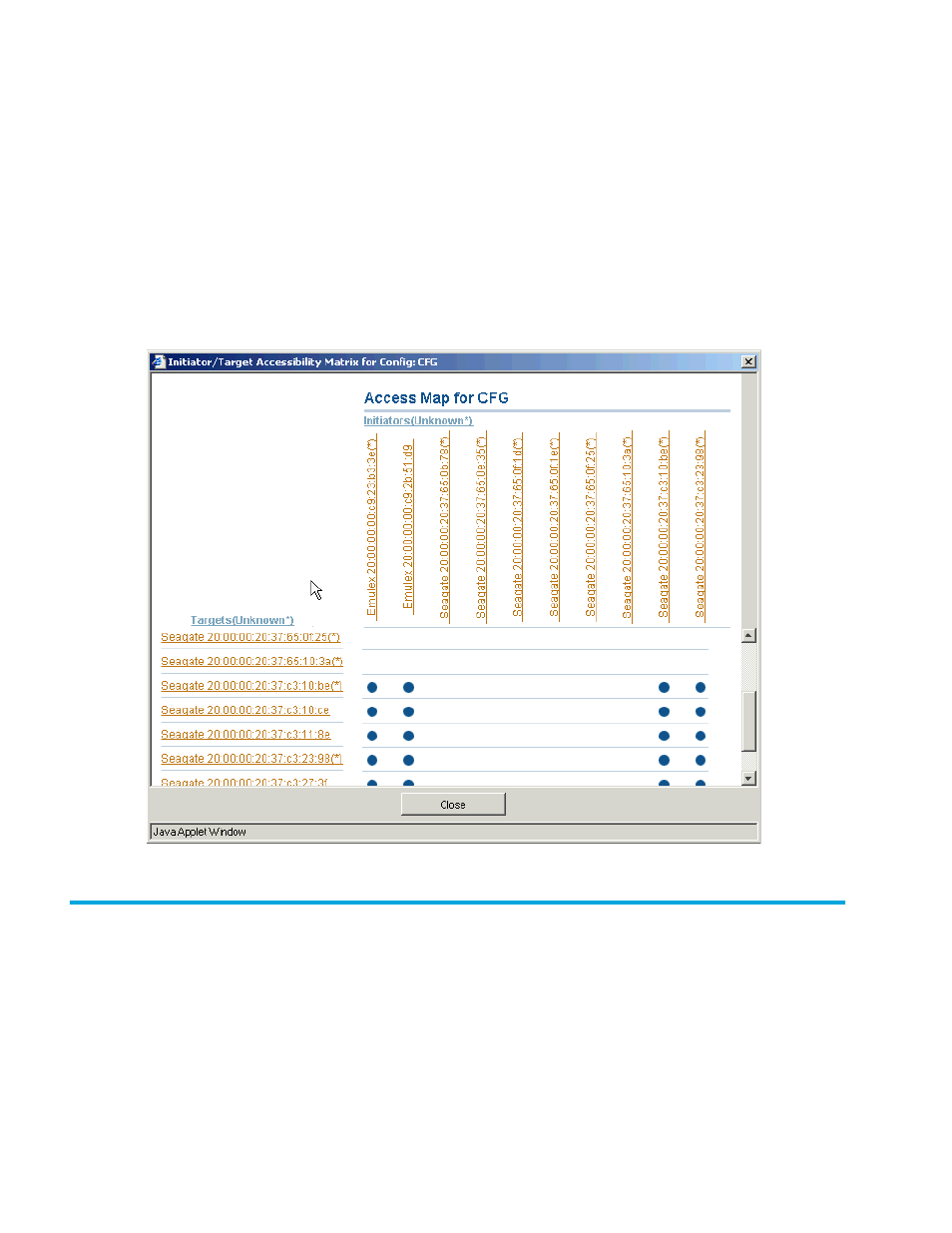
110 Zone administration
4.
Click Device Accessibility.
The Initiator/Target Accessibility Matrix for Config- Device Selection dialog box opens.
5.
Select devices you want displayed in the accessibility matrix; click the radio button to select all devices
in the fabric or to select a subset of the devices.
If you select a subset, you must click the devices from the Select Devices list and click Add to move them
to the Evaluate for Accessibility list.
6.
Click OK.
The Initiator/Target Accessibility Matrix appears. You can “mouse over” a target to display the symbolic
name of the device. You can click a WWN to launch the device view for that device. In addition, you can
right-click the device nodes and select View Device Detail to display detailed information about the
selected device.
Figure 36
Initiator/Target Accessibility Matrix
Managing the zoning database
This section contains the following procedures for managing the zoning database:
• Adding a WWN to multiple aliases, zones, and FA zones
• Removing a WWN from multiple aliases, zones, and FA zones
• Replacing a WWN in multiple aliases, FA zones, and zones
