Displaying the zone configuration summary – HP Brocade 4Gb SAN Switch for HP BladeSystem c-Class User Manual
Page 108
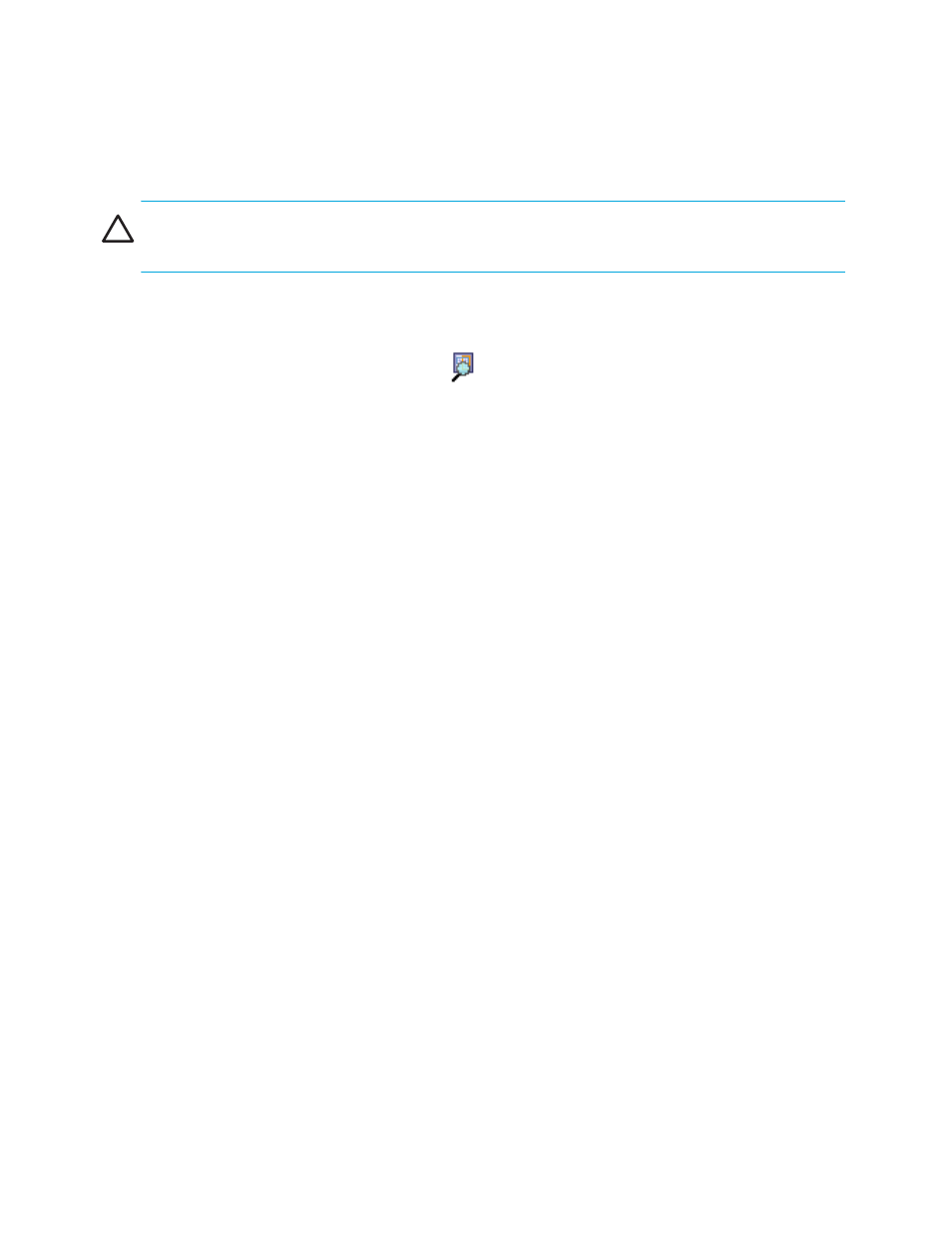
108 Zone administration
1.
Launch the Zone Admin module, as described on
The zone configuration in effect at the time you launched the Zone Admin module is identified in the
top right corner. This information is automatically updated every 15 seconds. It is also updated if you
manually refresh the Zone Admin module contents by clicking the refresh icon at the bottom right
corner of the Zone Admin module, or when you enable a configuration through the Zone Admin
module.
CAUTION:
Clicking the refresh icon overwrites all local unsaved zoning changes. If anyone has made
changes to the zones outside of your Zone Admin session, those changes are applied.
2.
Use one of the following methods to identify the most recently effective zone configuration without
saving or applying any changes you have made in the Zone Admin module:
• Select File > View Effective Configuration in the Zone Admin module.
• Click the enabled configuration button
in the Zone Admin module.
Both of these actions display the Effective Configuration window. If no zone is enabled, a message is
displayed, indicating that there is no active zoning configuration on the switch.
3.
Optional: Click Print to print the enabled zone configuration details.
This opens the Print dialog box.
Displaying the zone configuration summary
The zone configuration summary hierarchically lists all defined zoning elements known to the current Zone
Admin session, whether or not any of the listed configurations have been enabled, and whether or not any
of the lower-level elements have been added as members of the higher-level (aliases, zones, QuickLoops,
FA zones) structures.
The zone configuration summary displays the entire contents of the fabric zoning database as it was at the
time the Zone Admin session was launched, or the most recently saved or refreshed information, and any
unsaved changes you made since the time the Zone Admin session was launched. It provides the name of
the zone configuration that was enabled at the time you launched the Zone Admin session. Keep in mind,
however, that the enabled configuration may have changed since then and that this screen does not reflect
those changes.
To view a zone configuration summary report:
1.
Launch the Zone Admin module as described on
2.
Select File > Print Summary.
The Zone Configuration Summary window opens (see
).
It is important to note that the summary displays the information based on the changes just made. If
current Zone Admin session changes have not yet been saved to the fabric, the information displayed
here is different from what is seen from the switch.
3.
Optional: Click Print to print the zone configuration summary.
This opens the Print dialog box.
