Configuring internet explorer, Figure 5 configuring internet explorer, Installing java on the workstation – HP Brocade 4Gb SAN Switch for HP BladeSystem c-Class User Manual
Page 36: 5 configuring internet explorer
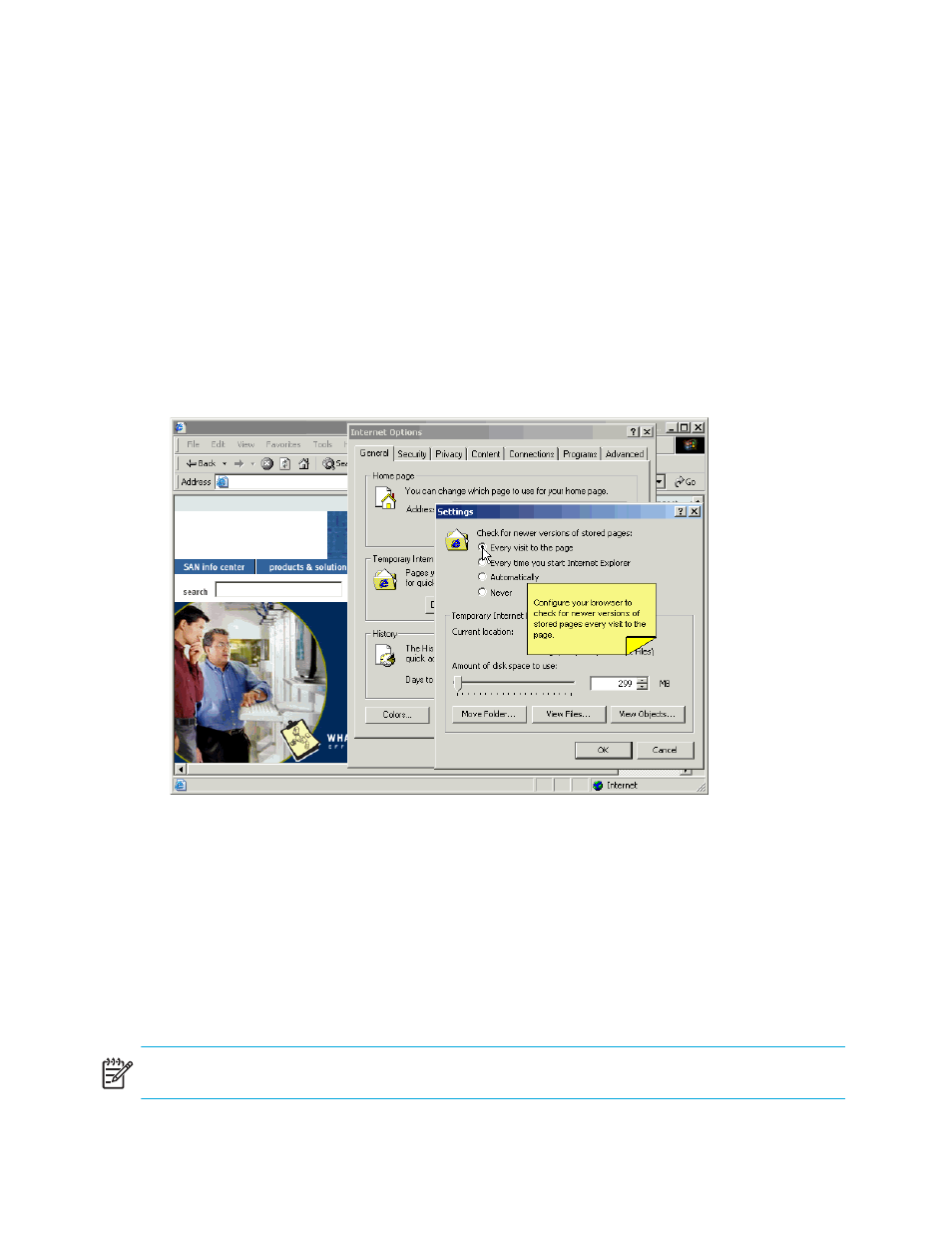
36
Requirements, installation, and support
Adequate RAM is required on Windows systems as follows:
•
256 MB or more RAM for fabrics comprising 15 switches or fewer
•
512 MB or more RAM for fabrics comprising more than 15 switches
HP also recommends a minimum of 8 MB of video RAM.
Configuring Internet Explorer
Correct operation of Advanced Web Tools with Internet Explorer requires specifying the appropriate
settings for browser refresh frequency and process model. Browser pages should be refreshed frequently to
ensure the correct operation of Advanced Web Tools.
To set the refresh frequency:
1.
Select Tools > Internet Options in the browser.
2.
Click the General tab and then click Settings (under Temporary Internet Files).
3.
Select Every visit to the page under Check for newer versions of stored pages, as shown in
Figure 5
Configuring Internet Explorer
Installing Java on the workstation
A Java Plug-in must be installed on the workstation for the correct operation of Advanced Web Tools. The
required version depends on the operating system. See ”
” on page 35 for a list of tested
browsers on supported operating systems and the Java runtime environment (JRE) they require.
To install the JRE on your Solaris or Linux client workstation:
1.
Locate the JRE on the Internet at the following URL:
http://java.sun.com/
NOTE:
This URL is subject to change without notice.
2.
Follow the instructions to install the JRE.
