Administering high availability, Launching the hi availability module, Administering high – HP Brocade 4Gb SAN Switch for HP BladeSystem c-Class User Manual
Page 73: Availability
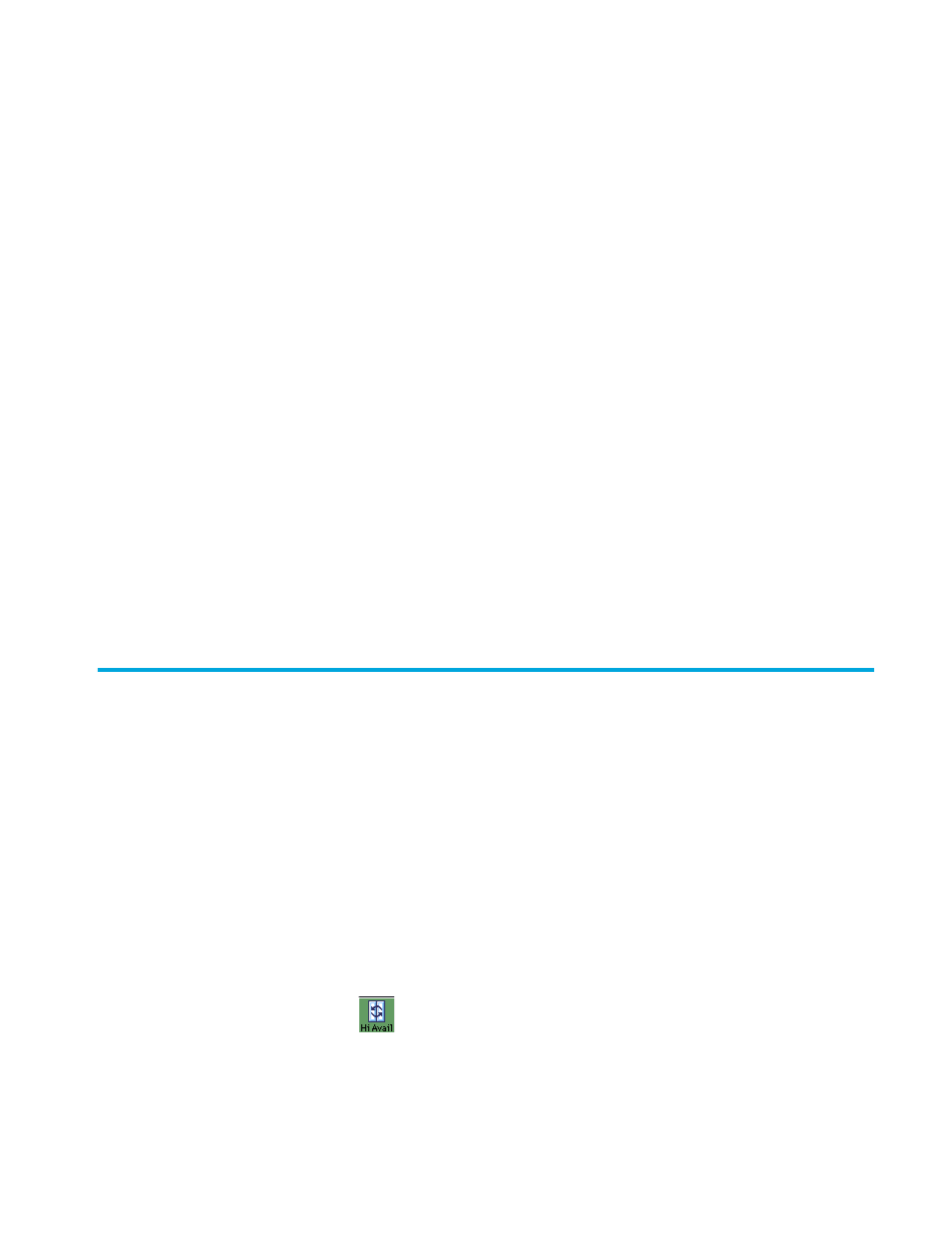
Fabric OS 5.0.0 Advanced Web Tools user guide
73
To set SNMPv1 configuration parameters:
1.
Launch the Switch Admin module as described on
2.
3.
Double-click a community string in the SNMPv1 section and enter a new community string.
4.
Double-click a recipient IP address in the SNMPv1 section and enter a new IP address.
5.
Click Apply.
To set SNMPv3 configuration parameters:
1.
Launch the Switch Admin module as described on
2.
3.
Select a user name from the User Name list in the SNMP
V
3
section.
4.
Double-click a recipient IP address in the SNMPv3 section and enter a new IP address.
5.
Select a trap level from the Trap Level list.
6.
Click Apply.
To change the accessControl configuration:
1.
Launch the Switch Admin module as described on
2.
3.
Double-click an access host IP address in the Access Control List section and enter a new host IP
address.
4.
Select a permission for the host from the Access Control L list. Options are Read Only and Read Write.
5.
Click Apply.
Administering high availability
The procedures in this section apply only to the Core Switch 2/64 and SAN Director 2/128; the Hi
Availability module is available only on these switches.
Launching the Hi Availability module
The background color of the Hi Avail button indicates the overall status of the switch. The Hi Avail module
displays information about the status of the High Availability (HA) feature on the Core Switch 2/62 and
SAN Director 2/128 and each CP. It also enables you to perform tasks such as CP failover or
synchronizing services on the CPs.
To launch the Hi Avail module:
1.
Select a Core Switch 2/64 or SAN Director 2/128 from the Fabric Tree.
The selected director appears in the Switch View.
2.
Click the Hi Avail button
from the Switch View.
The login dialog box opens.
3.
Enter the user name of an account with the admin role.
