HP Brocade 4Gb SAN Switch for HP BladeSystem c-Class User Manual
Page 111
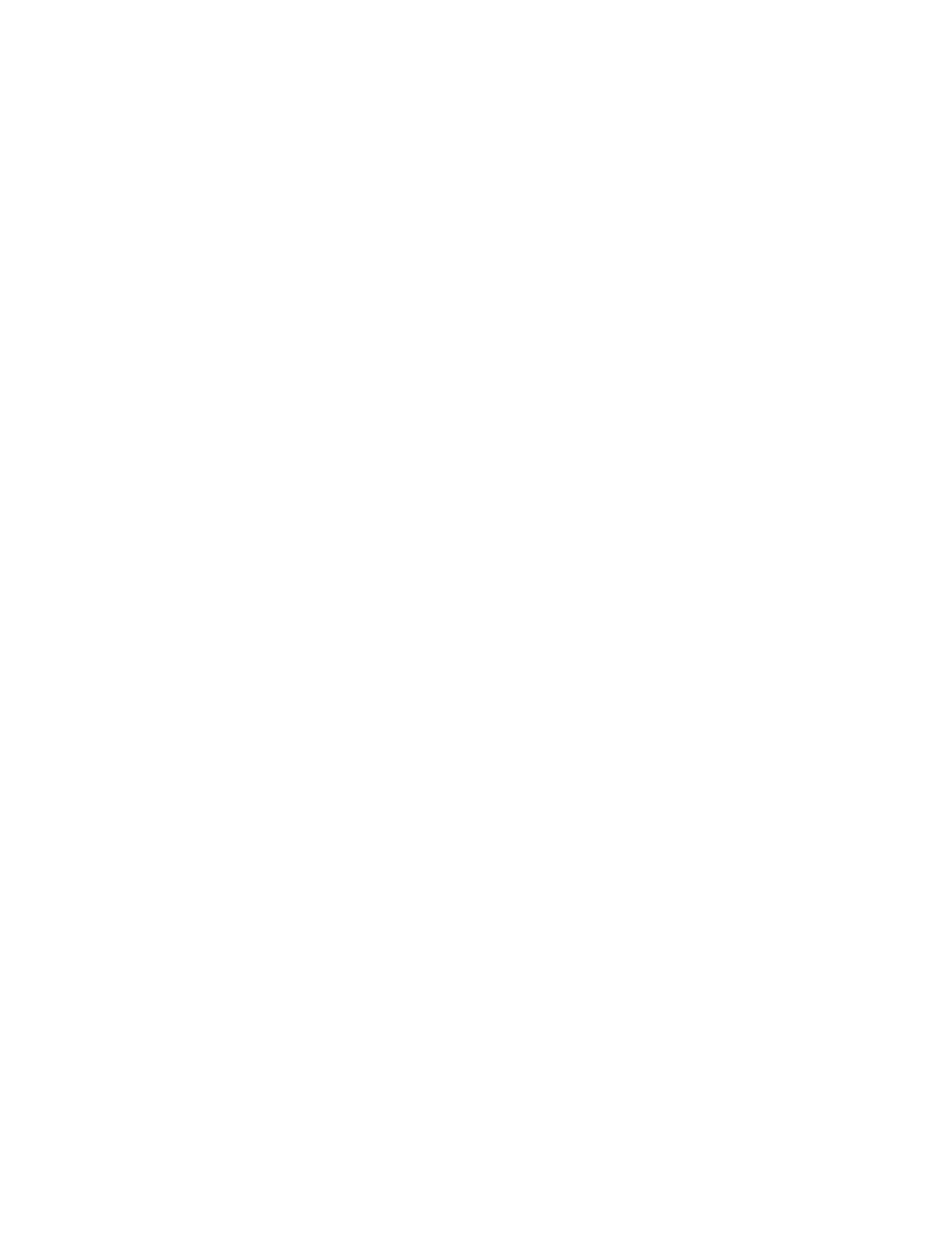
Fabric OS 5.0.0 Advanced Web Tools user guide 111
• Adding and removing members of a zone alias
Adding a WWN to multiple aliases, zones, and FA zones
This procedure enables you to configure a WWN as a member in a zone configuration prior to adding
that device to the fabric. It is useful if you want to add a WWN to all or most zoning entities. The added
WWN does not need to currently exist in the fabric.
To add a WWN to the Zone Admin buffer:
1.
Launch the Zone Admin module as described on
2.
Select Edit > Add WWN.
The Add WWN dialog box opens.
3.
Enter a WWN value in the WWN field.
4.
Click OK.
The Add WWN dialog box displays all the zoning elements that will include the new WWN,
including aliases, zones, and FA zones. All of the elements are selected by default.
5.
Click an item in the list to select or unselect, and then click Add to add the new WWN to all the
selected zoning elements.
The WWN is added to the Zone Admin buffer and can be used as a member.
Removing a WWN from multiple aliases, zones, and FA zones
This procedure is useful if you want to remove a WWN from all or most zoning entities. To delete a WWN
from the Zone Admin buffer:
1.
Launch the Zone Admin module as described on
2.
Select Edit > Delete WWN.
The Delete WWN dialog box opens.
3.
Enter a WWN value in the WWN field.
4.
Click OK.
The Delete WWN dialog box displays all the zoning elements that include the WWN.
5.
Click items in the list to select or unselect, and then click Delete to delete the WWN from all the
selected zoning elements.
The WWN is deleted from the selected items in the Zone Admin buffer.
Replacing a WWN in multiple aliases, FA zones, and zones
This procedure enables you to replace a WWN throughout the Zone Admin buffer. This is helpful when
exchanging devices in your fabric and helps you to maintain your current configuration.
To replace a WWN in the Zone Admin buffer:
1.
Launch the Zone Admin module as described on
2.
Select Edit > Replace WWN.
The Replace WWN dialog box opens.
3.
Enter the WWN to be replaced in the Replace field.
4.
Enter the new WWN in the By field.
5.
Click OK.
