Configuring ports, Figure 10 ports tab, Configuring port speed – HP Brocade 4Gb SAN Switch for HP BladeSystem c-Class User Manual
Page 52: 10 ports tab, Place, Figure 10
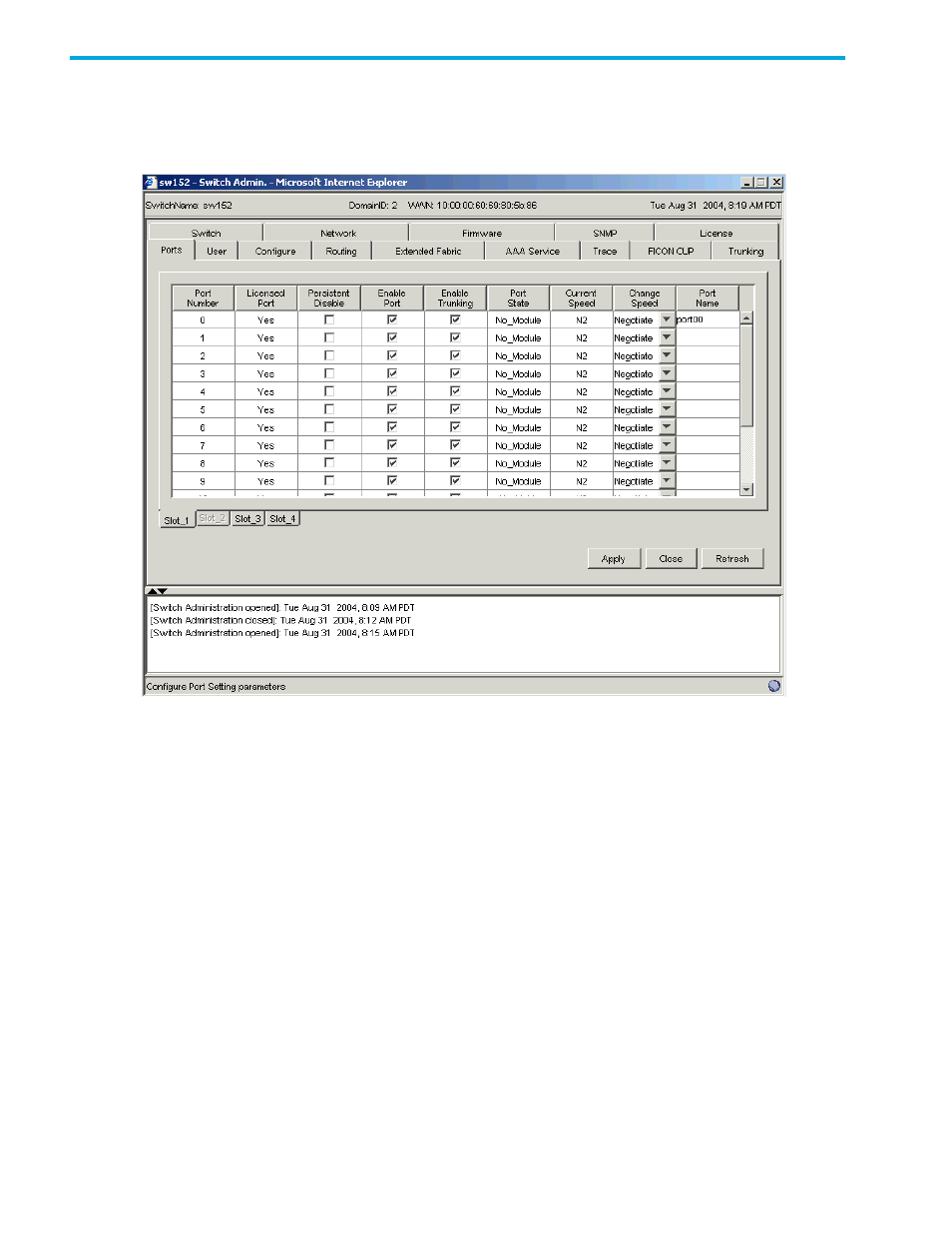
52
Managing your fabrics, switches, and ports
Configuring ports
Use the Ports tab of the Switch Admin module to perform the basic port configuration procedures
shows an example of the Ports tab.
Figure 10
Ports tab
Configuring port speed
The Current Speed column in the Ports tab indicates the current speed of the port. Use the following
procedure to change or configure the port speed:
1.
Launch the Switch Admin module as described on
2.
Click the Ports tab.
3.
Perform of the following, depending on the type of switch:
• For Core Switch 2/64 and SAN Director 2/128, select the subtab that corresponds to the correct
slot for the logical switch.
• For HP StorageWorks SAN Switch 2/8V, SAN Switch 2/16V, SAN Switch 2/32, and SAN Switch
4/32, proceed directly to the next step.
4.
Select a port speed from the Change Speed list corresponding to the port for which you want to
change the speed.
5.
Click Apply.
