Customizing the manager toolbar, Scanning to text using ocr, About ocr software – HP LaserJet 3150 All-in-One Printer series User Manual
Page 92
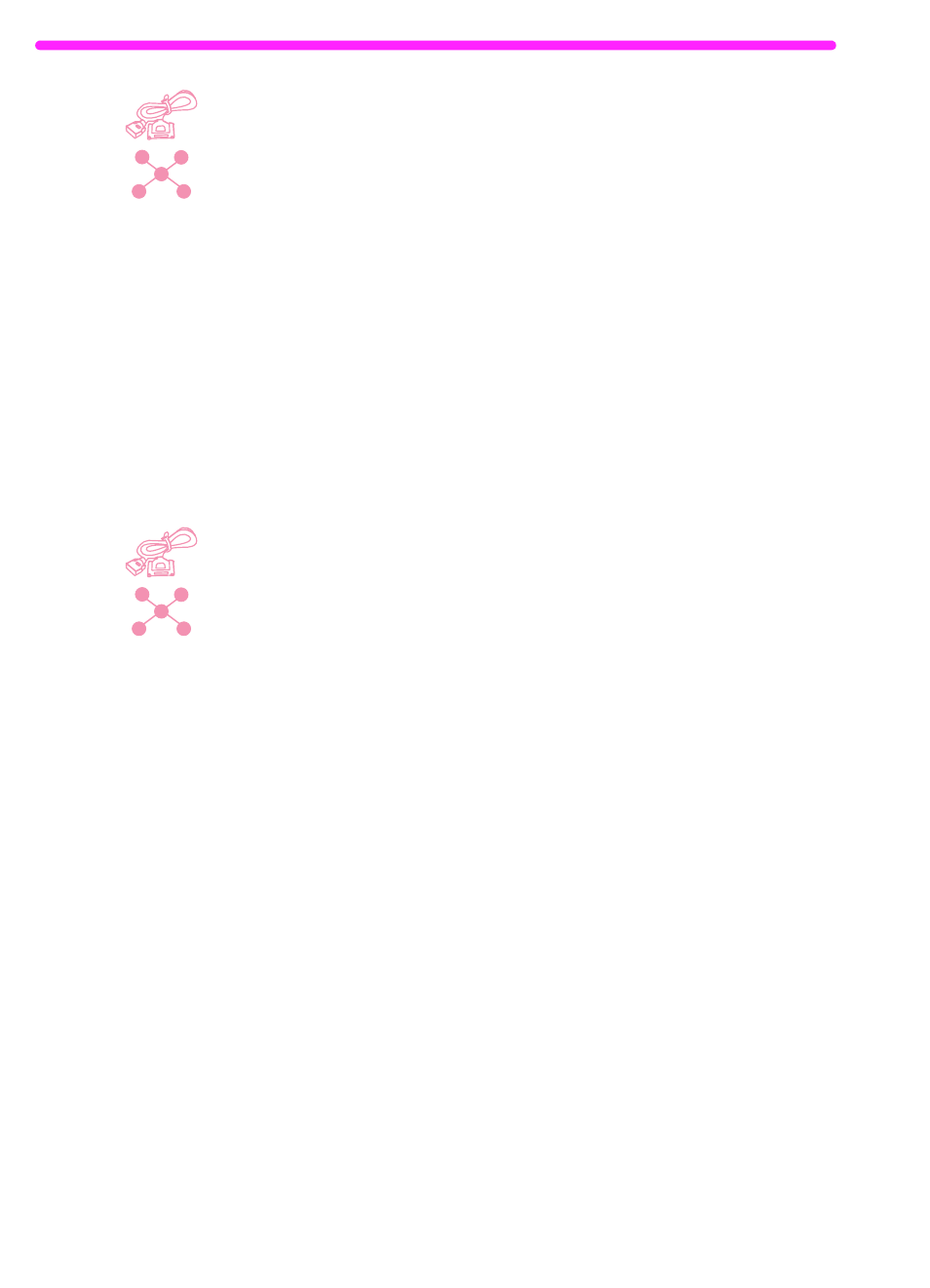
90
5 Scanning
EN
Customizing the Manager toolbar
The links for functions such as printing and faxing always appear on
the Manager toolbar. The Manager toolbar also shows link icons for
up to six programs you have that are compatible with the JetSuite
software. If you have more than six compatible programs, or if you do
not want to see some of the currently displayed links, you can change
which links appear.
To customize the Manager toolbar
1
Right-click on the Manager toolbar. A list of programs you have
that are compatible with the JetSuite software appears.
2
Select up to six link icons for the programs you want to appear
and click OK.
Scanning to text using OCR
When you are scanning an item and choose Scan on the Document
Assistant or in the JetSuite Pro software, select the Scan to Text
option, and click Start Scan, the JetSuite Pro software initiates the
scan using the best settings for text. Then, the OCR software
converts the text to editable text. When the OCR software has
finished, the converted text appears as an untitled file in your word-
processing program. Because OCR conversions are never perfect,
proof the converted text carefully.
About OCR software
A scanned item becomes an image on your computer. Text on the
scanned item cannot be edited by a word-processor program unless it
is first run through OCR software. The HP LaserJet 3150 product
came with OCR software, which was installed with your other
software.
After you have accessed the OCR software, it discards graphics and
then compares each character of the text to a programmed library of
characters. When it is finished, it will place the converted text in the
specified word-processing or spreadsheet program.
