HP LaserJet 3150 All-in-One Printer series User Manual
Page 204
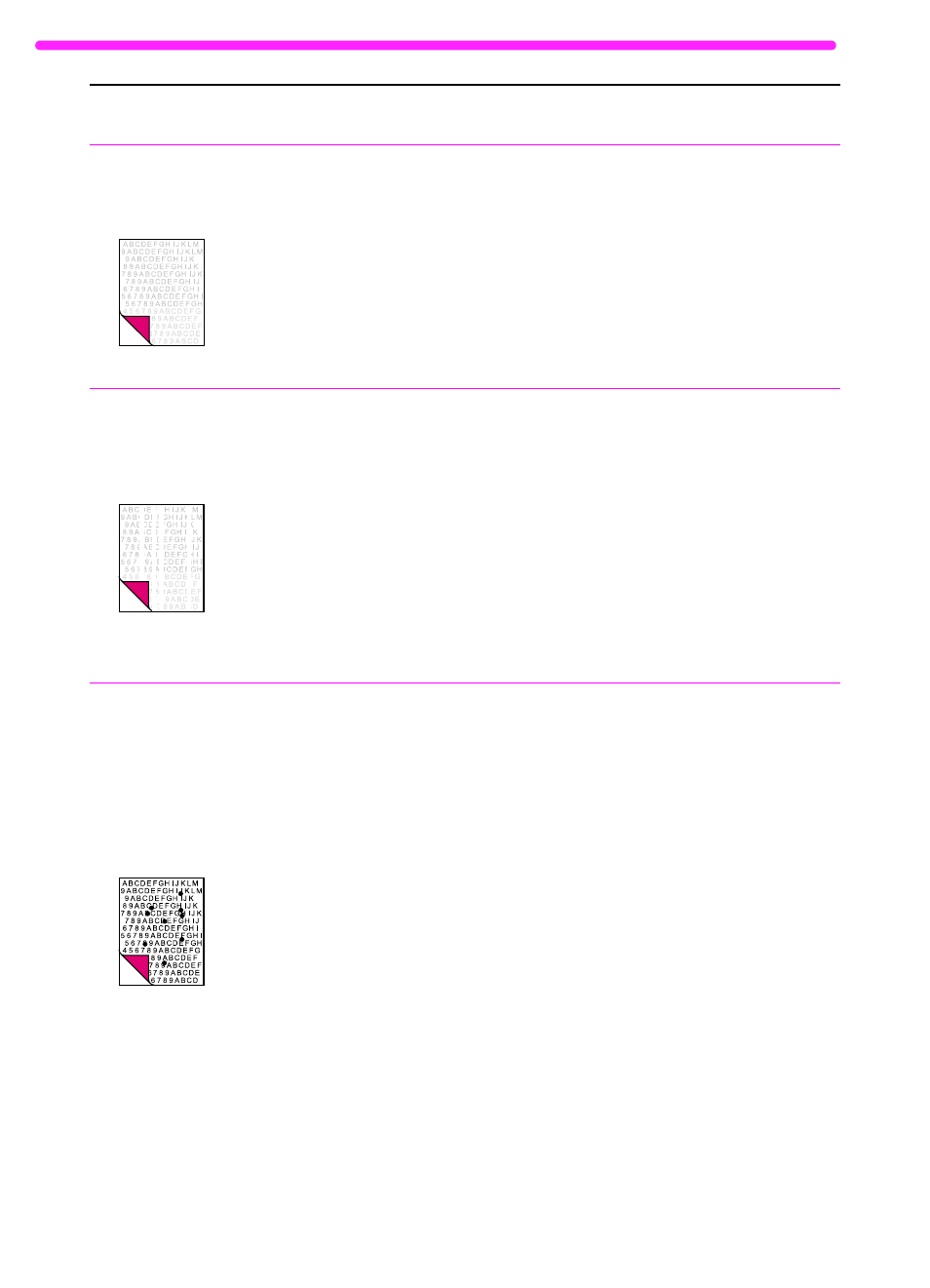
202
8 Troubleshooting and Maintenance
EN
Faxes you send or
copies are too
light.
If you are faxing or copying a document
printed on colored paper there may not be
enough contrast between the ink and
paper colors.
Adjust the contrast and resolution settings
from the control panel or the Document
Assistant. Also, if possible, use originals
printed with black ink on white paper.
Print is faded or
you notice a block
of vertically aligned
white streaks.
The toner cartridge may be getting low on
toner.
The paper you are using may not meet
HP’s paper specifications (for example, it
may be too moist or too rough).
Toner density setting may need to be
adjusted.
A part of the HP LaserJet 3150 product
may be damaged.
See “Managing HP LaserJet toner
cartridges” on page 62.
Order HP’s paper specification guide. See
“Ordering parts” on page 221.
Adjust the setting from the front panel.
Contact the HP Customer Care for
service. See the front of this manual for
support information.
Stains or smudges
appear as small,
round, black dots
on the front or back
of a page.
Sometimes
inconsistent stains
appear.
The paper you are using may not meet
HP’s paper specifications (for example, it
may be too moist or too rough).
You may be printing on the wrong side of
the paper.
The HP LaserJet 3150 product may need
cleaning.
The toner cartridge may be damaged.
Order HP’s paper specification guide. See
“Ordering parts” on page 221.
Remove the paper from the paper input
bin and turn it over. (The wrapper on many
reams of paper has an arrow indicating
the print side.)
See “Cleaning the scanner path” on
page 213 and “Using a cleaning page” on
page 219.
See “Managing HP LaserJet toner
cartridges” on page 62. Replace the toner
cartridge if maintenance procedures do
not improve print quality.
Problem
Cause
Solution
