Changing the page stamp option – HP LaserJet 3150 All-in-One Printer series User Manual
Page 137
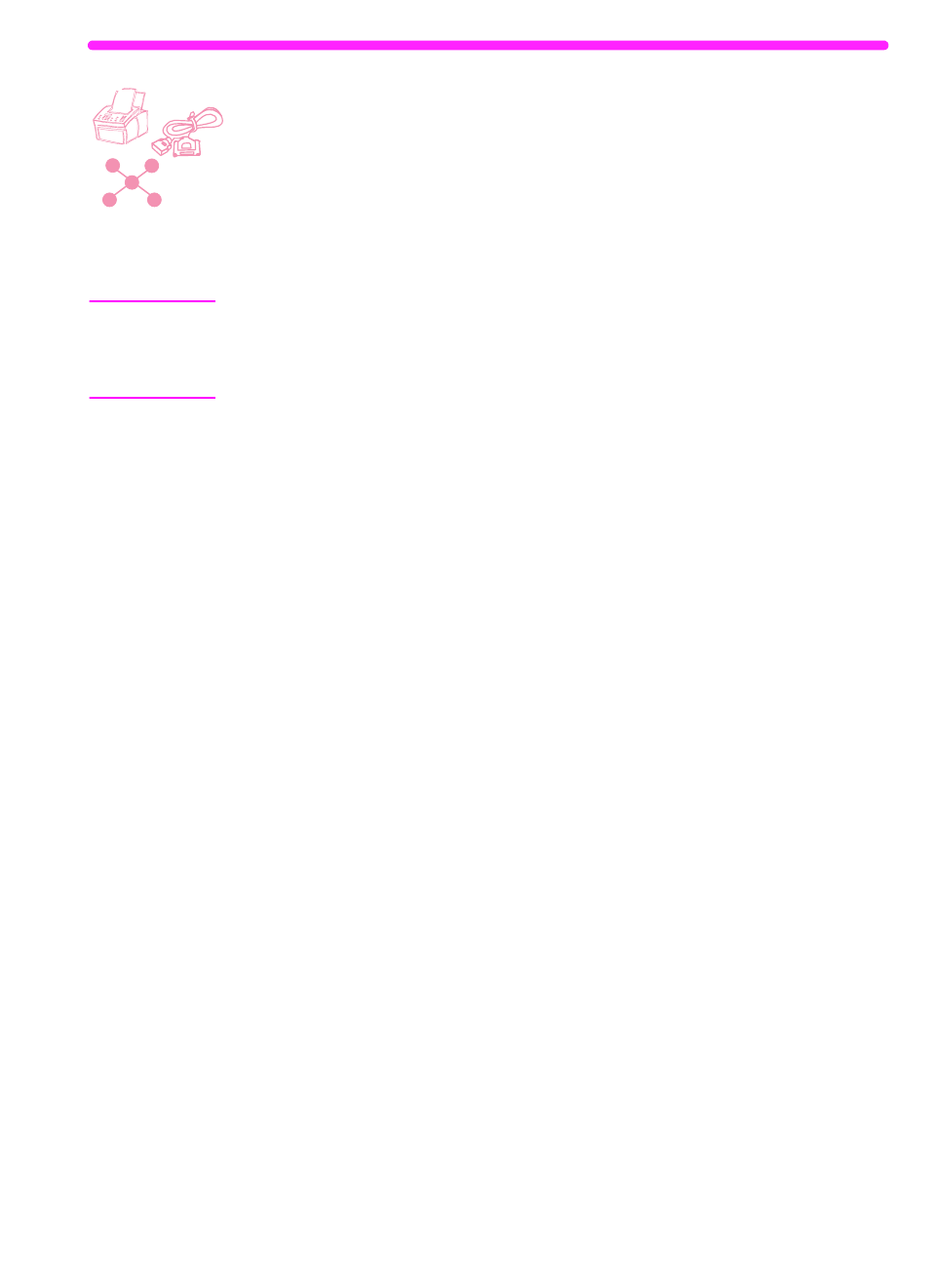
EN
Setting receive fax options
135
Changing the page stamp option
Incoming faxes print with the sender’s identification and the date and
time at the top. If you change the page stamp option to Yes, incoming
faxes are stamped with a second line repeating the sender’s
identification and date and time, but also show how many pages were
transmitted. This helps confirm that you received all pages and the
order of the pages. The default for page stamping is No.
Note
If you turn on the page stamp option, make sure the autoreduction is
set to Fit to Page or 97%. If is turned off, a couple of lines of each
received fax page might print on a second page. See “Setting
autoreduction for incoming faxes” on page 138.
To change the page stamp option
1
Press
E
NTER
/M
ENU
.
2
Use the
<
and
>
keys to select
FAX SETTINGS
and press
E
NTER
/M
ENU
.
3
Use the
<
and
>
keys to select
INCOMING FAXES
and press
E
NTER
/M
ENU
.
4
Use the
<
and
>
keys to select
STAMP RECEIVED FAXES
and press
E
NTER
/M
ENU
.
5
Use the
<
and
>
keys to select
YES
or
NO
and press
E
NTER
/M
ENU
.
6
Press
S
TOP
/C
LEAR
to exit the Menu settings.
