178 8 troubleshooting and maintenance, Problem cause solution – HP LaserJet 3150 All-in-One Printer series User Manual
Page 180
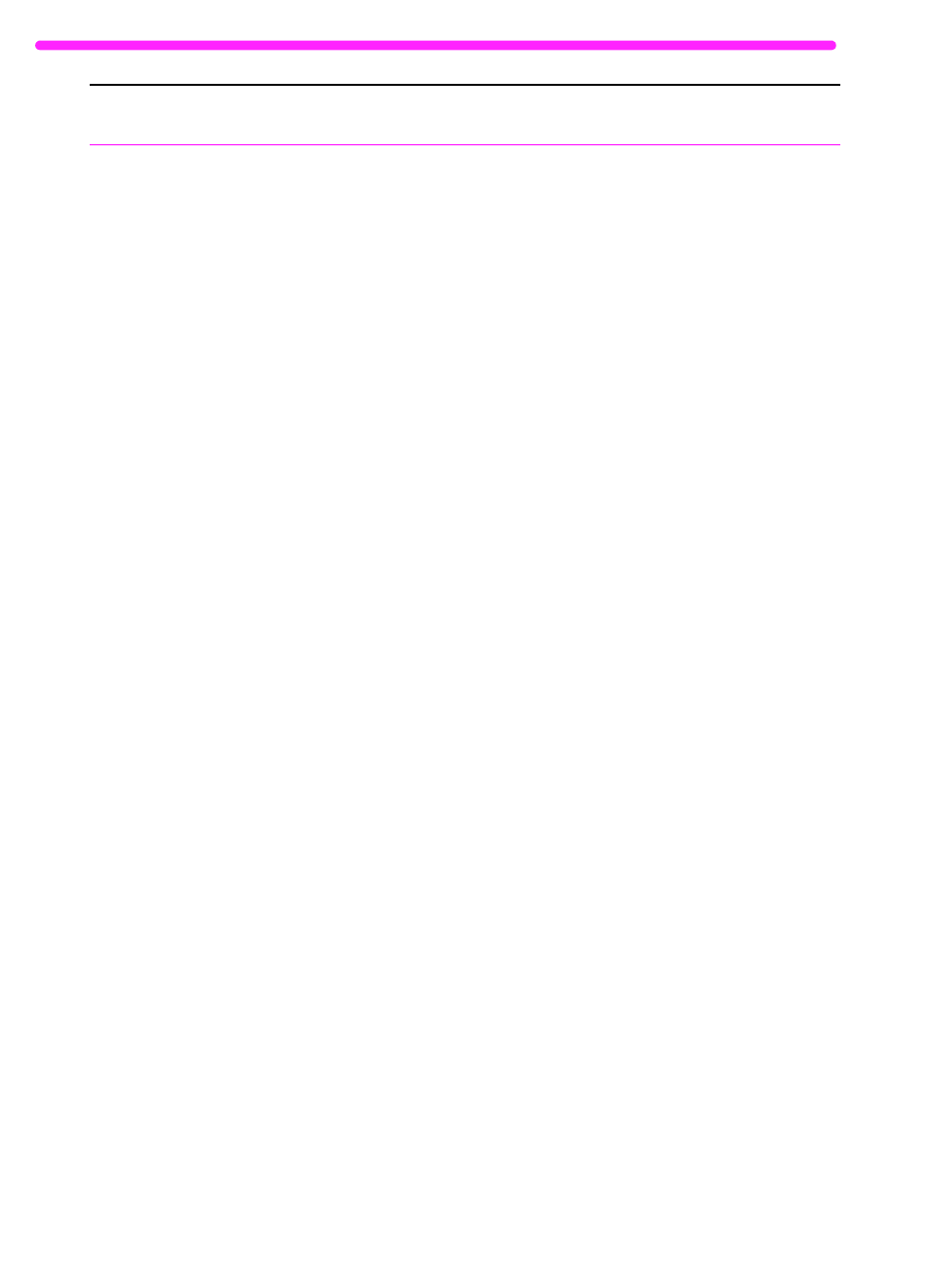
178
8 Troubleshooting and Maintenance
EN
You receive one of
the following
messages on the
computer screen:
• JetSuite Fax
failed to open the
fax port.
• Com X in use by
another program.
• Device attached
is not an HP
device.
• COM X is busy.
• JetSuite Fax has
detected that the
HP LaserJet
3150 is switched
off or is not
connected to the
computer.
The parallel cable may be loose.
The product may have an error condition.
The product may not be receiving
adequate power, or there may be voltage
fluctuations.
Other programs running on the computer
may be interfering with communication.
The computer parallel port may not
adequately support bidirectional
communication.
Another device may be interfering.
There may be a COM port conflict.
There may be a conflict with WinModem
software.
Disconnect and reconnect the parallel
cable from the product and the computer.
Press and hold
S
TOP
/C
LEAR
for seven
seconds to reset the product.
Plug the product into a different power
source.
Quit any other open programs.
Ensure that the computer has a parallel
port with a bidirectional data bus. (EPP or
unidirectional ports are not supported.)
Change the parallel port mode setting in
the computer’s BIOS. HP recommends
setting it to ECP or bidirectional, but other
modes may also work. For instructions on
changing the setting, see Appendix C, see
the computer documentation, or contact
the computer manufacturer.
If there is another device connected to the
computer parallel port, disconnect it and
connect the HP LaserJet 3150 product
directly to the computer parallel port. You
might also have to remove software for the
other device before the product will work.
Change the COM port setting. NOTE: This
option is not available for Windows NT 4.0
or 2000. In the JetSuite Pro software,
press and hold down
C
TRL
+
S
HIFT
and
click the Configure icon. Select “Modify
Port Settings for the HP LaserJet 3150”
and change the COM port. For example, if
the COM port for the product is COM 8,
change it to the next free COM port, such
as 7 or 6.
Contact your hardware manufacturer to
obtain a software update. If not available,
try uninstalling and reinstalling the modem
software.
Problem
Cause
Solution
