HP LaserJet 3150 All-in-One Printer series User Manual
Page 191
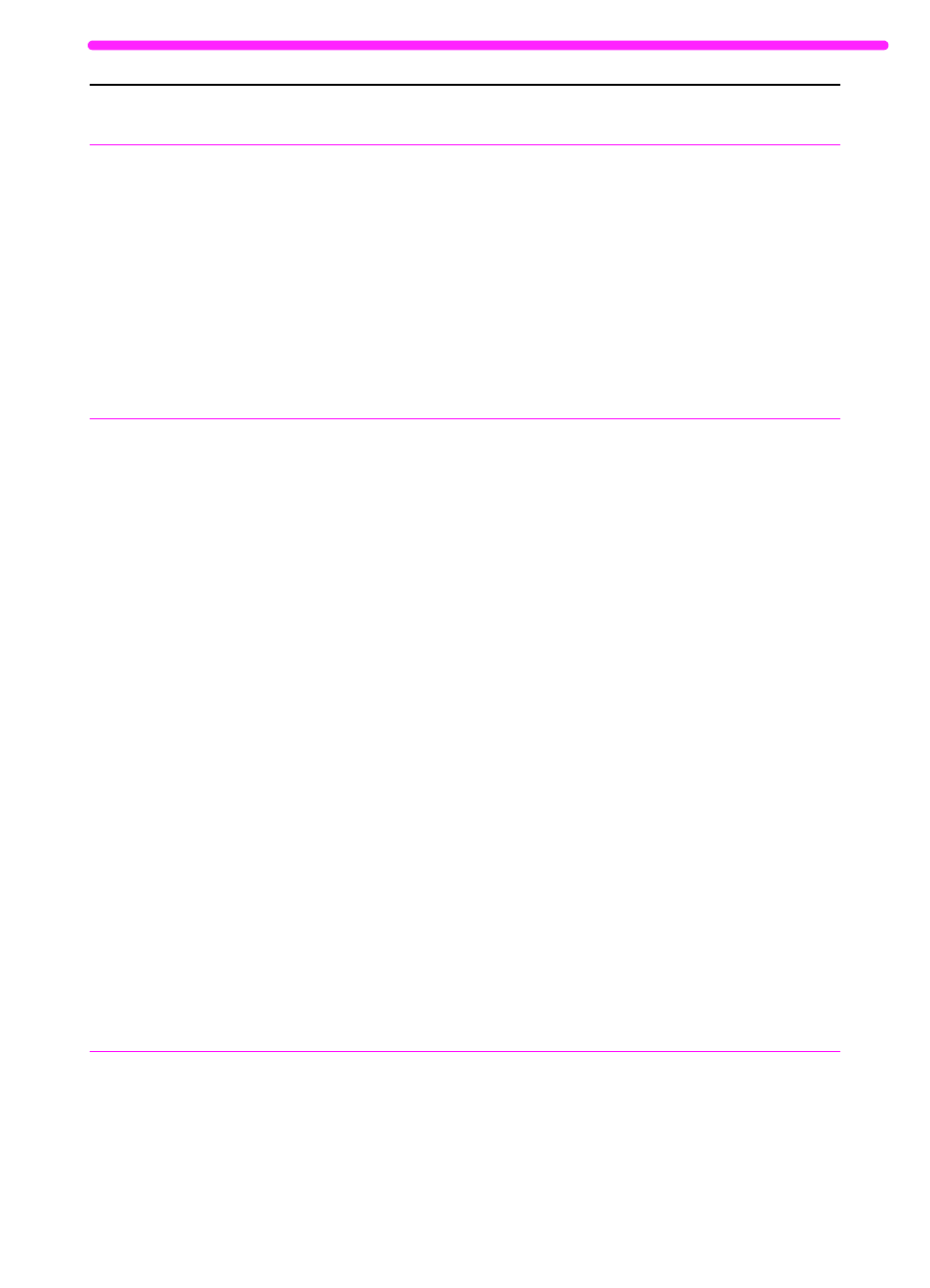
EN
Solving printing problems
189
The HP LaserJet
3150 product isn’t
responding after
“Print” is selected
in the software or
you receive a
message on the
computer screen
stating there was
an error printing to
the parallel port
(CONTINUED).
There may be a conflict with WinModem
software.
The HP LaserJet 3150 product is
malfunctioning.
Contact your hardware manufacturer to
obtain a software update. If not available,
try uninstalling and reinstalling the modem
software.
Try printing from another program.
Try printing a self-test report (see
page 147).
You received a
message on the
computer screen
that there was an
error printing to the
LPT port.
You may have the wrong type of parallel
port, or it may not be properly connected
to the computer.
Another device is conflicting with the
parallel port.
Be sure that you have connected the
parallel cable that came in your package
to the correct parallel port on the back of
your computer. If you have another
parallel port, try attaching the parallel
cable to the other port. Make sure you
have a bi-directional or ECP-compliant
parallel port on your computer. A bi-
directional parallel port is the minimum; an
ECP parallel port is strongly
recommended. For more information on
your parallel port, see Appendix C and
your computer documentation.
The HP LaserJet 3150 product cannot
share a parallel port. If you have a sound
card, external hard drive, or network
switchbox connected to the same parallel
port as the HP LaserJet 3150 product, the
other device may be interfering. You must
unhook the other device to connect and
use the HP LaserJet 3150 product, or you
must use two parallel ports on the
computer. You may need to add another
parallel interface card. An ECP parallel
interface card is strongly recommended.
Please see Appendix C or your
computer’s documentation for information
on installing an additional parallel
interface card or resolving conflicts.
The image or
words on printed
pages are the
wrong size.
The Layout (Pages-per-Sheet or N-Up)
feature is selected in the program you are
using (if it has this feature), or the
reduction/enlargement setting is incorrect
in the program or printer driver.
Check the settings in the program you are
using or in the printer driver. See the
software Help for printer driver issues.
Problem
Cause
Solution
