Using link icons – HP LaserJet 3150 All-in-One Printer series User Manual
Page 90
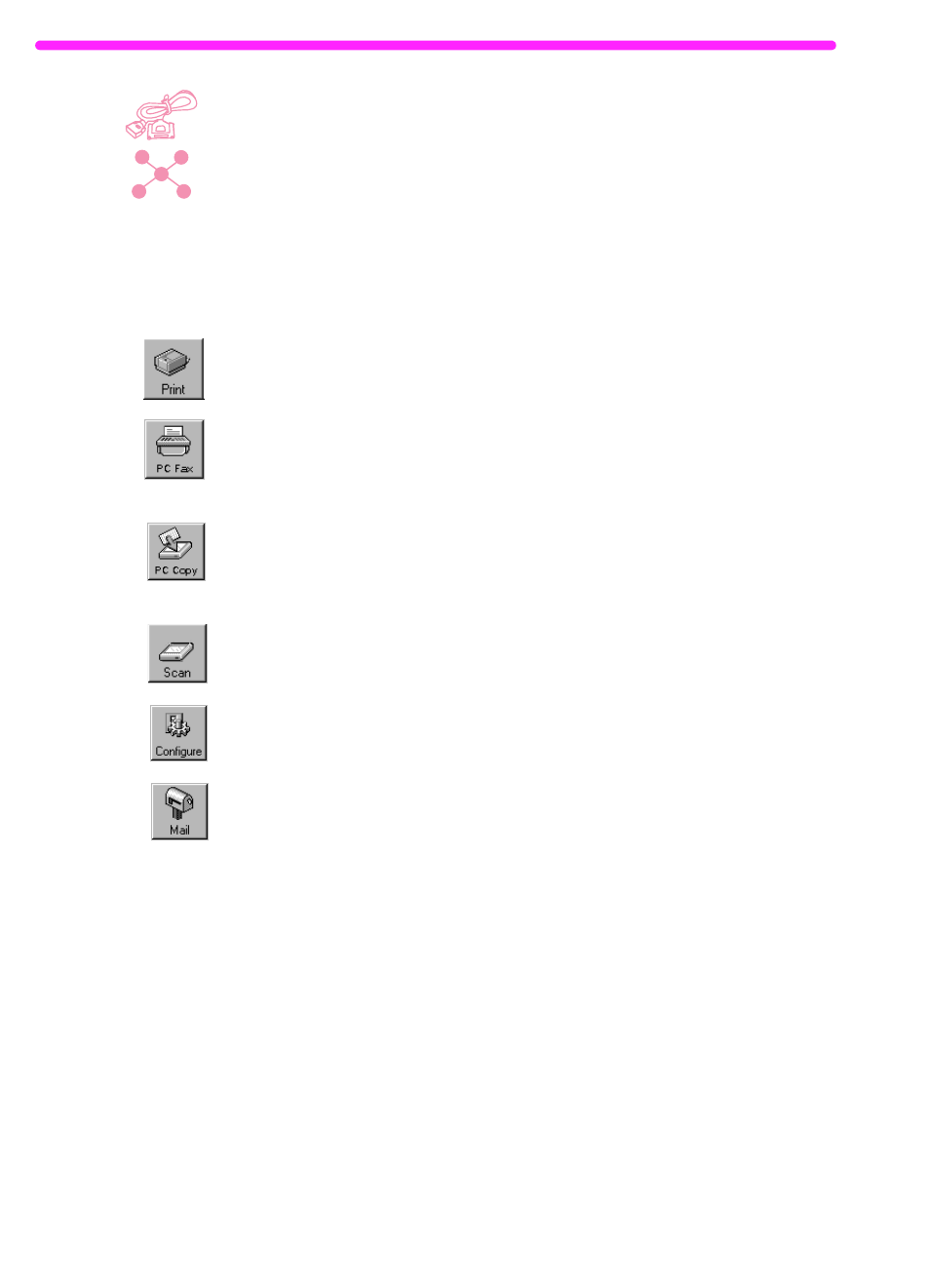
88
5 Scanning
EN
Using link icons
You can send scanned items and faxes to other functions and
programs. Icons for these functions and programs are in the Manager
toolbar, which is at the bottom of the desktop or viewer window. The
Manager toolbar shows the links for the print, fax, copy, and scan
functions. The links that appear for programs depend on which
compatible programs were installed on your computer when you
installed the JetSuite Pro software. The following are a few of the links
displayed automatically:
●
Print – With an item selected, click this icon to print it.
●
Fax – With an item selected, click this icon to fax the item. The
PC fax program launches, and you can fill out the recipient’s
name and fax number, add a cover sheet (optional), and start the
fax.
●
Copy – Clicking this icon initiates a copy of an item in the
document feeder tray. This icon is not visible to users if the
product is connected to the network using an HP JetDirect print
server.
●
Scan – When you click this icon, you initiate a scan of an item
loaded in the document feeder tray.
●
Configure – Clicking this icon allows you to access configuration
settings for the software and the HP LaserJet 3150 product.
●
E-Mail – If you have a compatible e-mail program, this icon is
available, and you can click it to e-mail a selected item. You will
be asked to specify whether or not to send the item with a
portable document viewer, and then the item appears as an
attached file in a new e-mail message.
●
Word processor – If you have one of the supported word
processing programs (a list is in the Readme), an icon for that
program appears. When you select an item and click this link, the
OCR software first converts the image text into editable text.
Then, the converted text opens as an unnamed file in the word-
processing program associated with the link. See “About OCR
software” on page 90 for more information.
