HP LaserJet 3150 All-in-One Printer series User Manual
Page 190
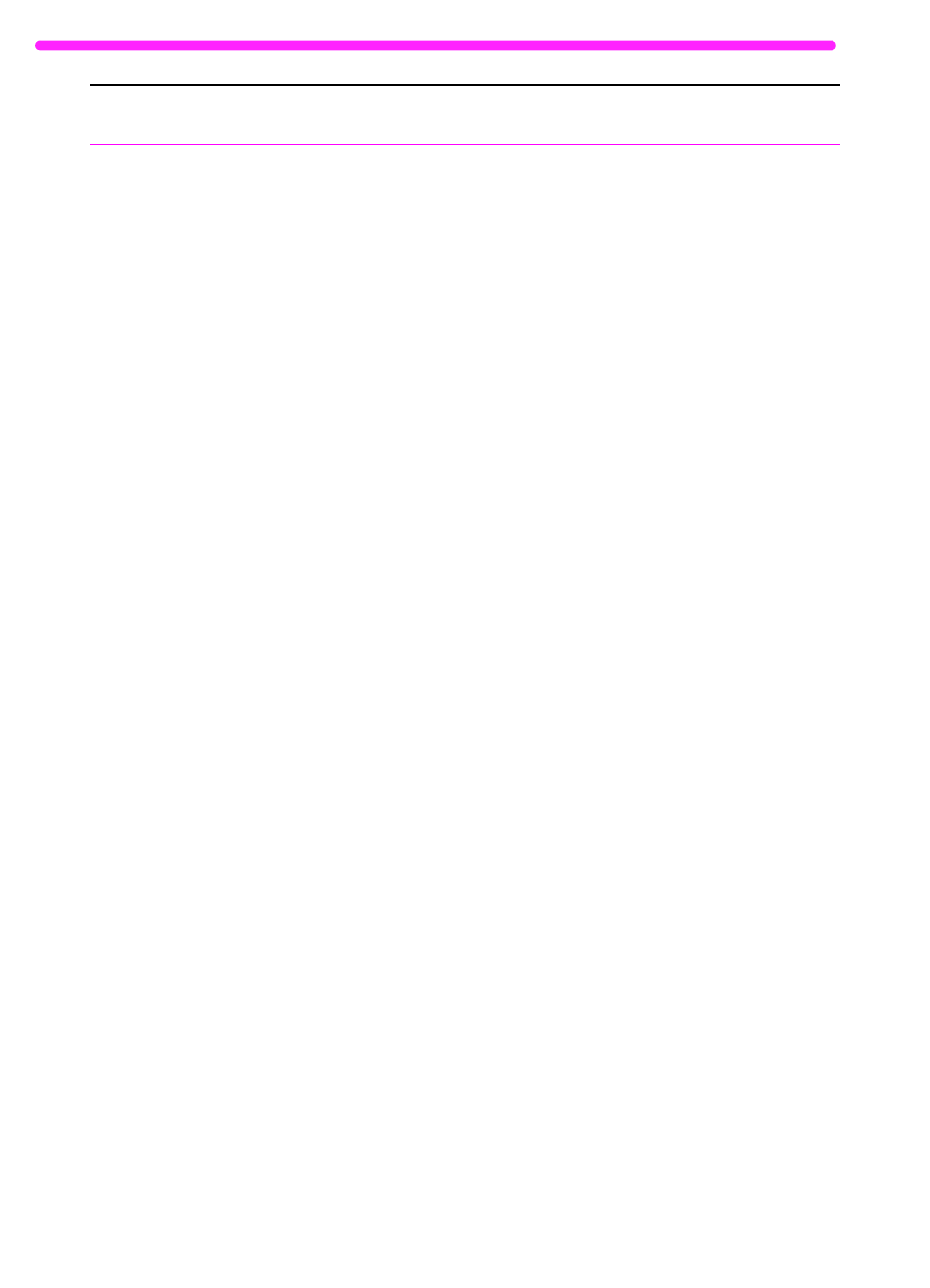
188
8 Troubleshooting and Maintenance
EN
The HP LaserJet
3150 product is not
responding after
“Print” is selected
in the software or
you receive a
message on the
computer screen
stating there was
an error printing to
the parallel port.
The printer may be printing a complex
image.
The printer may be paused.
The parallel cable between the
HP LaserJet 3150 product and the
computer may not be connected properly.
The wrong printer was selected in your
software.
The software for your HP LaserJet 3150
product is not configured for the correct
port.
The computer parallel port may not
adequately support bidirectional
communication.
The product may not be receiving
adequate power, or there may be voltage
fluctuations.
Another device may be interfering.
The parallel cable is defective or the
parallel port on the computer is
malfunctioning.
Allow extra time for the computer to send
the image.
Resume printing from the Printers window
(95, 98, or NT 4.0 or 2000) or Print
Manager (3.1x).
Disconnect and reconnect the parallel
cable between the HP LaserJet 3150
product and the computer.
Check the printer selection menu in your
program to see if you selected the
HP LaserJet 3150.
Check your software’s printer selection
menu to make sure it is accessing the
correct port. If your computer has more
than one parallel port, make sure the
parallel cable is connected to the correct
one.
Ensure that the computer has a parallel
port with a bidirectional data bus. (EPP or
unidirectional ports are not supported.)
Change the parallel port mode setting in
the computer’s BIOS. HP recommends
setting it to ECP or bidirectional, but other
modes may also work. For instructions on
changing the setting, see Appendix C, see
the computer documentation, or contact
the computer manufacturer.
Plug the product into a different power
source.
If there is another device connected to the
computer parallel port, disconnect it and
connect the HP LaserJet 3150 product
directly to the computer parallel port. You
might also have to remove software for the
other device before the product will work.
Try plugging in another size C parallel
cable if you have one. If you have another
parallel port on the computer, try plugging
the cable into it instead.
If you have another computer, try
connecting the product to the other
computer.
Problem
Cause
Solution
