HP LaserJet 3150 All-in-One Printer series User Manual
Page 209
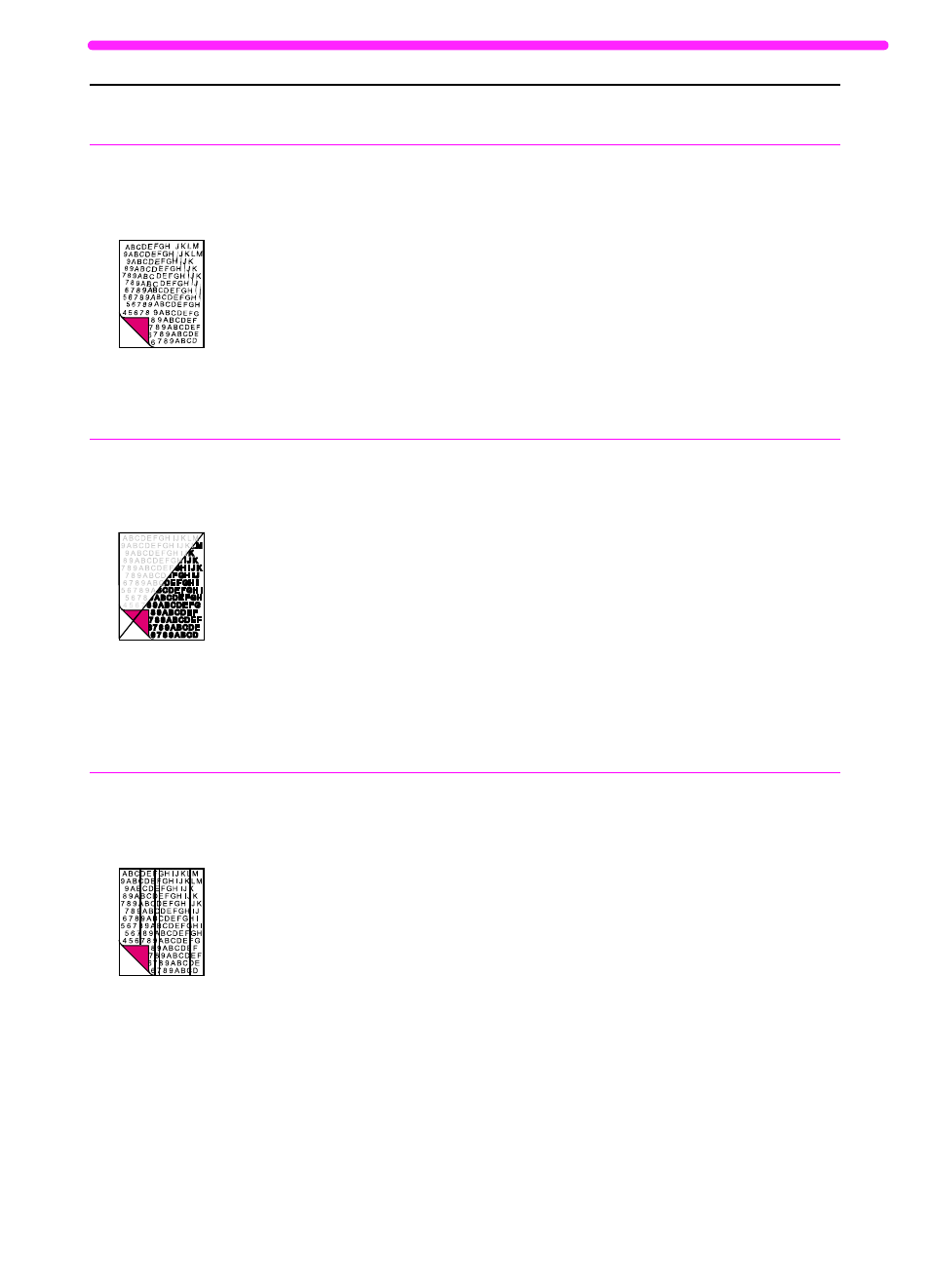
EN
Solving image quality problems
207
Print is misaligned
on the page
(skewed pages).
The paper input bin may be too full.
The guides may not be adjusted properly.
The paper’s weight or surface finish may
not meet HP’s specifications.
Try removing some of the paper.
Be sure to center the paper with the paper
guides. Also, verify that the paper guides
are not adjusted too tightly or too loosely
against the paper.
Print a self-test page from the control
panel or the software to verify the
HP LaserJet 3150 product is working. See
“Printing a test page” in the getting started
guide. To order HP’s paper specification
guide, see “Ordering parts” on page 221.
Scanned images
are too light or too
dark.
The original image may be very light or
dark.
If it is too dark, the original may be on
colored paper.
The HP LaserJet 3150 product may need
recalibrating.
Adjust the resolution and/or contrast
setting(s) from the dialog box that appears
after you click Scan on the Document
Assistant.
If the original was on a colored paper,
including a brown recycled paper, the text
may not be clear. Try adjusting the
resolution, contrast, and/or brightness
settings from the dialog box that appears
after you click Scan on the Document
Assistant.
See “Ordering parts” on page 221.
Scanned images
have unwanted
lines through them.
There may be ink, glue, white-out, or
some other substance on the scanner’s
image sensor.
If you tried to scan a slick paper, the
scanner may have had trouble scanning it.
The HP LaserJet 3150 product may need
recalibrating.
For more information about cleaning the
HP LaserJet 3150 product, see “Cleaning
the scanner path” on page 213.
Use a carrier sheet to send the item. See
“Selecting items for faxing, copying, and
scanning” on page 16.
See “Recalibrating the scanner” on
page 215.
Problem
Cause
Solution
