Stacking and unstacking files – HP LaserJet 3150 All-in-One Printer series User Manual
Page 89
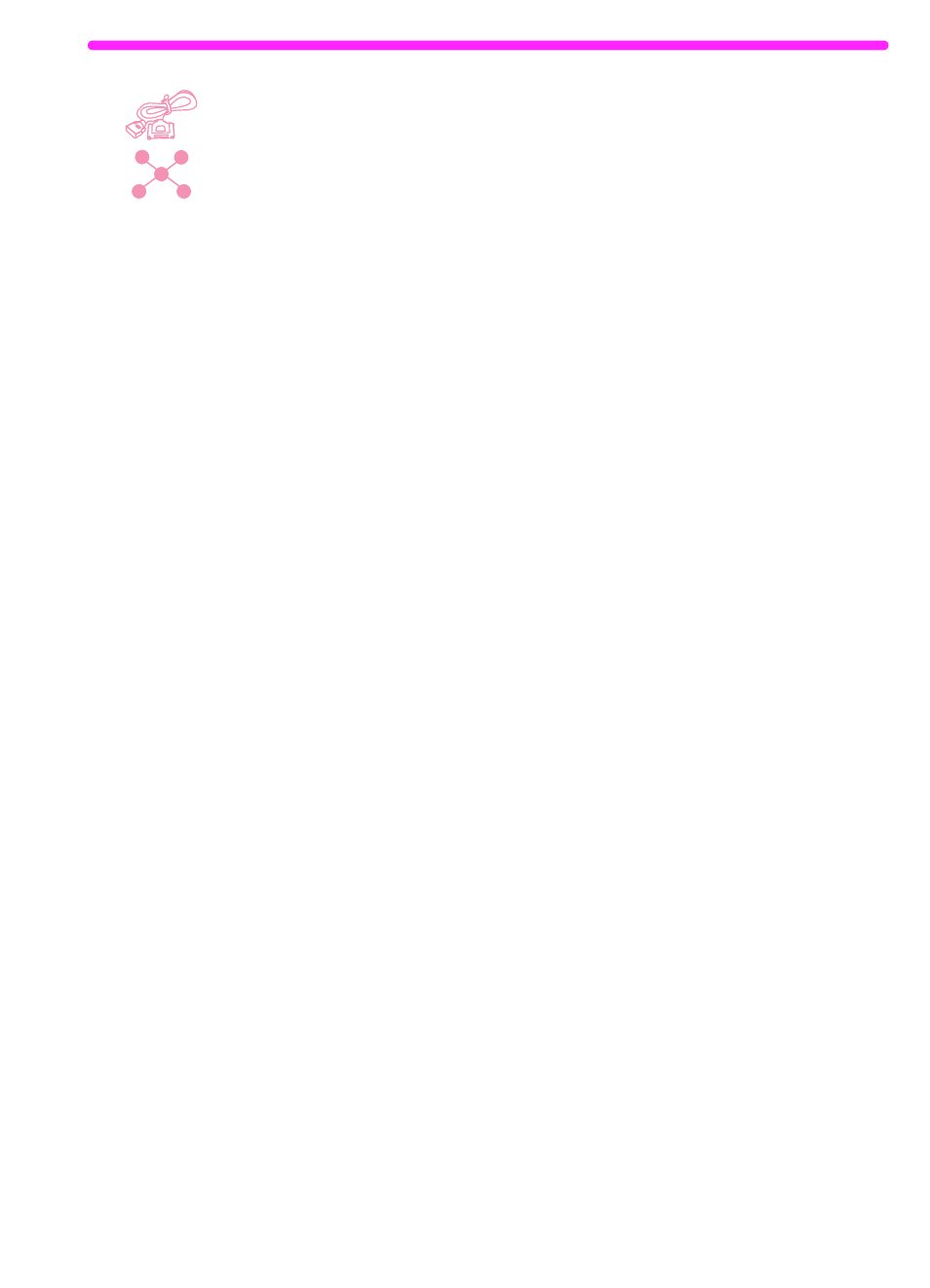
EN
Starting a scan
87
Stacking and unstacking files
On the desktop, you can stack .jsd documents to combine them into
one document using one of the following three methods. You can also
unstack a document one page at a time from the document viewer.
To stack while deleting original documents
Click the document you want on top of the stack and drag it onto the
document you want beneath it.
The first document you selected is deleted, and the new, combined
document takes the name of the second document. Continue until all
documents you want are stacked.
To stack while keeping original documents
While pressing and holding
C
TRL
, click the document you want on top
of the stack and drag it onto the other document.
The original documents are kept, and the combined document
becomes a new document.
To stack while creating a new, combined document
1
On the desktop, click on the first document you want to stack.
2
While pressing and holding
C
TRL
, click all other documents you
want to include in the stack.
3
On the File menu, click Combine Files. The files stack in the
order in which you selected them.
4
When the Save As dialog box opens, name the new file.
To unstack pages of a document
1
Open the document in the document viewer.
2
With the page you want to cut or copy from this document visible,
do one of the following:
• To move or delete the page, on the Page menu, click Cut.
• To move a copy of the page, on the Page menu, click Copy.
3
To move the page or a copy of the page, go to the location in this
document or another one where you want to place it. On the
Page menu, click Paste.
