Enabling billing codes, About using billing codes – HP LaserJet 3150 All-in-One Printer series User Manual
Page 129
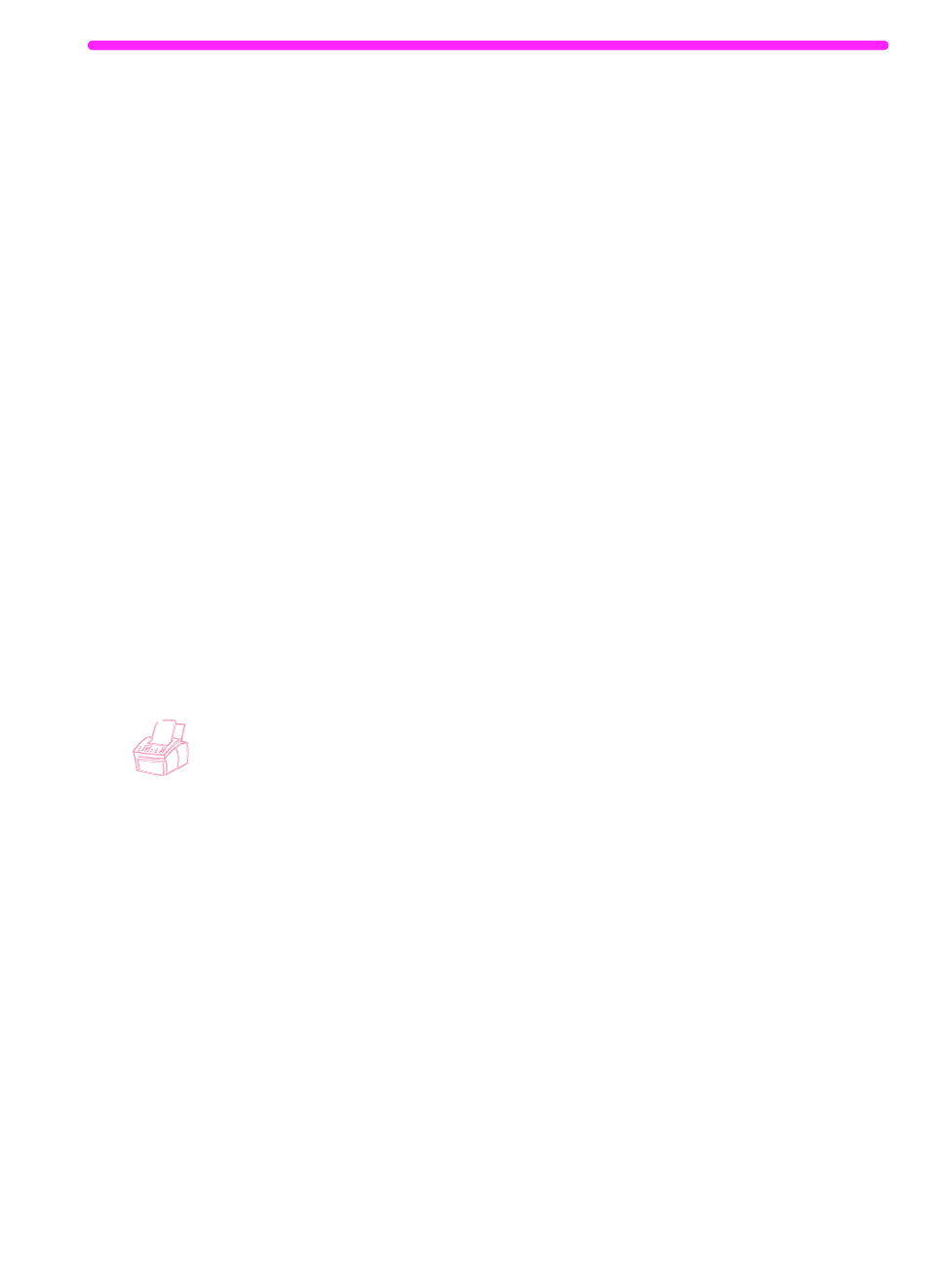
EN
Setting send fax options
127
Enabling billing codes
With the billing codes setting enabled, you can track faxes you send.
Each time you send a fax, you are prompted to enter a one-, two-, or
three-digit number. You can enter a number, or press
S
TART
to leave
the bill code blank.
As long as this setting is enabled, a billing log, which lists faxes with
the billing code you entered, prints automatically each time you print a
fax log. You can also print a billing log separately. See “Managing logs
and reports” on page 141.
About using billing codes
You can enable billing codes from the control panel or the software,
and you can associate a client or company with a billing code from
the software. However, billing codes defined with a client or company
on one computer are not synchronized with the billing codes defined
on any other computer or on the product.
To ensure that all users are using billing codes consistently, create in
a word-processing program a list of the billing codes and their
associated client or company. Give everyone a copy of the list, and
post a copy of the list at the product. Ensure that everyone uses those
billing codes for all faxes sent from the software and the product.
To enable billing codes using the control panel
1
Press
E
NTER
/M
ENU
.
2
Use the
<
and
>
keys to select
FAX SETTINGS
and press
E
NTER
/M
ENU
.
3
Press
>
once to select
OUTGOING FAXES
and press
E
NTER
/M
ENU
.
4
Use the
<
and
>
keys to select
BILLING CODES
and press
E
NTER
/M
ENU
.
5
Use the
<
and
>
keys to select
ENABLED
or
DISABLED
and press
E
NTER
/M
ENU
.
6
Press
S
TOP
/C
LEAR
to exit the Menu settings.
