Changing parallel port modes, Appendix c changing parallel port modes – HP LaserJet 3150 All-in-One Printer series User Manual
Page 255
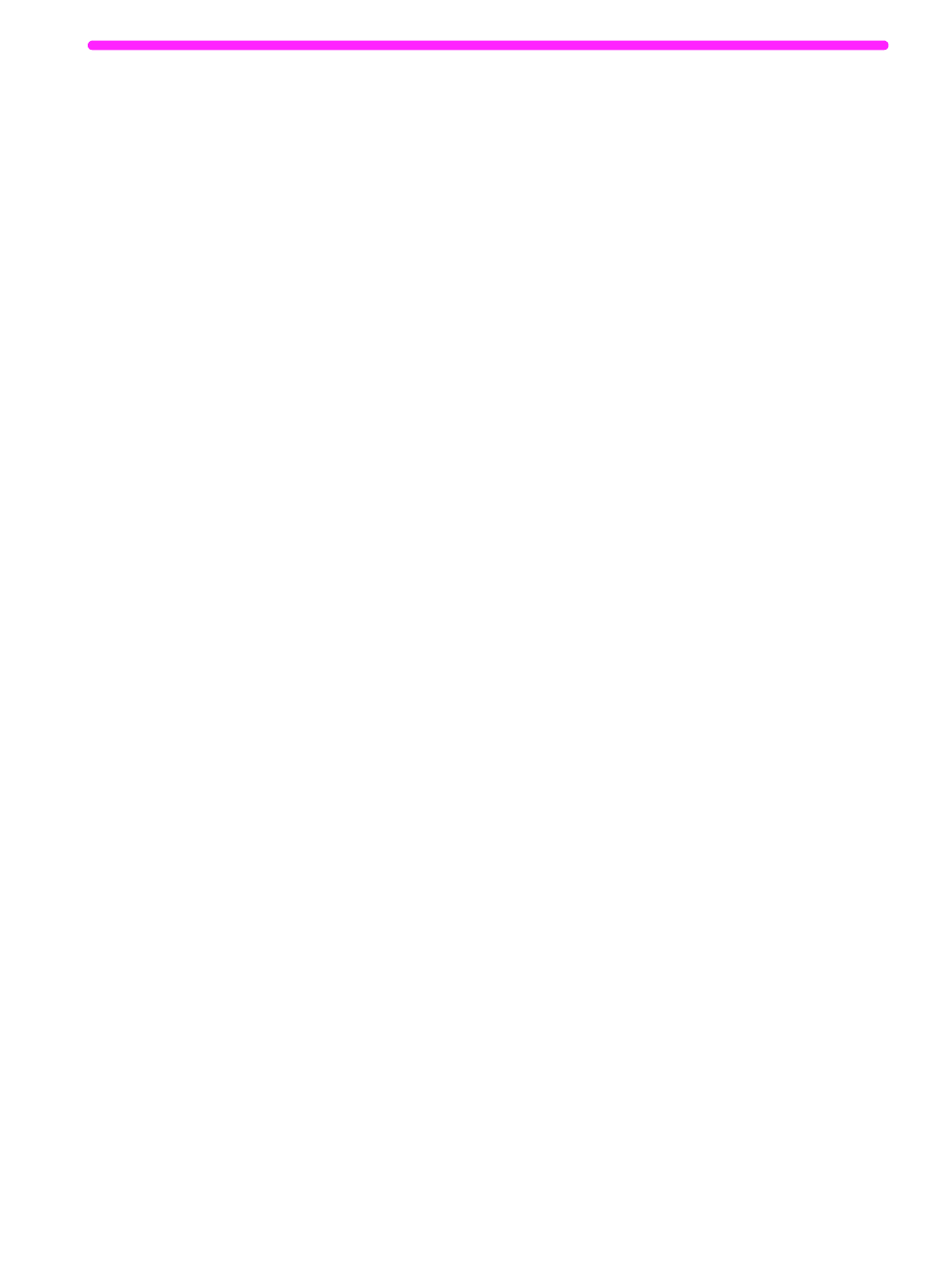
EN
253
C
Changing Parallel Port
Modes
This chapter provides the steps to follow to ensure that the
computer’s parallel port is configured to provide the best performance
with HP LaserJet 3150 product.
The mode for the computer’s parallel port determines how the parallel
port performs with the HP LaserJet 3150 product. This mode can be
defaulted to a number of different settings by your computer.
Unfortunately, there is no automatic way to choose the best setting
when you install the HP LaserJet 3150 software. Therefore, you need
to check this setting yourself.
To check, and possibly change, the computer’s parallel port setting,
locate your brand of computer in the list below and follow the
corresponding instructions. If your brand of computer is not included
below, please see the instructions at the end of the list. The directions
given for the specific manufacturers may not be exactly what you see
for your computer. The web page addresses for the manufacturers
have been included should you have questions regarding your
specific computer model.
ACER
www.acer.com
1
While your computer is booting, to enter Setup, follow the
directions on the screen: “To enter Setup, press CTRL-ALT-ESC.”
2
Follow the legend on how to scroll through the options.
3
When you reach the Parallel Port Mode option, choose ECP if it
is a choice. Otherwise, choose Bi-directional. (ECP mode will
provide the best printing and scanning performance.)
4
Follow the legend directions for saving and exiting.
