Sending faxes to one recipient – HP LaserJet 3150 All-in-One Printer series User Manual
Page 27
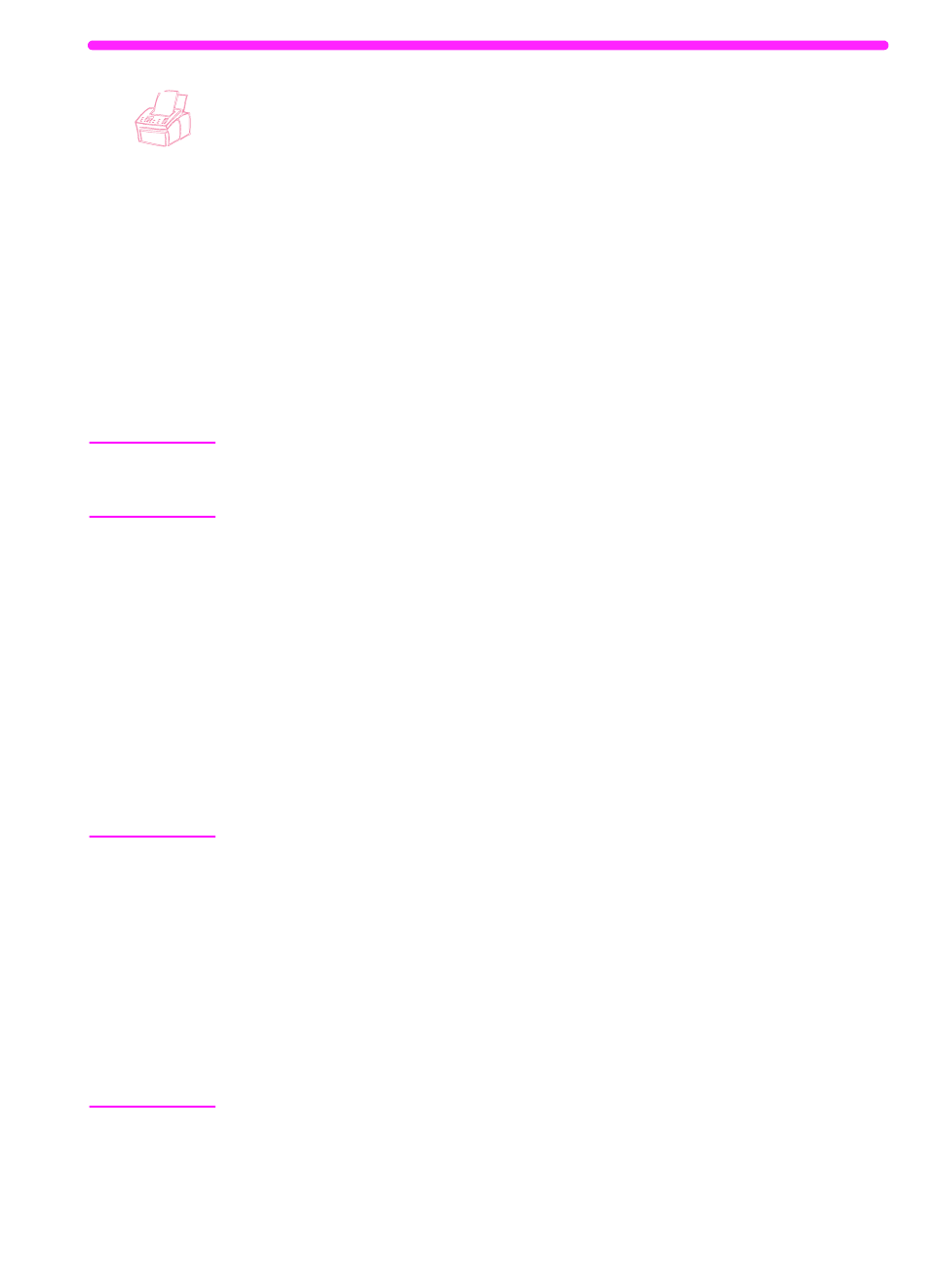
EN
Sending faxes from the product
25
Sending faxes to one recipient
This procedure details how to send a fax to one recipient.
To send a fax
1
Dial the fax number using one of the following methods:
• Use the numeric keys.
• If the fax number you are calling has a one-touch key, press
that key.
• If the fax number you are calling has a speed-dial code, press
S
PEED
D
IAL
, enter the speed-dial code, and press
E
NTER
/
M
ENU
.
Note
When dialing using the numeric keys, include any pauses or other
needed numbers, such as an area code, an access code for numbers
outside a PBX system (usually a 9 or 0), or a long distance prefix.
2
Load the document into the document feeder tray.
3
Adjust any options, such as contrast or resolution.
4
Press
S
TART
.
After the last page of the fax has exited the HP LaserJet 3150
product, you can start sending another fax, copying, or scanning.
If you faxed a thick document, make sure to move the special media
lever back to the left. A stack of regular pages sent while the lever is
at the right may cause multiple feeds, jams, or both.
Hints
You can send a fax by loading the document first. Then, adjust any
options, dial the number, and press
S
TART
.
If there are fax numbers you use regularly, you can assign a one-touch
key or speed-dial code for them. See “Programming speed-dial codes
from the control panel” on page 111 for instructions.
If your computer is directly connected to the product, you can send a
fax to a fax number that is programmed into the PC Fax Phone Book.
After you have loaded the document into the document feeder tray, click
PC Fax on the Document Assistant. Then, choose a fax number from
the PC Fax Phone Book and send the fax.
