Selecting a scan destination, Common scan modes – HP LaserJet 3150 All-in-One Printer series User Manual
Page 85
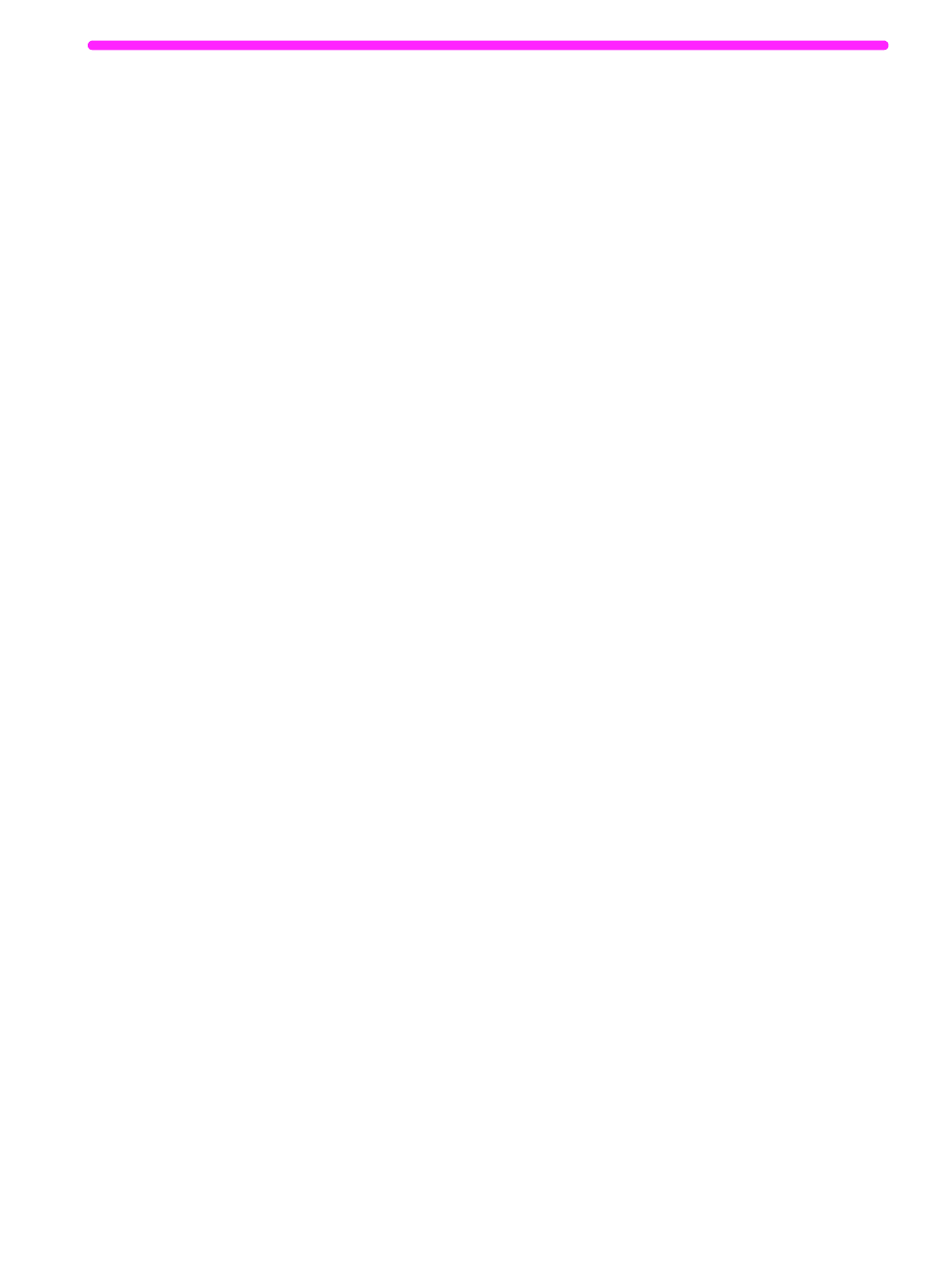
EN
Starting a scan
83
Selecting a scan destination
Once you have started the scan from the Document Assistant or the
JetSuite Pro desktop, the HP LaserJet 3150 Scan Settings dialog
box opens. Select Scan to JetSuite Desktop Viewer (the default),
Scan to Text, or Scan to File as the scan destination.
●
Select Scan to JetSuite Desktop Viewer if you want the item to
be scanned to the JetSuite Pro software and opened in the
document viewer. From there, you can add annotations, save and
store a document, clean up the document, and send it to print,
fax, and more.
●
Select Scan to Text for documents containing text you want to
edit in a word-processing program. If the item contains graphics
you want to use, click Scan to JetSuite Desktop Viewer instead.
●
Select Scan to File to save the document as a file without
viewing it now.
Common scan modes
In the Scan Settings dialog box, you can choose a scan mode for
your document. The following are the common scanning modes.
●
Text mode – The item will be scanned at 300 dpi, resulting in a
relatively small file size. Use for documents that contain only text
or line art.
●
Photo mode – The item will be scanned at 300 dpi dithered,
resulting in a file size smaller than a file created using photo
mode (high quality). Use for items containing a combination of
text and images or only images that do not require the highest
image quality.
●
Photo mode (high quality) – The item will be scanned at 300 dpi
with 256 shades of gray, resulting in a relatively large file size.
Using this mode requires much longer scanning times. Use for
images that require the highest image quality.
●
600 dpi Interpolated mode – The item is scanned at 300 dpi, but
the JetSuite Pro software will enhance the image to 600 dpi by
adding pixels, or visual information, to the scanned file.
